Are you switching from an old Android phone to a new one and don't know how to transfer and import contacts to the new device? There are several programs that can help you copy contacts from old to new Android. Here instead we want to point out some quick and easy ways to export contacts from Android to PC / Mac in CSV format and as import CSV contacts from computer to Android.
Part 1. How to Export Android Contacts to CSV
export CSV Contacts from Android to Windows PC we want to recommend the use of the program TunesGo. It is a “phone manager” program that can manage your mobile phone data directly from your PC or Mac. Among the many functions available there is obviously also the one that allows you to transfer contacts from Android to your PC in CSV format. The contacts in CSV format can then be imported to another mobile phone, both Android and iPhone. In the second part of this guide you will find directions for import CSV contacts to Android, if you have an iPhone, read how to import CSV contacts to iPhone.
NB: If you have a Mac computer read the guide how to export android contacts to mac (in formato CSV o vCard)
If you have a Windows PC, continue reading below.
Step 1. Launch TunesGo and connect your Android to Windows PC
First download and install TunesGO on your Windows PC. Connect your Android phone to your computer via USB and make sure it is detected by the program.
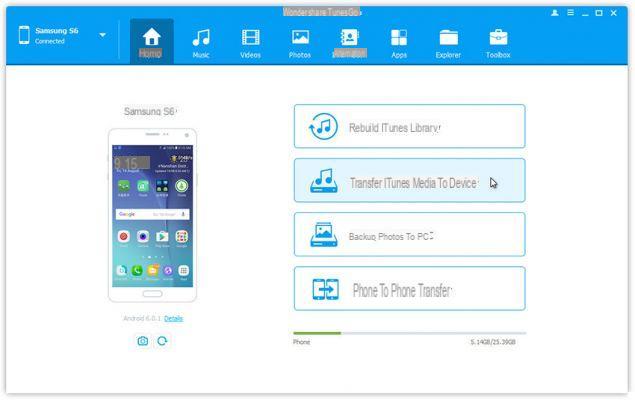
Step 2. Save Android contacts in CSV format
Access the card INFO and click on “Contacts”From the menu on the left. The window with all the contacts saved on your Android will open. Select the contacts you want to export and click on at the top EXPORT. From the drop-down menu that opens, choose “EXPORT ALL CONTACTS TO COMPUTER”.
At this point you will have 6 export options: in VCARD, in CSV, in OUTLOOK EXPRESS, in OUTLOOK 2010/2013/2016, in WINDOWS LIVE MAIL.
In our case you choose CSV as export format and click on "Save".

Your contacts will be exported to your PC in a CSV file, in the desired folder.

Part 2. How to Import CSV Contacts on Android
import CSV contacts to Android there are two ways, one manual which consists in using GMAIL and the other automatic with the use of the program Android Transfer. Let's see how both methods work.
a) Using Android Transfer to import CSV contacts to Android
Download and install Android Transfer on your computer (Windows or MAC). Once installed and started you will need to connect your Android to the computer via USB or Wi-FI and wait for it to be recognized. Here is the initial screen of the program:

Click now on CONTACTS on the left of the program and the list of contacts saved on your mobile will appear. To import new contacts click on the button at the top IMPORT CONTACTS FROM FILE (highlighted in the image below) and finally select the CSV file.

That's it!
b) Using GMAIL to import CSV contacts to Android
we recommend using an account GMAIL. Just upload the CSV file to your GMAIL account and then synchronize the gmail account with your Android phone. Here are the steps to follow in detail:
Step 1. Open the browser on your computer and log in to Gmail.
Step 2. From the left column click Gmail and from the drop-down menu select "Contacts"
Step 3. Click on “Other"And choose Import… Select the CSV file of your contacts and import to Gmail.

Step 4. Now log into GMAIL from your Android phone and go to Settings> Accounts & sync. Select your Google account and finally click on Sync Contact> Synchronize Now. When finished, all CSV contacts will be uploaded to your Android.


That's it!


























