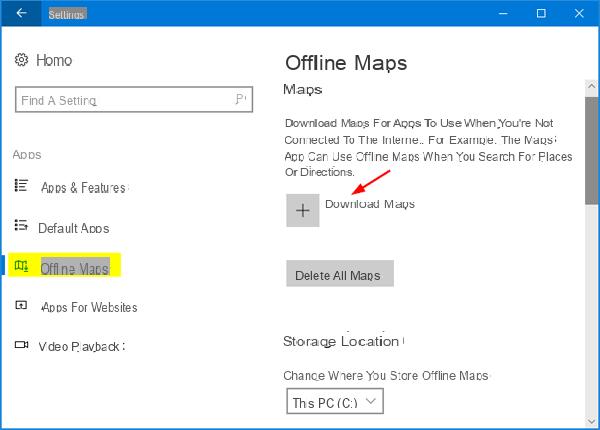
We are more and more used to using our devices also as navigators, when needed, thanks to the GPS sensors installed on board of most of them.
It is possible to do the same thing with all Windows 10 devices equipped with that chip and it is possible download the maps in advance and use the Windows 10 navigator even in offline mode.
In this very short guide we will teach you how to download Windows 10 maps to be used in the appropriate app without being connected to the Internet: given the size of the maps themselves, we recommend that you do not use pay-as-you-go connections to proceed with the download.
Preliminary information
We always recommend doing an installation through one 100% genuine and original license, this is to avoid data loss or hacker attacks. We are aware that purchasing a license on the Microsoft store has a high cost. For this we have selected for you Mr Key Shop, a reliable site with free assistance specialized in in your language, secure payments and shipping in seconds via email. You can check the reliability of this site by reading the many positive verified reviews. Windows 10 licenses are available on this store at very advantageous prices. Furthermore, if you want to upgrade to the latest versions of Windows operating systems, you can also purchase the upgrade to Windows 11. We remind you that if you have a genuine version of Windows 10, the upgrade to the new Windows 11 operating system will be free. Also on the store you can buy the various versions of Windows operating systems, Office packages and the best antivirus on the market.
Download Windows 10 Maps
The process is really simple: open the Settings panel (Start> Settings) and, from there, write the word Map in the search field. Select the item “Download maps for offline usee".
The next panel will show you any available maps and a button that will allow you to download new maps. Then tap on the “+” corresponding to Download Maps.
Now select the continent, la country and possibly the region of which to download offline maps:
At this point you just have to wait for the download of the map to complete have it available in the Maps app, that we remind you to be pre-installed in Windows 10!
Also from the same panel you can also delete, individually or in bulk, the downloaded maps.
Doubts or problems? We help you
Remember to subscribe to our Youtube channel for videos and other reviews. If you want to stay up to date, subscribe to our Telegram channel and follow us on Instagram. If you want to receive support for any questions or problems, join our Facebook community or contact us on Instagram. Don't forget that we have also created a search engine full of exclusive coupons and the best promotions from the web!

























