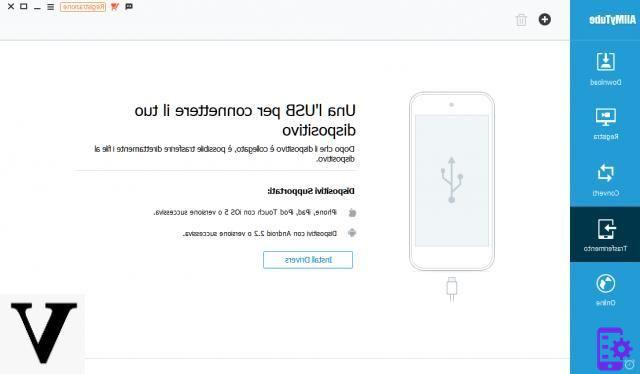If you are a YouTube fan and have a smartphone or tablet Android, you have surely wondered how download and watch youtube videos on android also offline. The Android system is quite powerful and offers several ways to download videos from YouTube, but the computer is much faster thanks to better hardware and higher bandwidth. Watching YouTube videos on Android online could be challenging and cost a lot of money if you don't have an unlimited data plan as a rate option.
The best solution is therefore to download YouTube videos to your PC and then transfer them to your Android. Below we report a program youtube downloader very simple to use on both PC and Mac.
AllMyTube is the name of this program. It automatically adds a button on the YouTube video and clicking on it starts the download. After downloading, you can quickly and easily save the videos to your computer even in batch mode (up to 10 videos at the same time) and then transfer them to your Android devices. This application downloads videos from Youtube in a format compatible with almost all Android devices such as Samsung, HTC, Motorola, LG, etc ...
Here is the step by step guide for download and watch youtube videos on android (also offline)
First download the free demo version of Allmytube on your computer:


How to use AllMyTube to download YouTube videos for Android
Step 1.Install Allmytube
Download the program from the link above and install it. This program has two versions but we take the Windows version as an example.
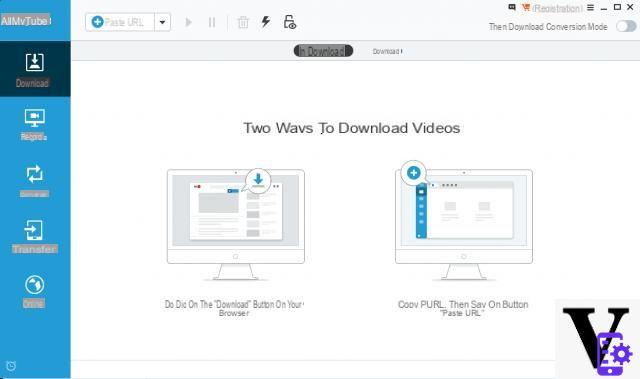
Paaso 2. Scarica video YouTube via Android
Access the ONLINE tab (bottom left of the program) and then click on Youtube. The Youtube site will open in the program:

Now copy the URL of the youtube video you want to download and transfer to your Android device, return to the Download tab of the program and click on PASTE URL. The program will proceed with the analysis and download of the video
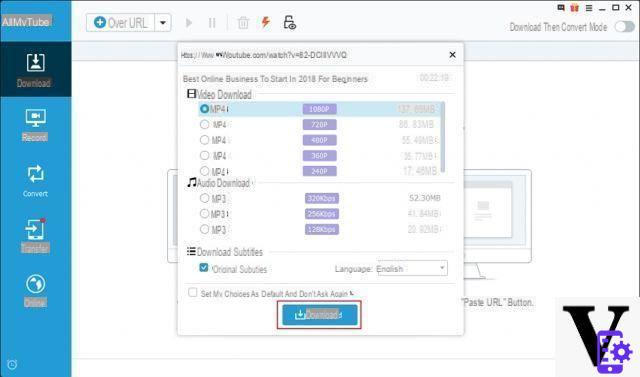
Step 3. Transfer YouTube Videos to Anroid
After downloading the video, click on the icon Converted next to the video and then access the "convert" tab. From this window you can select the Android device to convert to the optimized format.
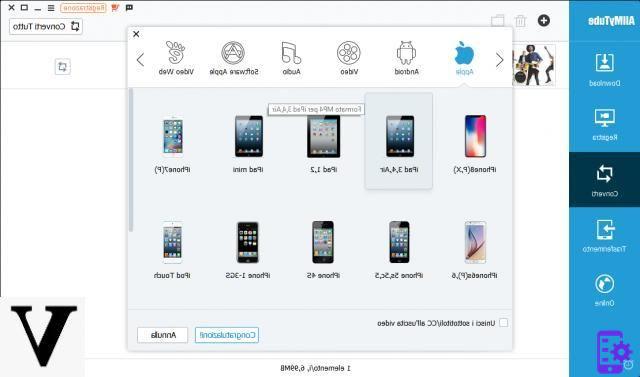
After the conversion, you will be able to transfer the video files to your Android device without any incompatibility problem. You only need a USB cable and then, by accessing the "Transfer”Of AllMyTube you can proceed with copying the video to your Android smartphone or tablet.