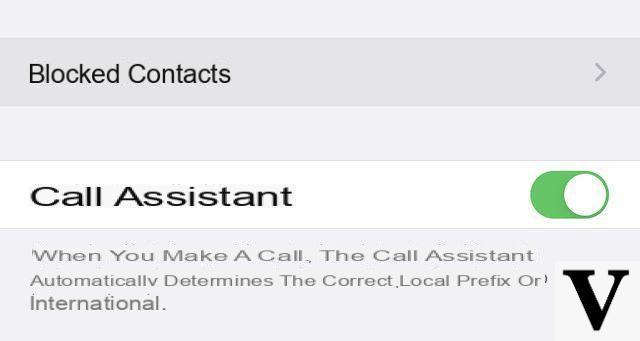Le shortcuts in Siri, also called shortcuts, offer numerous features to users with iOS 12. They allow you to perform certain tasks more quickly, which greatly improves the user experience. Users are creating some great shortcuts that fix some iOS limitations.
A clear example is the deactivation of Bluetooth and WiFi. From iOS 11 the two connections can only be temporarily disconnected from the Control Center and not completely disabled. To disable them completely, you have to go through the settings of your device. Fortunately, it is possible disable Bluetooth and WiFi with Siri shortcuts on iPhone and iPad.
How to disable Bluetooth and WiFi with Siri shortcuts
Before proceeding with the actual procedure, some considerations need to be made. First of all you need to download and install iOS 12, in order to take full advantage of the potential of shortcuts. Also, you need to install the application commands available on the App Store. This application allows you to create shortcuts to use with your device.
After the right premises, you can move on to the creation of the two shortcuts. To turn off Bluetooth and Wifi, you need to create two shortcuts different, one for each type of connection.
As a first step you have to click on one of the following links:
- Turn Bluetooth on / off
- Turn off WiFi
Once the link concerning the desired action is opened, the app will open commands with the button Get quick commands. Press the button to add the previously selected shortcut. When creating the shortcut you will have to decide whether you want to activate or deactivate the connection.
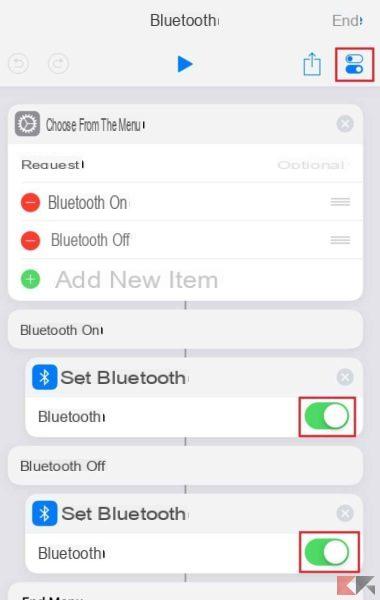
Once the shortcut is open, you will have to customize it to your liking. In the case of Bluetooth you have to decide if you want to use the shortcut to activate the connection and / or deactivate it. Select the icon of Settings, the one under the heading End, and select the entry Add to Siri. This function allows you to register a custom phrase to recall the previously created shortcut. In this way you can recall it whenever you want simply by using the Siri voice commands.
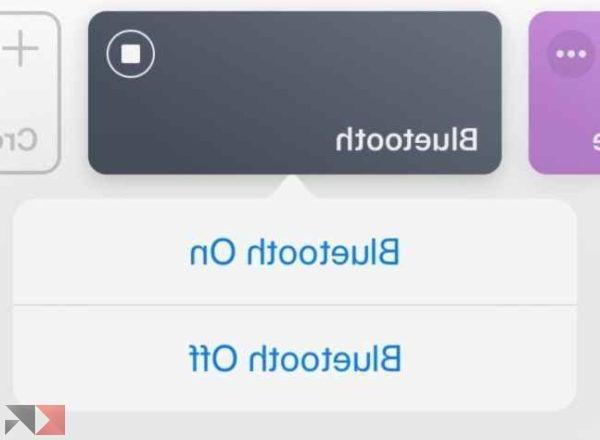
Just repeat the same procedure to enable the shortcut to disable the WiFi connection. This way you can completely disable the two connections without going through the Settings app.
Other interesting guides
Was our guide on how to turn off Bluetooth and WiFi with Siri shortcuts helpful? So why not check out our related guides?