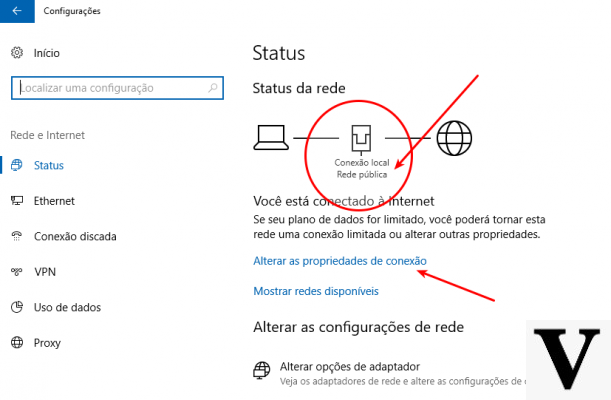
By connecting to a public network, the system will not be visible to other users connected to the LAN and any homegroup created and configured on the PC will be inaccessible from the network. In other words, with the Private Network profile, the PC implements a series of predictable configurations when connecting to a home or office network without overly complicating the use of resources with continuous requests for authorization. On the other hand, if connected to a public network, all sharing options are lost and Windows activates a much more conservative profile in the network's contrasts.
How to define if a network is to be considered local or public
Generally this type of setting is made when you connect to a specific network for the first time: Windows asks whether to make the PC identifiable on the network and then assigns a private profile to that network. By selecting instead not to make the PC discoverable by third parties, Windows identifies that network as public.
To be able to see if a network has been defined as private or public, simply access the Network and Sharing Center panel of the main control panel (Network and Sharing Center). With Windows 7, selecting the network with the right button will allow you to change the type of network, then change the setting from public to private and vice versa.
With Windows 10, things are slightly different, but not complicated. With Microsoft's new operating system, you need to use the Settings app and access "Network & Internet". Assuming you want to check or change the Wi-Fi settings, select the wireless option and then "Advanced options".
If the internet is accessed from a wired network, it will be necessary to select this resource instead of the aforementioned Wi-Fi.
Whether you connect via Wi-Fi or through a wired network, it is essential to consider whether this network is defined as public or as private, and the relative operating modes will be defined.
These settings can create even a bit of confusion for a problem we found during our tests. For example, in some circumstances Microsoft defines the network as Public and Private, while in other situations these resources are indicated as identifiable by third parties or not. These are actually the same settings, so defining a network as private will mean it cannot be traced by third parties, vice versa if this LAN is set as public.
How to specifically configure online traceability and firewall
With Windows 10 Microsoft wanted to greatly simplify the configuration of these parameters: From the Settings app it is possible to define whether a PC can be detected or not. To access a greater level of detail, it is necessary to use the Control Panel, thus being able to change the settings for both public and local networks.
By selecting "View network activity and status" under Network and Internet of the control panel, you can select "Change advanced sharing settings". From this panel, all settings relating to file sharing, the Home Group or the definition of public and private networks are accessible.
Windows Firewall also has different settings depending on whether you are referring to a public or private network. To access the Windows Firewall configuration you need to access from the control panel a "System and security" then selecting "Windows Firewall". It will then be possible to access specific settings that allow for example to disable the firewall when operating on a local network - a choice that is certainly not recommended - or set specific rules dedicated to individual apps.
There can be no absolute rule regarding which setting to choose for a local network. However, we would like to suggest this habit: if in doubt, set a new network to "public" and only if you need to share files or be traceable on the network select "Private".
Differences between public and private network in Windows

























