Your Gmail inbox is full, you want to free up space without having to delete messages one by one? Here's how to quickly clean up your emails, with or without attachments.
Google provides 15 GB (gigabytes) of storage space for each of the accounts you create. If this free storage space seems comfortable at first glance, you should know that it is shared between several Google services: Gmail messaging, Google Drive file storage and Google Photos, which notably provides occasional or automatic backup of photos. and videos from your mobile devices.
When your Gmail inbox signals that it is starting to be full, the main responsible parties may not be the messages and attachments stored in the mailbox, but rather the files and photos saved in your shared space. This will be all the more true in the future as Google changes its rules: "Only your photos and videos saved in original quality are [currently] deducted from your free 15 GB storage space. As of June 1, 2021 , your high-quality photos and videos will also be deducted from your storage. "
In short, if you exchange a lot of attachments in your emails or if you store a lot of large files in your storage space, you will have to remain vigilant. Here are a few things to know about Gmail:
- A Gmail message that you send can contain a maximum of 25MB (megabytes) of attachments. The maximum size of a message received in Gmail is 50 MB. Concretely, you will therefore have to delete many emails to recover several GB of storage space on your 15 GB!
- To delete hundreds or thousands of emails in a few clicks, and therefore free up a maximum of space very quickly, you must proceed on a computer, that is to say in Gmail for the Web displayed in your Internet browser, and not in the 'Gmail application for Android or iOS (iPhone).
- By default, Gmail activates the display in the form of a conversation, that is to say that the initial message (sent or received) and all the exchanges of messages related to the same subject are grouped together in the same conversation. Most often, the Gmail removal tool will delete the entire conversation. We will see, however, that it is possible to delete only one message that is part of a conversation.
- Deleted messages stay in the trash for 30 days before being automatically deleted. To immediately recover the storage space, you must empty the recycle bin.
How much free space is left in Gmail?
On your computer, in your usual Internet browser, you will of course have to be connected to your Gmail account by indicating your email address (no need to specify @ gmail.com, Gmail knows that!) And your password.
- In Gmail, on the home page which lists your messages, go to the bottom of the page. At the bottom left, a message tells you how much space is used on your free 15 GB (or more than 15 GB if you are already renting additional space).
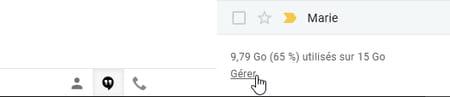
- Click on the link Manage for details. The web page that opens in another tab of the browser shows you the space occupied by each service: Google Drive, Gmail and Google Photos.
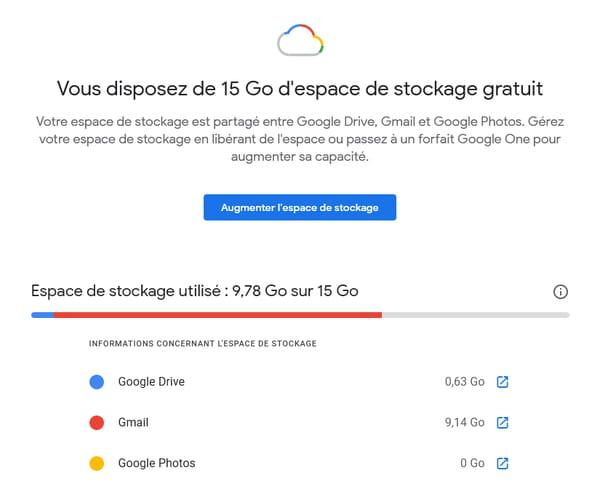
- To free up a lot of space, you will of course have to focus on the most demanding service, here we consider it to be Gmail.
- Note that this web page allows you to rent additional storage space with Google One plans, starting at € 1,99 per month for 100 GB.
Select and delete emails in Gmail
Before deleting a few hundred or thousands of emails, let's see how to delete a few. By default, Gmail places the entire conversation in the Trash. The messages are still recoverable for 30 days, it is necessary to empty the recycle bin to really free up the storage space.
- In the list of messages, to delete one conversation, place the mouse pointer over it without clicking: several icons including that of the Basket appear to the right of the email subject, click on this icon Basket. In the example below, the conversation has two emails, one from me, the other from Santa Claus: the two messages are sent to the trash.

- In the list of messages, you can also check the selection box d'one or more conversations to delete: a toolbar appears at the top of the web page, click on the Basket to delete all selected conversations.
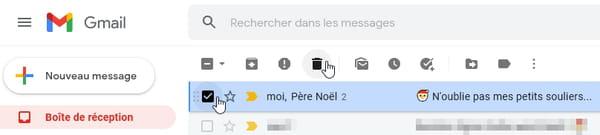
- If you clicked on a conversation in the list to read its messages, at the top of that web page, the icon Basket from the toolbar allows, again, to delete the entire conversation, that is to say the initial email and the exchanges of emails that followed.
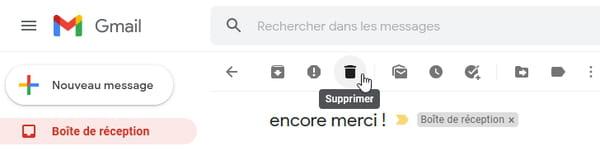
- If you want to delete only one message and keep the rest of the conversation, view the conversation first. Click to the right of the email subject on the button Expand all, so to see each message in the conversation.
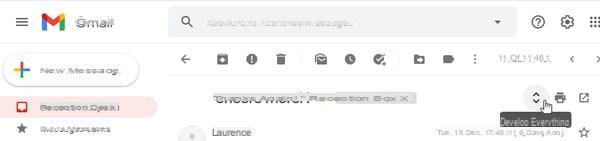
- Locate the message that interests you and, to its right, click on the button ... to display all the options of the contextual menu: click on Delete this message.
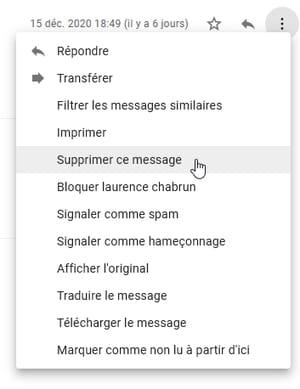
- Only this message is placed in the trash, the rest of the conversation remains in the inbox. If you regret the deletion, you can remove a message or a conversation from the recycle bin or, on the contrary, empty the recycle bin to recover storage space without further delay.
Keep the text of the email but delete the attachments
Google does not allow the removal of an attachment or the modification of the text of a message stored on its servers, which would undermine the integrity of the message. However, you can use the following trick in Gmail: you reply to yourself with the email removed from its attachment, then Supprimer le message initial.
Note that if you manage your emails in an email software, for example Outlook or Thunderbird on Mac and PC, even if it is possible to delete an attachment from an email in the application installed on your device (which will free actually memory space on your computer or smartphone), the attachment will not however be deleted in the original message stored on the Google server.
- In the message list, click the conversation to view it. Optionally click on Expand all (see our explanations above) to display the message containing the attachment, then click on Reply, for example by clicking to the right of this message on the three dots ..., then in the menu on Reply (and not on Reply to all or on Forward).
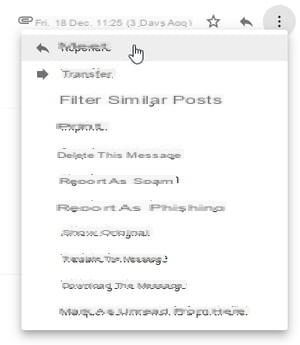
- If the response message indicates a different email address than yours, click on the recipient listed to the right of the field À then click on the cross to delete it. Fill in your own email address and send it.
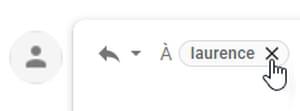
- Once the email is received, delete the initial message containing the attachment, but not the entire conversation, as we explained above.
How to delete all emails from a Gmail category?
When you create a Gmail account, Google activates categories, which are kinds of folders in which messages are automatically classified. Gmail provides the categories as follows: Social networks, Promotions (commercial messages, etc.), Notifications, Forums, and finally the category main, the only one that cannot be hidden. Refer to this other practical sheet to learn how to organize your Gmail messages using categories and labels.
Even if you have chosen not to use categories, it may be useful to activate them occasionally, for example Social Networks, to quickly delete all messages received from Facebook, Twitter and others.
- If the category tabs are not displayed, at the top right of the Gmail page, click the cogwheel to access the Parameters.
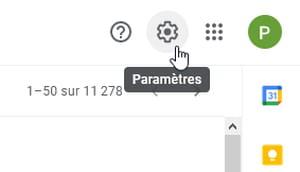
- Under the Inbox Type section, click Personalize their campaigns.
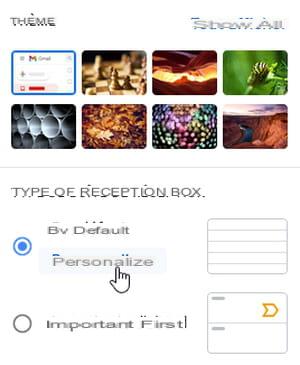
- Check the sections that interest you, for example Social Networks, then press the Save.
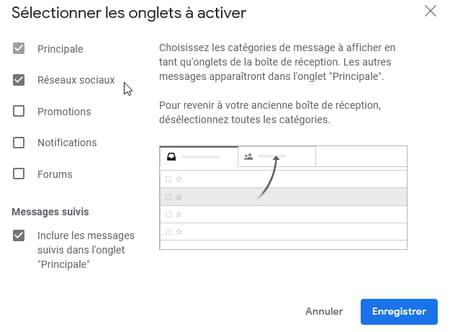
- Click on the tab of the category you are interested in, for example Social Networks.
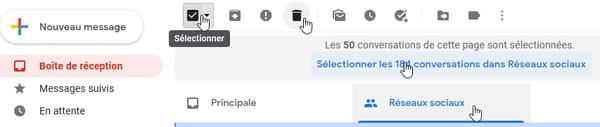
- Click on the box Select to remember all messages in this category.
- If the category has more than 50 messages, click Select the n conversations in Category.
- Press the button representing a recycle bin to Remove all posts in the category.
- View the recycle bin to check which messages have been deleted and / or empty the recycle bin to immediately reclaim storage space.
How to delete all mails with attachments in Gmail?
Since attachments take up the most space, just search for all messages with attachments and delete them to reclaim lots of storage space in three clicks!
- To the right of the search box, click the arrow to Show search options.

- Check the box Containing an attachment. If you have no other criteria to add (field De to specify the sender, list All posts to select only sent mails, etc.), press the button Search.
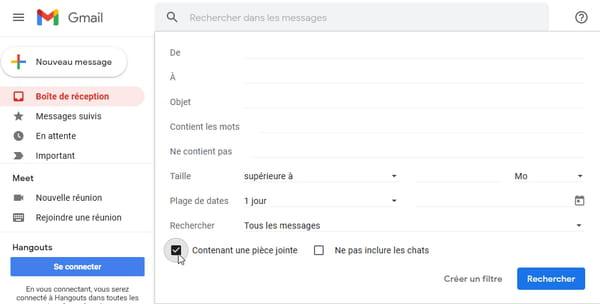
- Below the search box appear buttons for selecting messages with attachments containing images, or PDFs or Word or Excel documents, etc. Optionally check one or more of these options to retain only certain types of files.

- To delete all messages with listed attachments, check the box at the top left. Select.
- If there are more than 50 conversations, click Select all conversations matching this search.
- Click on the button Remove.
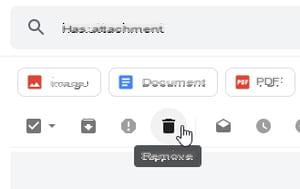
- You need to empty Gmail Recycle Bin to reclaim storage space without waiting 30 days.
How to delete the heaviest emails in Gmail?
To quickly delete larger emails, search by message size.
- Click the arrow to the right of the search field to Show search options.

- Received messages can contain up to 50MB of attachments; messages sent up to 25 MB. Enter a value, for example 15 MB.
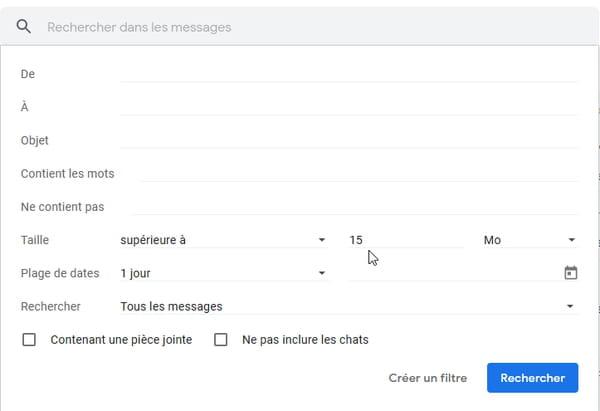
- You can of course add other criteria to circumscribe the selection before pressing the button Search.
- If, for example, you have requested emails larger than 15 MB, the search field contains larger: 15M (in English, larger means greater than) and you can modify this wording to write for example larger: 20M (greater than 20 MB).
- Buttons appear below the search area to specify a date in particular (button Indifferent: More than a month, More than a year, Custom range, etc.), use them if necessary.
- To select all the messages for this search, check the box at the top left Select.
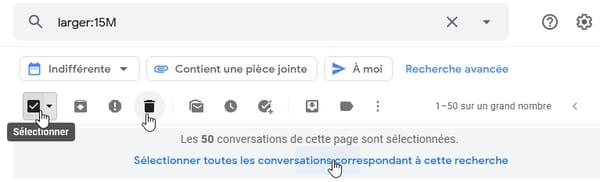
- If there are more than 50 conversations, also click Select all conversations matching this search.
- Click on the recycle bin button to Remove the messages.
- Empty the recycle bin to reclaim storage space without waiting for the usual 30-day retention period.
How to delete emails older than a date in Gmail?
Specify a date or a date range to delete, for example, the oldest messages. Be careful: the options to specify a date range are downright complicated!
- Please note: the dates are specified here in the form YYYY / MM / DD (year, month, day). October 2, 2021 is therefore indicated as 2021/10/02, and not 02/10/2021 (DD / MM / YYYY) as we would rather do in of the country. And 2021/04/05 therefore corresponds to April 5, and not to May 4.
- In the list of messages, to the right of the search field, click the arrow to Show search options.

- If you indicate for example in Date Range: 1 day et 15 december, then press the Search, Gmail selects the emails of December 14, 15 and 16.
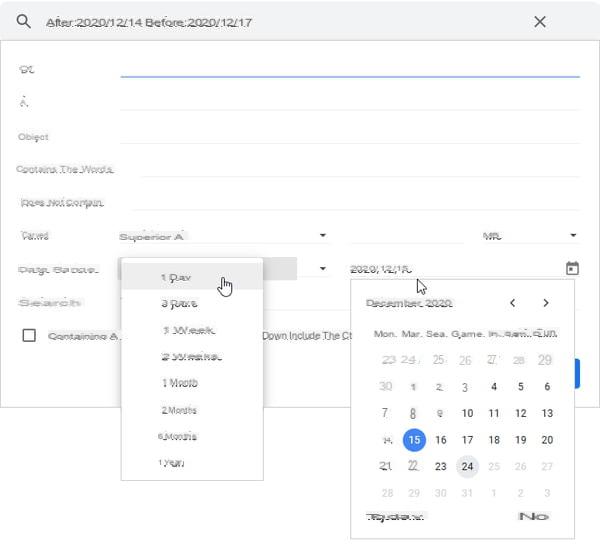
- These criteria are also indicated to you in the search field:
after:2021/12/14 before:2021/12/17
The keyword after means after in English, and before means before. The colon is mandatory, it is followed by a date in the form YYYY / MM / DD. - We would prefer to say: select me the emails between such and such a date! Which is (roughly) possible by entering the date range yourself in the search field, with after: et before:. Some examples :
after:2009/12/31 before:2021/01/01 to select emails between January 1, 2010 and December 31, 2021. - before:2021/01/01 to select all emails prior to January 1, 2021.
- after:2021/05/01 to select emails from May 1, 2021 until today.
- The two keywords after: et newer: are equivalent. The two keywords before: et older: are equivalent.
- Keywords older_than: (older than) and newer_than: (newer than) allow you to search for messages that are more than a certain time ago or less than a certain time ago, expressed with the letters d (day), m (months) and y (year). For example :
- older_than:1y for messages older than 1 year (compared to today).
- newer_than:2m for messages older than 2 months.
- Again, to select all the messages for this search, check the box at the top left Select. And if there are more than 50 conversations, also click on Select all conversations matching this search.
- Finally click on the button Remove, and display the recycle bin to check what has been deleted, to possibly retrieve certain messages or to permanently empty the recycle bin.
How to delete all emails from a person, a company or containing specific words in Gmail?
If you have exchanged thousands of emails with a person or a company, you will most often just have to enter in the search field of Gmail the name of the person or his company, or the word (s) to filter. Search operators can of course be combined.
- As with all searches, you can type the terms directly into the search box. This web page lists all of Gmail's search operators.
- For example birthday AROUND 10 Léa filters all emails containing the words birthday and Leah separated by about 10 words (AROUND 10). Use double quotes if necessary to find the exact phrase, for example "press release".
- You can also click the triangle to the right of the search field to display options and more easily type in terms to include or exclude.

- Enter for example the full email address of the sender in the sender field De.
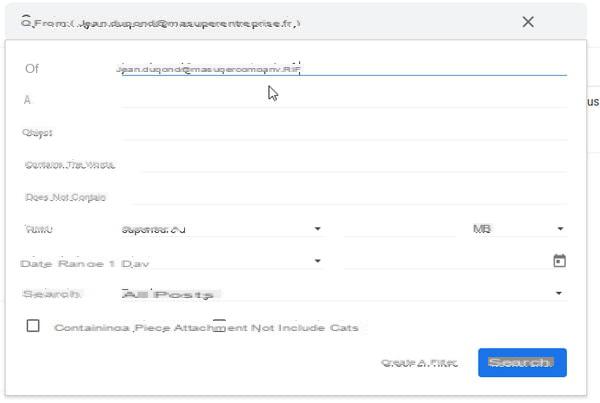
- Or type only the name of the company in the field De, if you had several correspondents in the company.
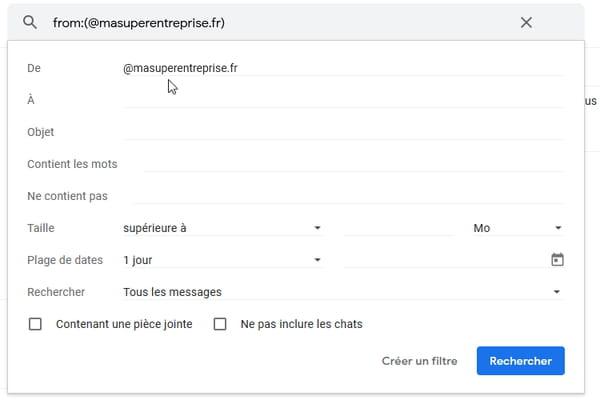
- Another method is to open an email to read it and click, on the right, on the three points then to choose Filter similar messages. Gmail opens the search window with the sender name filled in. Check anyway that the filtered emails correspond to what you want.
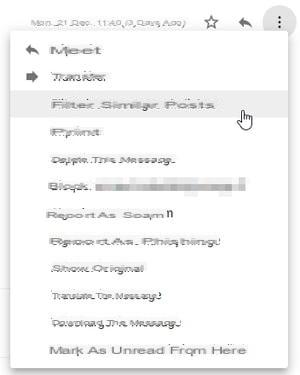
- Once the search has started, to select all the messages for this search, check, at the top left, the box Select. And if there are more than 50 conversations, click Select all conversations matching this search.
- The button Remove sends all messages to the trash. Display the recycle bin to check what has been deleted, possibly retrieve certain messages or permanently empty the recycle bin.
How to delete all messages from a Gmail account?
A practical sheet explains how to delete a Gmail account, or possibly keep the associated Google account by linking it to another email address. Here, let's see how to display all the messages in the Gmail box, delete them and keep this Gmail address to then reuse it normally.
- In the left column, scroll through the items in the list and click Plus, And then All posts.
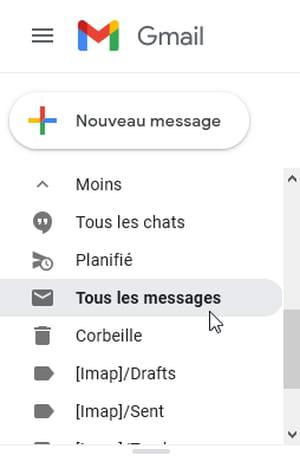
- Click, at the top left, on the selection box for all messages, then on the link Select the n conversations in All Messages, then the button Remove.

- The conversations will remain in the recycle bin of the Gmail account for 30 days, unless you empty the recycle bin as we explain it to you right after.
How to view and empty the Gmail trash?
Messages that you delete remain in the trash for 30 days before being automatically deleted, unless you permanently delete them without waiting for this period, or if you cancel their deletion on the contrary.
- To see the recycle bin, in the left column, click Plus (this option is then renamed and is called less) to view more folders.
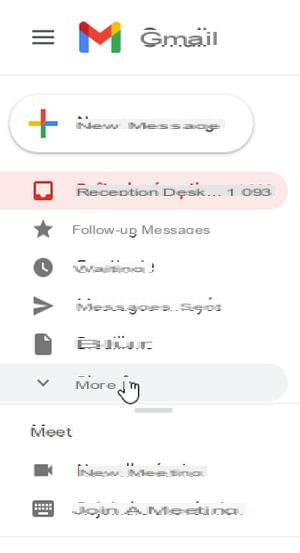
- Scroll down the list, for example by grabbing and dragging the gray scroll bar to the right of the column or, alternatively, by rolling your middle mouse wheel.
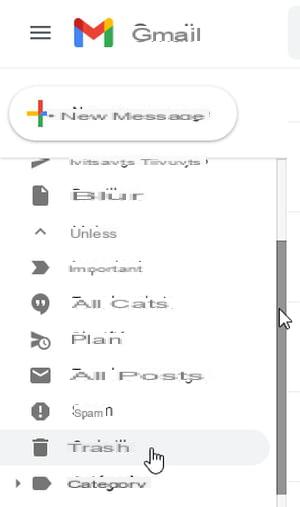
- Click on Basket.
- All files placed in the recycle bin awaiting deletion are listed. Click on the link Empty the trash to immediately reclaim storage space.

- As long as the trash is not emptied, if you regret having deleted an email, click on it with the right mouse button and choose Place in Inbox.
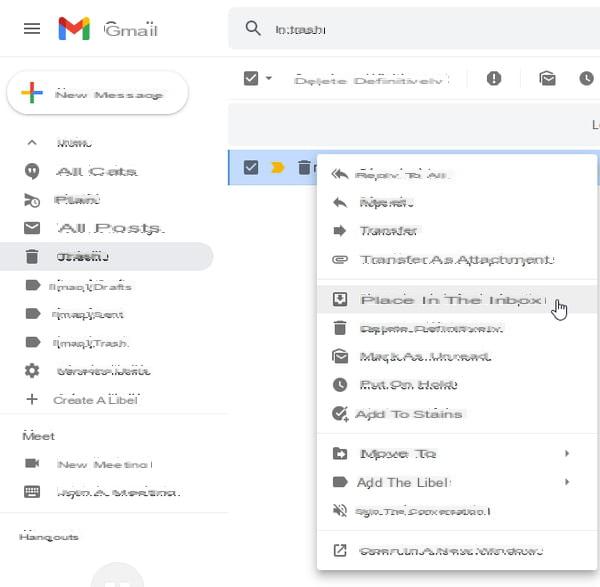
- If you want, you can Moving another location than the inbox.
- In the list of messages, the operation is also possible for several messages for which you have checked, on the left, the selection box.
- If you are viewing the content of a message placed in the trash, the caption Basket is indicated to the right of the email subject, at the top of the page.
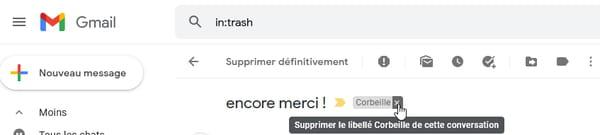
- Click on the cross to the right of the Trash label to cancel the deletion and return the entire conversation (and therefore all the emails it contains) to the inbox.
Contents Estimate free space in Gmail Select and delete emails Delete attachments and keep the message Delete all emails from a category Delete all emails with attachments Delete ...


























