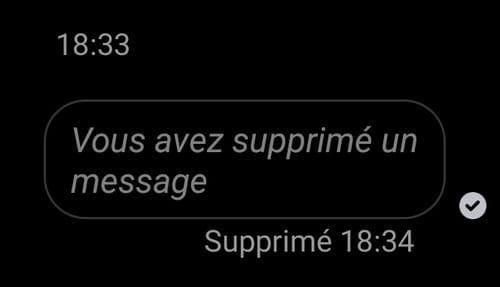Sending a private message to the wrong person on Facebook Messenger can happen. There is a solution to delete it before it is read. But be careful, you have to react quickly and do the right thing!
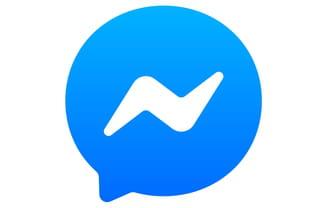
Messenger, Facebook's messaging system, is very useful for keeping in touch with friends or for managing group discussions. It is also an application that evolves often: since 2021, for example, it can be used even if you do not have a Facebook account. Ideal for sending a message to Auntie who wants to use the Messenger application but who still refuses to create an account on the social network!
Messenger regularly incorporates new features. And the one that can save you the day is the ability to delete a private message after you've sent it. Be careful though to follow the steps in the right order. The deletion of a message is indeed final and your recipient is informed. We must also react quickly: the message must be deleted within 10 minutes maximum.
After this time, you can still delete the message for you. But it will remain visible to your interlocutor. Which can be annoying for some messages ...
The procedure differs depending on whether you are using messaging through Facebook or as a stand-alone mobile app, either Android or iOS.
Delete a message from a private chat via Facebook
- Log on to Facebook messaging with your account username and password.
- In the left column, click the title of the discussion where you want to delete a message to display its content.
- The discussion is displayed in the center column. Scroll down to reveal the message you want to delete.
- An icon with three small dots is displayed to the left of the message. If it is not immediately visible, hover your mouse cursor over the message. On hover, the message More should appear.

- Click on Three little dots : the button Remove appears.

- Click on the button Remove to confirm the deletion request. This action opens a new interface, titled Who do you want to delete this message for? .
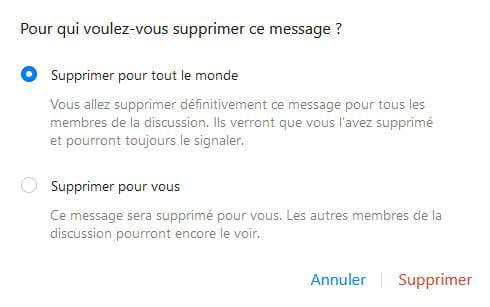
- Select the option you want to activate. You can select Delete for everyone to permanently delete the message for the recipient and for you. You can also select Delete for yourself if you want the recipient to keep the message. Then click on Remove .
Please note, the choice is final: if you delete the message for yourself only, you will no longer see it. You will therefore no longer be able to restore or delete it for your recipient.
- Instead of the deleted message, you will see a You deleted a message. If you have also deleted the message for your recipient, they will also see this mention.

Delete a private message with the Messenger app
- Open the Messenger app on your mobile phone or tablet. Make sure you are logged in.
- Click on the discussion where you want to delete a message, then scroll down to the message you want to delete.
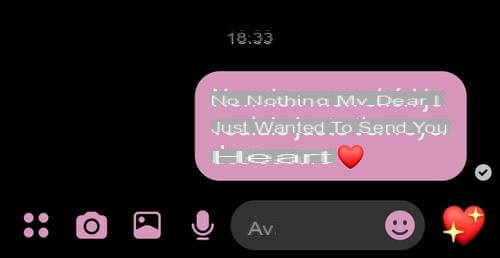
- Keep your finger pressed on the message until several options are displayed: emojis as well as buttons Copier , To transfer et Remove .

- Choose the delete option you want to apply to the message: Delete for everyone ou Delete for you . In both cases, the deletion is final and it will not be possible to choose the second option later.

- A validation interface opens. Click on Remove to validate your choice, or Cancel if you don't want to delete the message.

- Instead of the deleted message, you will see a You deleted a message. If you have also deleted the message for your recipient, they will also see this mention.