Want to delete a Gmail address that you no longer use? It is possible and rather easy! You can even keep the associated Google account by linking it to another email address. Follow the leader !
You no longer use your Gmail address and want to delete it? The removal process is relatively straightforward, but quite lengthy. Above all, he knows where to start, because the operation, which varies depending on the device used, is not particularly highlighted by Google.
Please note: if you delete your Gmail account, all messages and email settings will be erased. You can, however, make a backup of your data before deletion, which is highly recommended if you want to keep important messages.
Also note that once your Gmail address is deleted, it can never be used by anyone again.
Also, you don't have to delete a Google account to delete a Gmail email address. It is indeed possible to delete your Gmail account while keeping your Google account, which can be useful for accessing other Google services such as Android, Drive or YouTube. Of course, if you delete your Google account, the associated Gmail account will also be deleted.
Finally, if you change your mind, be aware that you can try to recover your Gmail account, but if the deletion is some time ago, the messages may not be recoverable.
Back up your Gmail data from a computer
You are strongly advised to make a backup by downloading an archive of your messages before deleting your Gmail account.
- Open Gmail in your Internet browser.
- Click on theavatar of your account top right to access account options.
- Click on the button Manage your Google account in the mini-window.
- On the Google Account page, click on the heading Data and customization in the left menu.
- In the right window, navigate to the Download, delete or plan for the future part of your data.
- Open the section Download your data to open the Google Takeout page. This service allows you to back up all or part of your Google data.
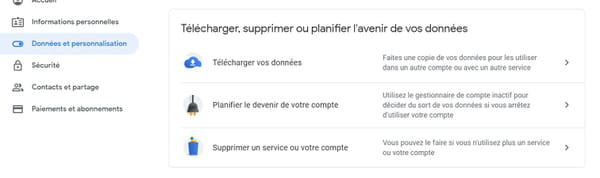
- In part 1 - Select the data to download, click on unselect all because all data is selected by default.

- Then go to the Gmail line and Check the box.
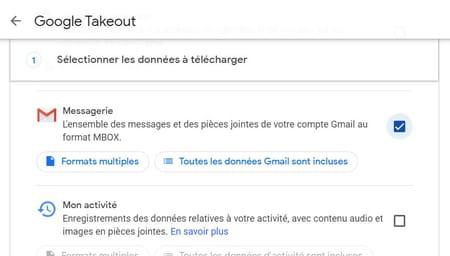
- By clicking on the button All Gmail data is included, you open a mini-window allowing you to limit the categories to be saved.
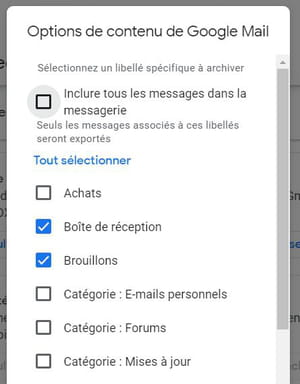
- Once the box is checked, go to the bottom of the page and press the button Next step to access the Choose file type, frequency and destination section.
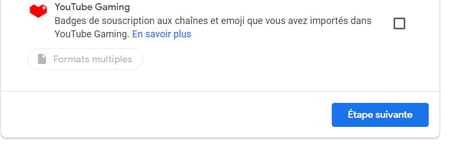
- In the Sending method section, click on the drop down menu to choose how the backup files are transmitted: by email or via a cloud service (Drive, Dropbox, OneDrive or Box). In the case of a cloud service, you will need to allow Google to access it.
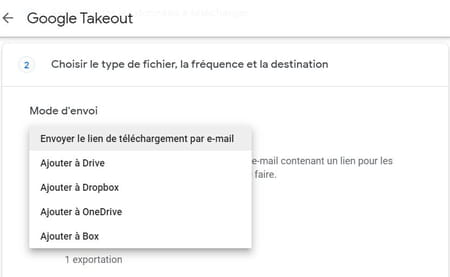
- In the Frequency part, leave the box Export once checked.
- In the File type and size section, choose the archive format (.zip or .tgz) and the size (1, 2, 4, 10 or 50 gb)
- When everything is configured, click on the button Create an export.
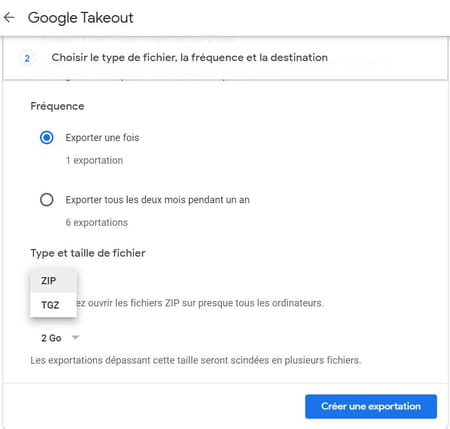
- If you have chosen a third-party storage service, click the button Associate accounts and create an export. You will then need to sign in to the service to allow Google to transfer data to it.
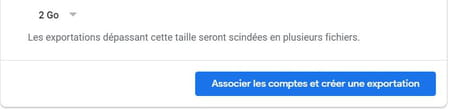
- Exporting can take a long time, especially if you have a lot of archives. You will receive a message indicating that the backup has been made and that you can download your data, or that it is available on the storage service you specified.
Back up your Gmail data with an Android mobile
It is strongly recommended that you back up your Gmail messages before deleting your account. Rest assured, Google has planned everything to archive your messages.
- On your Android phone or tablet, open the app Parameters.
- In Settings, open the Google section then press Manage your Google account.
- Open the tab Data and customization on the Google Account page.
- Swipe down to the Download, delete, or plan for the future part of your data.
- Press the heading Download your data to open the Google Takeout page, which allows you to save your data.
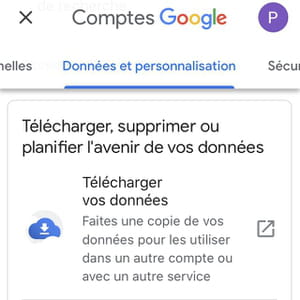
- All data being selected by default, press unselect all in part 1 - Select the data to download.
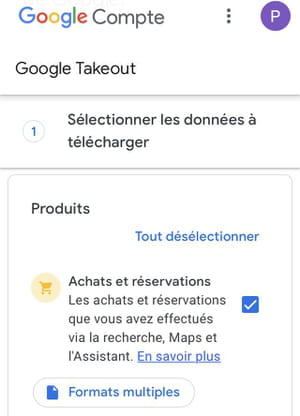
- Then slide to the line corresponding to Gmail (Messaging) and check the box.
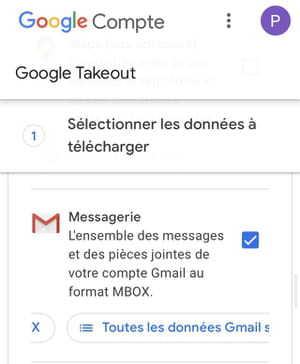
- By pressing the button All Gmail data is included, you open a window allowing you to choose only certain categories of messages for saving. By default everything is saved.
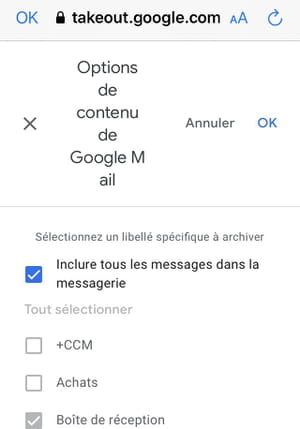
- Once the box has been checked and the parameters saved, slide to the bottom of the page and press the button. Next step to access the send settings.
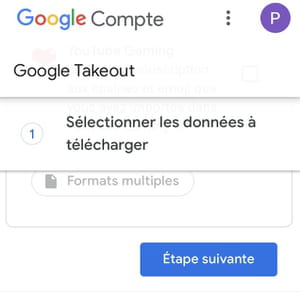
- In the sending mode section, press Email the link to open the drop-down menu and choose where the backups will be sent
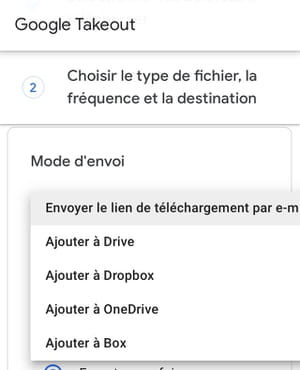
- In the Frequency part, leave the box Export once checked.
- In the File type and size section, choose the file format (.zip or .tgz) and the maximum file size (from 1 GB to 50 GB)
- Once everything is configured, press the button Create an export, or the button Associate accounts and create an export if you are sending the data to a third-party storage service.
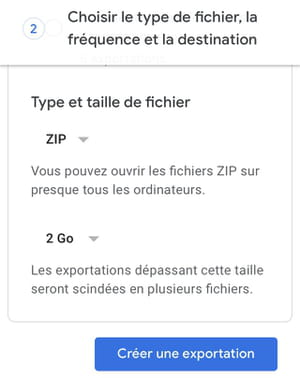
The data transfer may take time, an email will inform you in these will be available.
Back up your Gmail data with an iPhone or iPad
On iOS devices, Gmail account and message backup is first done through the mobile app. Here again, Google has planned everything to archive messages.
- Launch the Gmail app and tap theyour account icon at the top right of the screen to open the options menu.
- Push the button Google Account of the corresponding account.
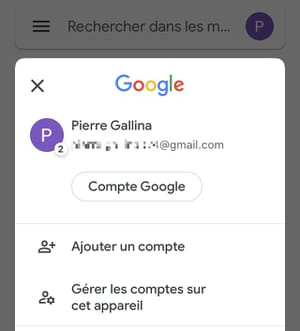
- Open the tab Data and customization on the Google Account page.
- Scroll down to the Download, delete, or plan for the future part of your data.
- Open the section Download your data to open the Google Takeout page, a service for backing up your Google data.
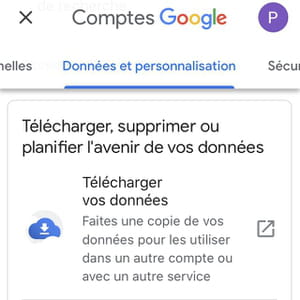
- All data is selected by default, start by pressing unselect all in part 1 - Select the data to download.
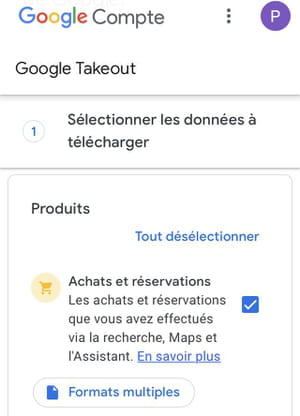
- Once done, navigate the page to the Gmail line and Check the box.
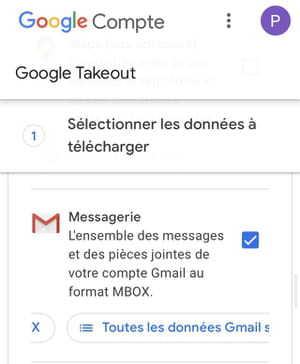
- By pressing the button All Gmail data is included, you open a window allowing you to choose only certain categories of messages for saving. By default everything is saved.
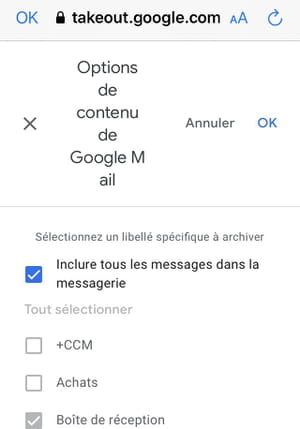
- Once the box is checked and the settings saved, go to the bottom of the page and press the button Next step to access the send settings.
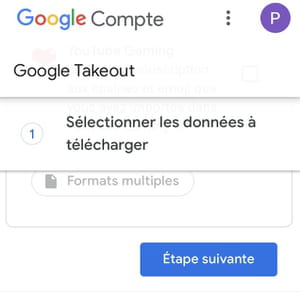
- In the sending mode section, press Email the link to open the drop-down menu and choose where the backups will be sent.
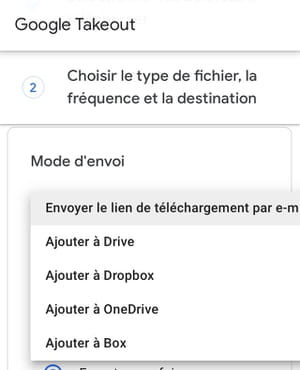
- In the Frequency part, leave the box Export once checked.
- In the File type and size section, choose the file format (.zip or .tgz) and the maximum file size (from 1 to 50 GB).
- Once everything is configured, press the button Create an export, or Associate accounts and create an export if you have chosen to send to a third-party storage service.
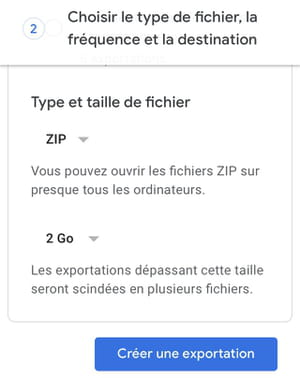
- An email will notify you of data availability, the sending process may take time.
Delete your Gmail account from a computer
Regardless of your operating system (Windows, macOS, or Linux), you can delete your Gmail account with your web browser.
- Open Gmail in your Internet browser and sign in to your account if you are not signed in automatically.
- Click on your account avatar in the upper right corner of the window.
- In the mini-window that appears, click on the button Manage your Google account.
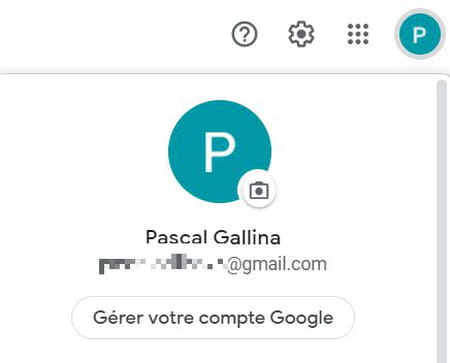
- On the Google Account page, click on the heading Data and customization in the left menu.
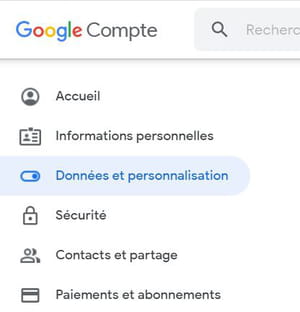
- In the right part of the window, navigate to the Download, delete or plan for the future of your data section.
- Click on the heading Delete a service or your account.
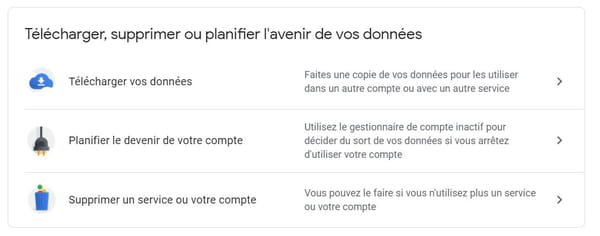
- On the Delete a service or your account page, open the section Delete a Google service.
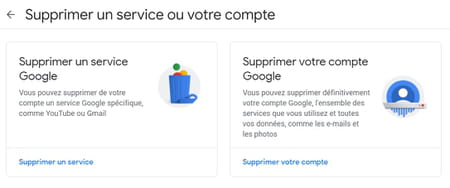
- Google may ask you for your password again. Enter it and click Next to confirm.
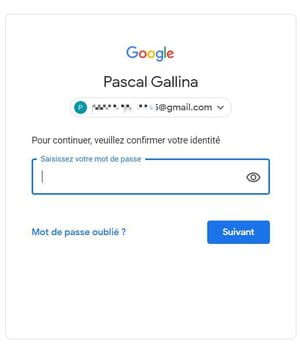
- On the Remove a Google service page, click thetrash can icon to the right of the Gmail line.
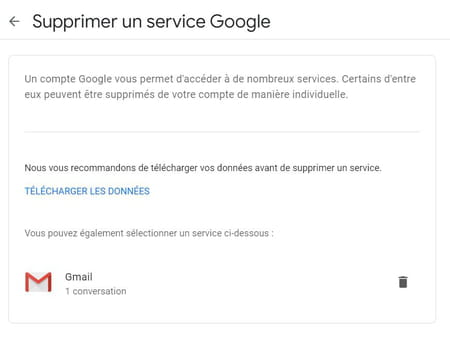
- In the Google sign-in mode pop-up window, enter another email address that you will use to access your Google account, then press Send a validation email.
- Important point: the email address to use must not be a Gmail address. So use an address on another mail service.
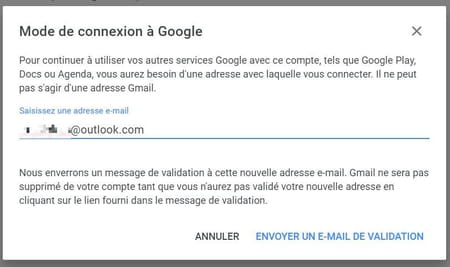
- Open the inbox of the email address you specified to view the confirmation message to delete your Gmail address.
- In the email, click the deletion confirmation link.
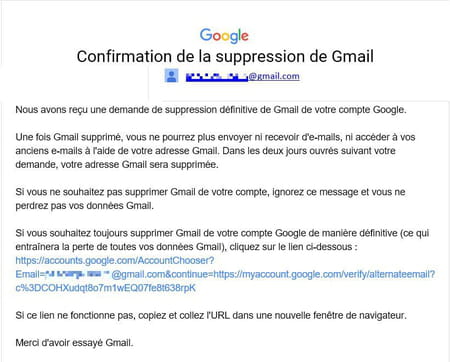
- In the deletion confirmation window, check the confirmation box And click on the button Delete Gmail below the information text.
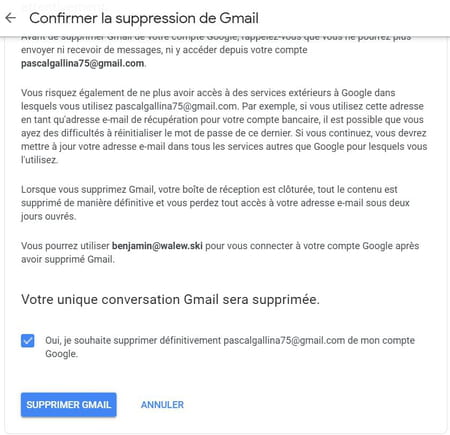
- Your Gmail account is then deleted. However, you still have two days to change your mind and recover your account by logging in.
Delete a Gmail account from the Android mobile app
To delete a Gmail account on an Android phone or tablet, you have to go through the Google account management settings.
- On your Android phone or tablet, open the Parameters.
- In the Settings, open the section Google and Manage your Google account.
- Press tab Data and customization at the top of the page.
- Scroll down to the Download, delete, or plan for the future part of your data.
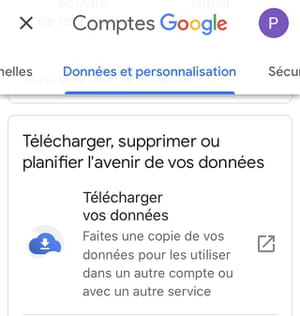
- Tap the link Delete a service or your account.
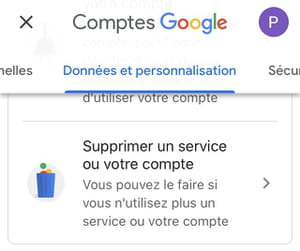
- On the Delete a service or your account page, tap the heading Delete a Google service.
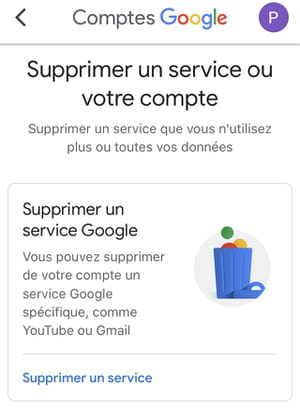
- Enter your password if required.
- Once on the Remove a Google service page, tap thetrash can icon to the left of the Gmail line.
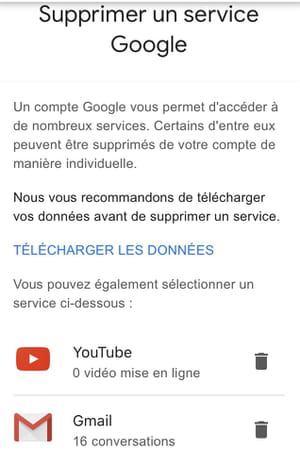
- Another email address is then requested in order to continue using your Google account. This address must not be a Gmail address.
- Enter the address in the field provided, then press the link Send a validation email.
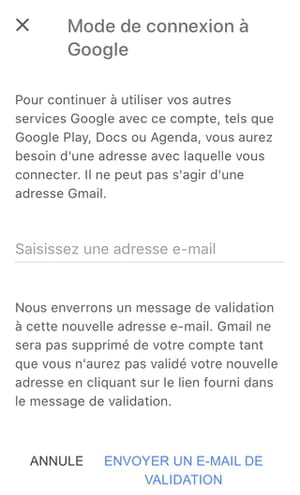
- Open the email inbox from the email address you specified and display the Google delete confirmation message.
- In the message, press the deletion confirmation link.
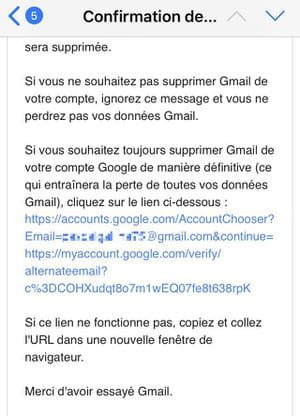
- In the deletion confirmation window, check the confirmation box on the line Yes I want to delete (myaddress) ... then press the button Delete Gmail below the information text.

Delete your Gmail account from the mobile app for iOS
On iPhone or iPad, deleting a Gmail account is first done with the Gmail application.
- Open the app gmail on your iPhone or iPad.
- Press your account icon at the top right of the screen to open the options menu.
- Under the account to delete, press the button Google Account.
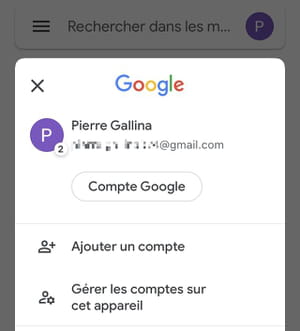
- On the Google Account page, select the tab Data and customization.
- Scroll down to the Download, delete, or plan for the future part of your data.
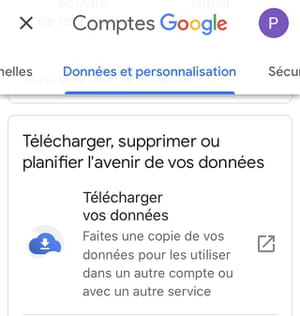
- Press the heading Delete a service or your account.
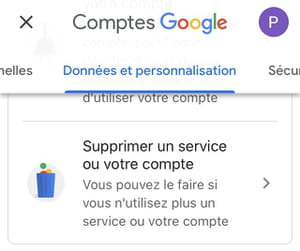
- On the Delete a service or your account page, open the section Delete a Google service.
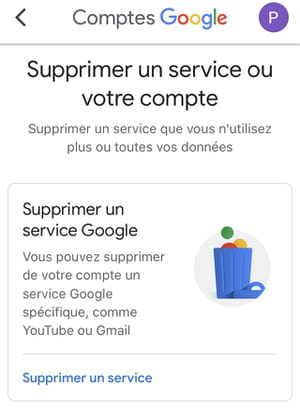
- Enter your password if required.
- On the Remove a Google service page, tap thetrash can icon to the left of the Gmail line.
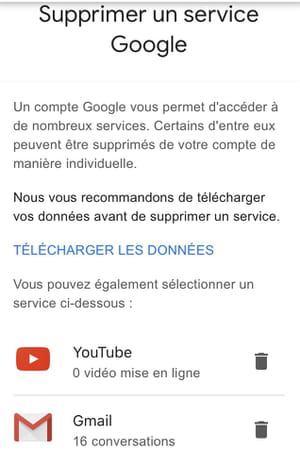
- You will then be asked to provide an email address in order to continue using your Google Account. This address must not be a Gmail address.
- Enter the address in the field provided, then press the link Send a validation email.
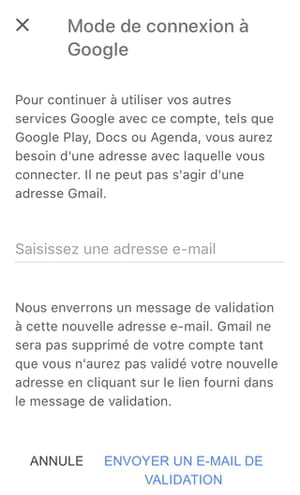
- Open the email address you entered and view the Google delete confirmation message.
- In the message, press the deletion confirmation link.
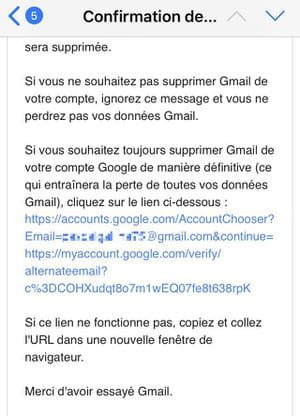
- In the window that appears, sign in to your Google account if required. At the bottom of the page, check the box Yes I want to permanently delete (your address) from my Google account and press the button Delete Gmail.

Recover a deleted Gmail account
If you change your mind, you can get your Gmail account back after you delete it. As long as you react quickly! Beyond two days, Google can erase messages from its servers, even if the address may be kept longer. Also, beware: the recovery process is fairly straightforward, but it only works if you have kept the associated Google account (with a different email address, of course).
- Connect to the Gmail site with your web browser, computer or mobile.
- In the login screen, enter the deleted address, click Next.
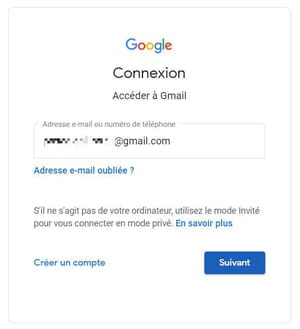
- Then enter the password used for the deleted address (the same as that of your Google account) and click on Next.
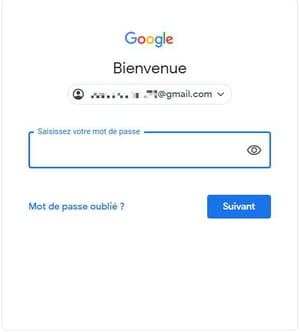
- On the Add Gmail to your Google Account page, verify that the information is correct and click Send.
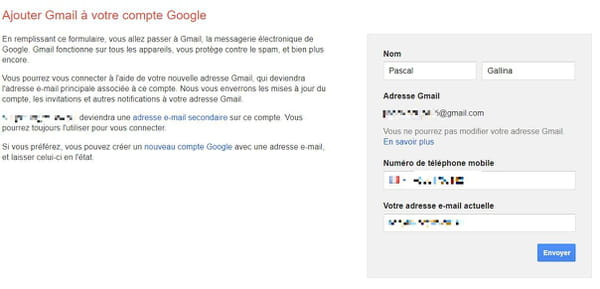
- On the Validate your account page, indicate the phone number to use for validation, choose whether you want to receive the code by voice call or by SMS, then click on Continue.
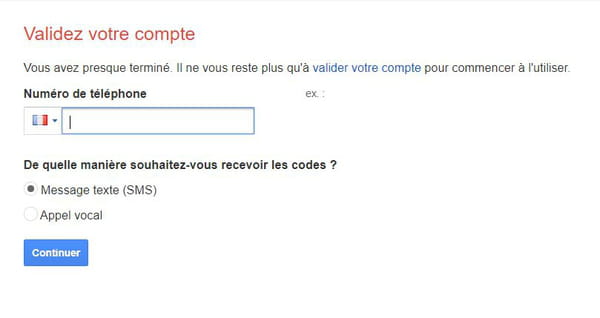
- On the next page, enter the code received and click again on Continue.
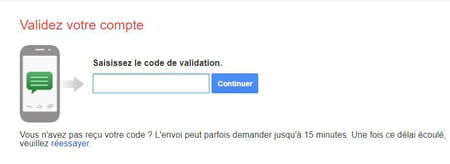
Your e-mail address will then be reactivated and you will directly access the e-mail.
Summary Back up your Gmail data on a computer Back up your Gmail data on an Android mobile Back up your Gmail data on iPhone or iPad Delete your Gmail account from a computer Delete a Gmail account from ...


























