You don't have to be a graphic design expert to isolate an element in a photo by erasing the background. With a specialized online tool, the operation is easily done in a few seconds. And for free!
Do you want to make a photomontage, to replace a character or a face with another in a snapshot? Or just removing the unsightly or inappropriate background from a photo to isolate an element or to place it on a neutral or just a different background? In all of these cases, you need to cut your subject off. Rest assured: if the manual operation is technically delicate, you can do it easily and quickly with an online tool, which is moreover, completely free. Everything is done automatically and you just have to download the result to use it as you see fit!
How to do a clipping?
Clipping - not to be confused with cropping - is a graphic operation consisting in isolating or removing an element from an image: it can be a face, a character, an animal, a vehicle, of a plant, of an object, in short, of all that is "finished", that is to say with a delimited outline. Usually, this is done to place the isolated element on a neutral background - as is done to properly present a product in a catalog or on a label, for example - or to make a photomontage, by integrating the element into another image. This is how we achieve special effects, by replacing one face with another or by placing a character or an object in another frame, different from the place where the original photo was taken - a technique widely used in advertising in particular.
Originally, the clipping was done manually, by cutting out a photo print. Needless to say, you had to be careful and patient ... Digital technology has come to simplify the operation. But it is still quite delicate, even if specialized software such as Photoshop or Gimp (a free equivalent) have specific tools, sometimes with automatic functions. And it is still necessary to chain several operations by juggling with the layers. In short, professional work, reserved for experts.
For others, that is to say for most people, and especially those who cannot afford the expensive Photoshop king, there are much simpler solutions, in particular solutions. online, which just requires Internet access. Indeed, many sites offer automated or assisted clipping services, services that can be used with a simple web browser, on computer, tablet or smartphone.
Some, like Clipping Magic, do this work for a fee. But their formulas are only of interest for regular work, and in fact only concern professionals. For occasional needs, it is better to turn to really free tools, such as the excellent Removebg (bg for background in English, or background, in of the country) or Photoshop Express, the online service from Adobe, the editor by Photosphop.
How to remove the background from a photo with Remove.bg?
As its name suggests Removebg (bg for background in English, or background, in of the country) allows you to quickly erase and replace the background of a photo to isolate a subject with a simple web browser. And although it is entirely in English, it turns out to be very easy to use.
As practical and efficient as it is, Remove.bg imposes some constraints and has some limitations. To begin with, it accepts images in classic formats (Jpeg, PNG, etc.), but only generates images in PNG format (with transparency). Then, if it accepts images of any size, it only generates images "weighing" at most 0,5 megapixels (for example, with a resolution of 625 × 400 pixels). An insufficient definition to carry out professional work, or even to make a large format print of a photomontage. On the other hand, this is sufficient to obtain a profile photo or an image for a social network or to print a private invitation, for example. It should be noted, however, that this size limitation only affects the free version of Remove.bg. Indeed, the site also offers a paid formula, capable of generating high definition images up to 10 megapixels. Finally, it should be noted that automatic cropping will never be as good as manual cropping done by an expert in software such as Photoshop or Gimp. Complex images, like certain subjects, require real know-how combined with powerful tools. And if Remove.bg does admirably in simple photos, where the subject is clearly visible, without too many shadows in particular, it cannot replace a human eye. This does not prevent it from being very useful for simple clipping, especially since it is extremely fast. It's up to you!
- With your usual web browser, go to the Removebg site.

- To send an image stored on your computer or mobile device, click the green button Select a photo. The classic file selection window appears - it varies depending on the operating system of your device, computer or mobile - and you just have to browse your storage media to choose the photo to process.
- As soon as you have validated your choice, the file is automatically sent - "uploaded" in the wrong jargon - and a progress bar is displayed to indicate the progress of the treatment.

- After a few seconds - the time varies depending on the size and complexity of the image - two images are displayed side by side: on the left, the moose, on the right, the result of the clipping.
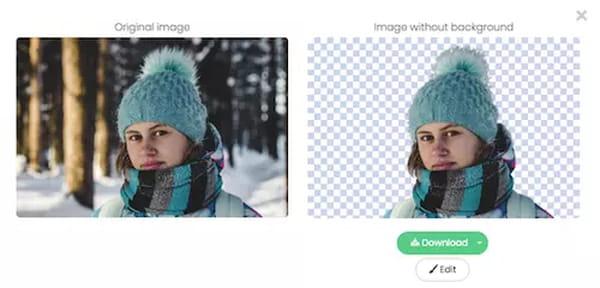
- Note that Remove.bg works very well: it knows how to trim hair correctly - a difficult task to do by hand - and even remove background in "curly" areas - like a curved arm.
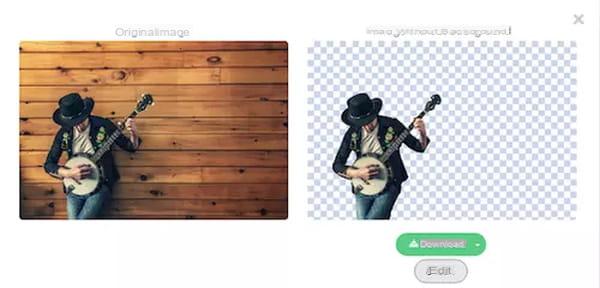
- If you are satisfied, click on the green button Download to retrieve the image. That's all !
The algorithms in Remove.bg are remarkably powerful and, in most cases, the result is flawless from the first draft. However, if the image is too complex, or if you are not completely satisfied with the result, it is possible to do some retouching.
- To do this, click on the small button Edit located below the processed image.
- A window appears with the cropped image and some very simple tools on the right.

- The Foreground area relates to the foreground, that is to say the cropped element. You have an eraser-type tool (Erase) to erase zones and their pendant (Restore) to reappear areas erased by the clipping (the original background).
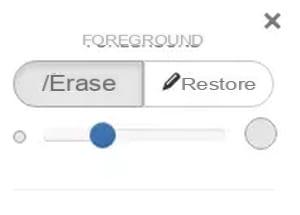
- Click on the button of your choice according to the touch-ups you want to make, then adjust the linear slider located just below to adjust the thickness of the 'stroke' of your tool (smaller on the left, larger on the right).
- Then move the mouse over the areas to retouch by clicking on the left button. Depending on your setting, you will see areas appear or disappear.

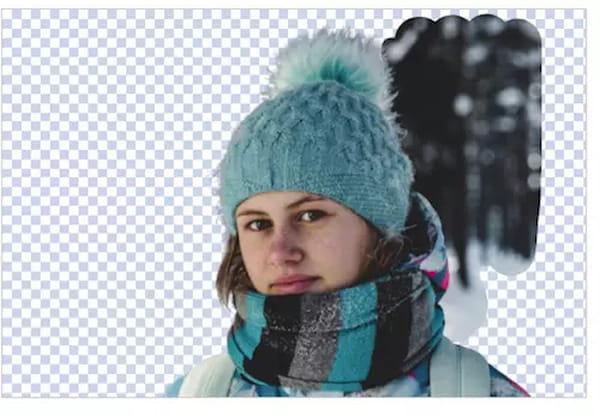
- Note that you also have a zoom, at the bottom of the window, to adjust the magnification of the image and work more finely on details. Convenient ! A single click on the percentage zoom indicator, and you are back to 100%.
- In case of error, do not panic: just click on the button undo, at the bottom of the window to cancel your last manipulation - it even works with several levels, to erase several successive manipulations.
- And if you don't like anything, click on the button Reset, next to it, to find the initial clipping.
Better still, the lower part of the editing window (Background) allows you to make a photomontage in a few clicks. More exactly, it makes it possible to very easily overlay the cropped element on a background (a background). Be careful, however, it is not possible to move or resize the element: it is just a collage on a background. Two types of backgrounds are available: uniform background and image.
- To integrate a colored background, click on the button Color. A color palette appears.
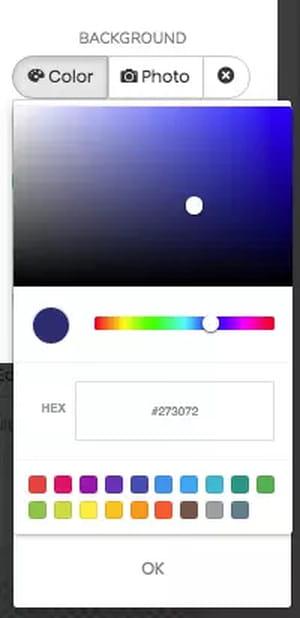
- Click on the color band, at the bottom, to define the general tone, then refine the shade by moving the slider in the colored rectangle. If you wish, you can use the presets offered in the small squares at the bottom, or even manually enter a value in hexadecimal in the appropriate field.

- When you are satisfied, click OK.
- To embed a background image, click on the button Photo. You can then choose one of the random images offered - which change with each connection - or select a file stored on your computer by clicking on the button Select a photo.
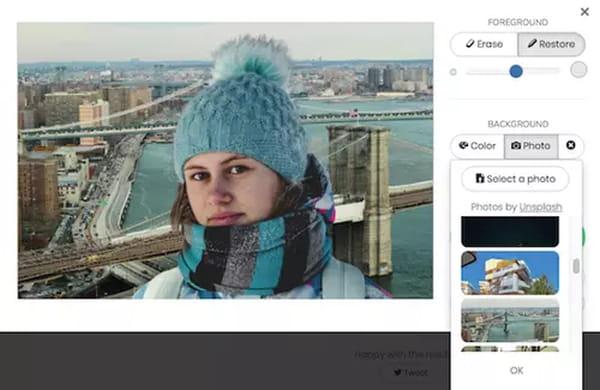
- A classic selection window opens, to let you browse the tree structure of your disk, and the image is loaded as soon as it is selected. Again, click OK when you have made your choice.
- The clipped element displays on your background photo, but this time you have a slider Blur allowing you to blur the background. Adjust it to your liking: on the left, the background is perfectly sharp, on the right, you get a magnificent Bokeh effect.
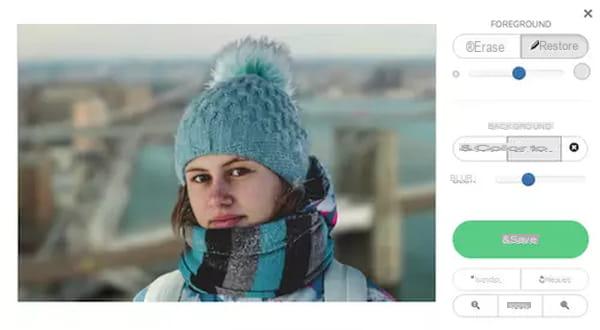
- When you are satisfied with the result, click on the button Save to retrieve your montage.
How to remove the background from a photo with Adobe Photoshop Express?
Adobe offers a simplified online version of Photoshop, its popular image editing software: Adobe Photoshop Express. Usable for free, without any registration, this tool is accessible with any web browser (under Windows, macOS or Linux) and is also available in a mobile version for Android and iOS. It allows you to simply perform several basic retouching (cropping, rotation, adjustment of lighting and colors ...) but also to perform more complex operations such as the automatic removal of the background of a photo, thanks to powerful algorithms, without requiring any graphic design knowledge. The advantage, compared to Remove.bg, is that you can process large images (several megapixels) and recover files in high definition, usable in many contexts, including for printing, all in a handful of seconds.
- Using your web browser, go to Adobe Photoshop Express.
- On the service home page, click on the blue button Upload file, and select the photo you want to edit on your computer. You can also directly drag and drop your file into the Select an image to edit box.
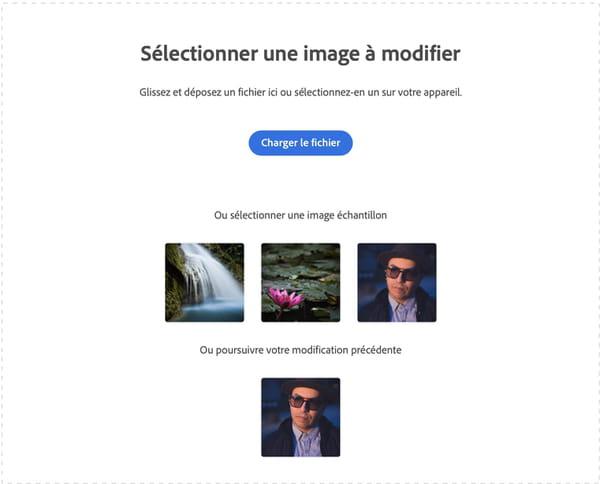
- Once the image has loaded into Adobe Photoshop Express, click the button Remove background located in the penultimate position in the left column.
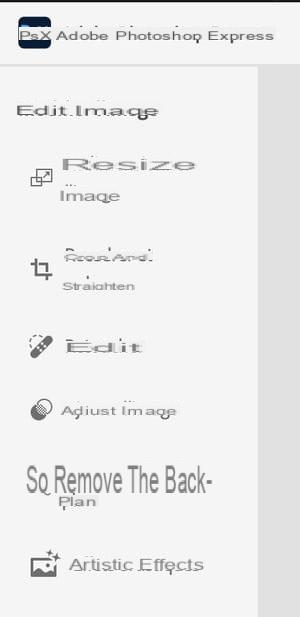
- Adobe's algorithms then automatically go to work and remove the background from the image.
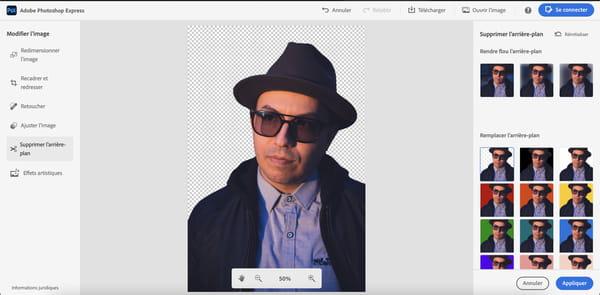
- By default, the background of the image is removed. You can, however, choose to blur it more or less by clicking on one of the suggestions displayed in thumbnail or by playing with the slider in the Blur the background section in the right column.
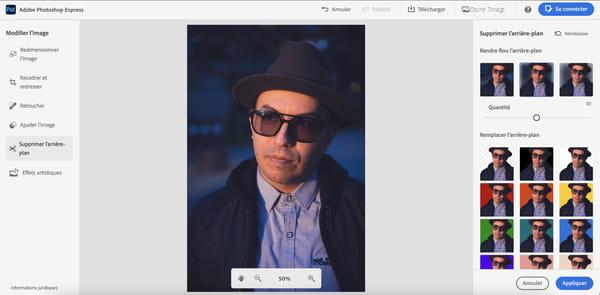
- Still in the right side column, below the Blur the background option, Photoshop Express suggests replacing the background with a transparent background (default result) or with a colored background. You can then select a predefined color among those suggested, or choose your own color by clicking on the palette displayed at the bottom right.
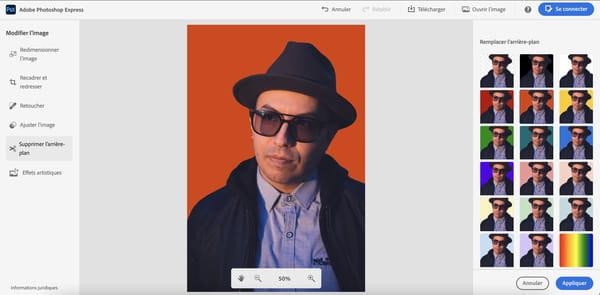
- If you opt for this solution, use the two sliders of the palette to precisely define the background color to apply to your image and validate your choice by clicking on the button Apply.
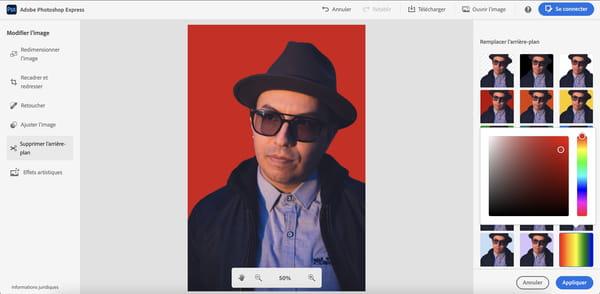
- The final rendering of your image is then displayed on the screen. You can zoom in and move around the edited photo by clicking on the + and - buttons displayed in the small floating insert displayed at the bottom of the image.
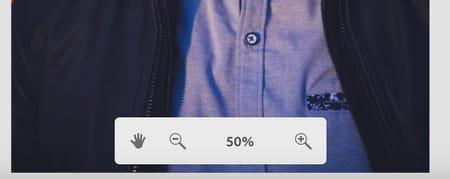
- To save your edited photo, click on the button Download displayed at the top of the interface.
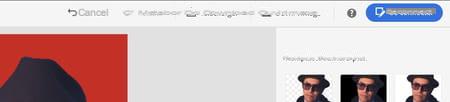
- In the save window that appears, customize the name of your file, then select the save format (JPG or PNG), and choose the quality of the image by modulating the cursor. Set it to 100 to be sure you get an image with the best possible quality. Finally, click on the button Download to save a copy of your creation to your computer's hard drive.
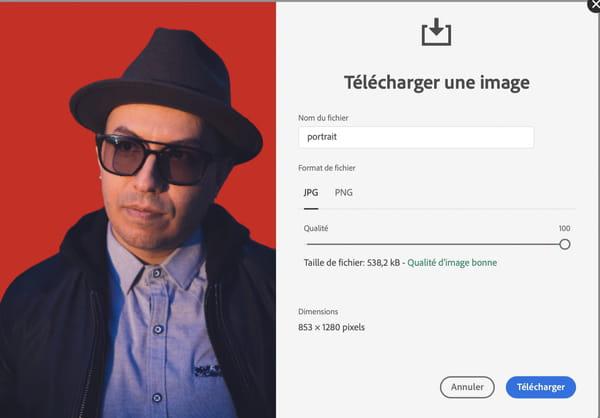
Summary Principle of cropping Cropping a photo for free with Remove.bg Cropping a photo for free with Photoshop Express You want to make a photomontage, to replace a character or a face with a ...


























