We have already seen in other previous articles how to make iPhone ringtones. But how to do it if you have a mobile phone Android?
Feel like making custom ringtones for your Android phone, but think it's too complicated to do? Thanks to Ringtone maker, you can make new ringtones in minutes. It's free and easy to make a ringtone from existing music or audio files on your phone.
Download and installation
You can download and install Ringtone Maker from the Google Play Store both through your mobile phone and online.
Installation is standard on Android phones, and application permissions require several logins, especially for call and contact logs.
Settings
After opening Ringtone Maker you can already access the settings. You can do this by opening the menu on your phone. From here you can organize your music or open options. Here is the menu you will see in Ringtone Maker:

The Ringtone Maker option allows you to import by default the “music” folder on your mobile as well as those where ringtones, alarms and notifications are stored.
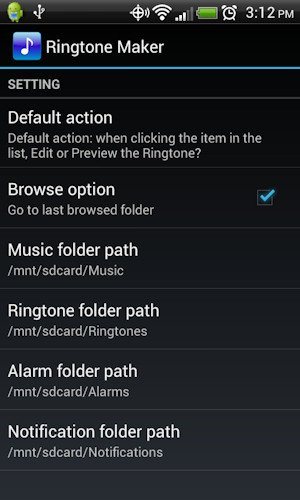
Remember that creating custom ringtones for Android will take up disk space, so you have to be careful to monitor the memory. Once you have configured the music folder, Ringtone Maker will display them.

Now choose a piece of music to use to create the ringtone and click on EDIT:

The quickest way to find the audio file to create your ringtone with is to click the “Play” button and listen to the song. Maybe, you already know where you want to start the ringtone or maybe you want to find the right spot. Once found, you can pause the song.
Now look at point # 1 on the image above. These cursors can be used to locate the most precise points in your song along the musical graph. You can drag left and right to get the right place to use as the start and end of the ringtone.
If you already know the exact start and end time, just click on “Start”, indicated by the number # 2 on the image above, and you can enter the exact time.

There is also the zoom function which allows you to get even more precise start and end points
Once the start point and length of the ringtone have been defined, click on the disk icon at the top to start saving the ringtone itself.
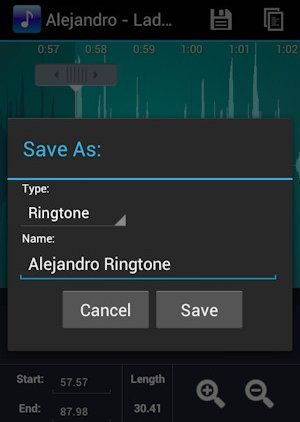
When saving you can decide whether to save the audio file as a ringtone, as a notification or as an alarm and then click on SAVE.
After saving you will see options and operations that can be done with your new ringtone:
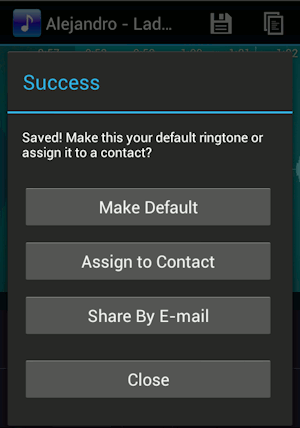
For example, you can set the ringtone created just for a group of contacts or just for one. You can also share the created ringtones by sending them via email. In short, Ringtone Maker, is a great app for Android to customize and update the ringtones of your device in minutes!
37


























