Errors may occur from time to time and crash problems with some applications on your Android device (Samsung, Huawei, Redmi, Xiaomi, LG, etc.). Crashing an app is basically a "crash" that leads to the app not opening or a close automatically after some time it is open. It is really an annoying problem that prevents you from using apps on your phone and sometimes prevents you from carrying out important activities like making a phone call, seeing an email on the Gmail app, surfing the Internet, or just playing games.
There are various reasons why this problem occurs crash, but it is mainly due to the fact that Google Play Store it acts on the device and sometimes does it incorrectly. In the following guide we will see how to solve the app crash problem on Android. For convenience we will divide the article into 3 parts:
- Part 1. Why do some apps crash on Android?
- Part 2. How to Fix Android App Crash Problems?
- Repair Android OS to fix app crash
Part 1. Why do some apps crash on Android?
There are several reasons why a crash or crash problem can occur with some (or all) of the apps on an Android device. Here are the most frequent causes:
1. The Google Play Store data is uninstalled
One of the possible reasons is that the Google Play Store data has been uninstalled or removed from the device. This uninstallation can lead to app crashing or malfunctioning problems on Android.
2. Problem with Google Apps packages
Your phone has Google app packages, and if there is a problem with them, it can cause the apps to be forced to close on your device.
3. The Google Play Store goes haywire
If the Google Play Store app has gone haywire and isn't working properly, your phone may be showing different types of
Part 2. How to Fix Android App Crash Problems?
Now let's see what are the possible fixes you can apply to get rid of this problem from your phone and keep using those apps that are crashing now.
1. Uninstall updates in Google Play
One of the ways around some apps crashing problem is to uninstall Google Play Store updates on your device.
a) Go to Settings> Apps & Notifications> Google Play Store on your device.
b) Tap the three dots in the top right corner and choose Uninstall updates.
Then try again to use those apps that crashed or suddenly closed. If the problem persists, try the following solutions.
2. Clear cache and data from the crashing app and Google Play
Cache and data files are often the reason why an app crashes and suddenly closes. Clearing the cache and data of the Google Play or offending app should fix the problem.
a) Go to Settings> Apps & Notifications> Google Play Store on your phone.
b) Touch Archiving and then tap Delete Data e Clear Cache one by one

Try to do the same thing with the app that is malfunctioning.
3. Clear “Cache Partition” in Recovery Mode
The cache partition on Android contains a lot of cache files and resetting it could fix the problems on the device.
a) Restart your Android device in recovery mode. Find the key combination to enter recovery mode. On most Android phones, you have to press and hold the buttons at the same time Volume up, Home e Switching to enter Recovery Mode
b) Use the volume buttons to choose the option Wipe Cache Partition and delete everything on the cache partition.
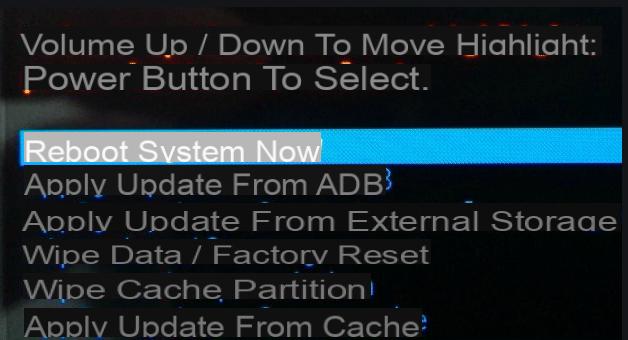
Once this is done, try to use the apps that have functioning problems.
Repair Android OS to fix app crash
If you can't fix the crash with none of the above methods, then you just have to try to fix your device's operating system. This in turn will fix many other problems present on your device.
You can use a program called ReiBoot per Android to repair the operating system on your Android device. This tool allows you to fix any problems with your device's main system and repair the entire phone accordingly. By repairing the operating system, even crashed apps can be reinstalled and should work without problems.
Connect the Android device to the computer using the classic USB cable. After making this connection, click on the green button Repair Now.

On the program screen you will notice the presence of the following important notes to know before proceeding with the phone repair:
- Repair may cause data loss from your phone. So it is advisable to backup your Android phone before repairing the operating system.
- If you are logged in to a Google or Samsung account on the device, take notes of the username and password as they may be useful during the repair of the operating system.
Once the repair process starts, the program will ask you to download the correct and compatible firmware for your phone. Set up your phone details and then proceed to download the firmware.

Once the download is complete, click on the Repair Now button to proceed.

At the end of the operation the program will notify you and the device will be restarted automatically. At that point, try again to use the apps that crashed (possibly reinstall them if they have been uninstalled) and check that everything works properly.


























