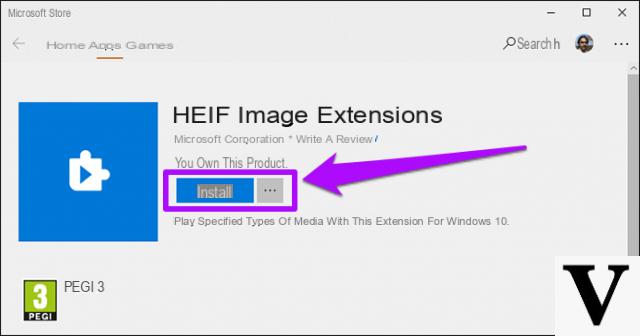
HEIC (or High Efficiency File Format) is nothing more than a format introduced by Apple with iOS 11, which allows you to save photos with higher image quality than a JPEG file, but at a smaller size.
It therefore allows you to save space on your device ensuring better images, and is also compatible with the colori a 16 bit (unlike the 8 bits of a JPEG file).
Unfortunately, however, this file does not support many applications and is not compatible with all operating systems (Windows, for example, cannot open this file format).
So let's see how convertire allowed in JPEG file in the Windows 10; the procedure is simple and very fast.
Preliminary information
We always recommend doing an installation through one 100% genuine and original license, this is to avoid data loss or hacker attacks. We are aware that purchasing a license on the Microsoft store has a high cost. For this we have selected for you Mr Key Shop, a reliable site with free assistance specialized in in your language, secure payments and shipping in seconds via email. You can check the reliability of this site by reading the many positive verified reviews. Windows 10 licenses are available on this store at very advantageous prices. Furthermore, if you want to upgrade to the latest versions of Windows operating systems, you can also purchase the upgrade to Windows 11. We remind you that if you have a genuine version of Windows 10, the upgrade to the new Windows 11 operating system will be free. Also on the store you can buy the various versions of Windows operating systems, Office packages and the best antivirus on the market.
How to convert HEIC images to JPEG (Windows 10)
To get started, you need to transfer the photos you want to convert to your PC (if you have any doubts, check out our guide on how transfer photos from iPhone to PC)
To convert this type of file you need to use CopyTrans HEREIN; it is in fact a Plugin (i.e. an extension) introduced by CopyTrans, which supports image files of iOS 11 and allows you to convert them to JPEG.
First, go to the official page, and click on Download. Now open the file you just downloaded, and in the window that opens click first on NEXT, then up again NEXT after accepting the license conditions, and finally on Install.
CopyTrans HEREIN it also does not have a graphical interface, but is enabled through the shortcut menu: click with the right key mouse on the HEIC image you wish to convert, and select from the menu Convert to JPEG with CopyTrans.
Now the converted image will automatically go to tile the original, and you will be able to view it on your computer.
Are you interested in our other guides? Then consult the ones we are about to offer you:
- Other methods to convert HEIC images
- Convert XCF to JPG
- Transfer photos from iPhone to Mac
- Transfer photos from iPhone to iPhone
Doubts or problems? We help you
Remember to subscribe to our Youtube channel for videos and other reviews. If you want to stay up to date, subscribe to our Telegram channel and follow us on Instagram. If you want to receive support for any questions or problems, join our Facebook community or contact us on Instagram. Don't forget that we have also created a search engine full of exclusive coupons and the best promotions from the web!

























