Do you have a Kindle or Kobo e-reader and have been sent e-books that your device cannot view? With the free Caliber software, it only takes a few clicks to change their format and fix the problem.
Digital e-readers are great devices for reading in peace without straining your eyes deciphering rickety characters. Their screen based on electronic ink (e-ink) is perfectly suited to reading with a comfort close to the traditional paper book unlike the Oled or LCD panels of tablets or smartphones which quickly become too dazzling. If you are not yet equipped but ready to give in to temptation, take a little detour to the buying guide that we have dedicated to them.
AZW or epub: which format for which e-reader?
Very easy to use, e-readers can also be annoying when it comes to reading electronic books (ebooks) in certain formats. Because in this area, the big brands that also have an online bookstore do not always agree. For example, Amazon's Kindle models primarily accept the AZW home file format and reject ebooks in the epub format, which is one of the most popular on the web. Conversely, Rakuten / Fnac Kobo e-readers easily recognize the epub format but disdain AZW ebooks cut for Kindle.
Fortunately, free software is there to harmonize the two worlds: Caliber. This free tool, developed since 2006, allows you to convert eBooks from one format to another with just a few clicks and thus adapt them to different e-readers. It is thus possible to transform an epub file into AZW and vice versa or to use other formats such as Mobi or PDF. Admittedly, its interface sports a somewhat dated look. But Caliber is proving devilishly efficient and continues to benefit from regular updates from its developers. In addition, it is available on macOS, Windows, Linux and also benefits from a tool to make the link with iPhone and iPad and Android devices. Convenient !
However, be careful! Caliber works with all eBooks as long as they don't have digital locks. Indeed, books purchased in online bookstores from Amazon or Fnac, for example, include a DRM (Digital Rights Management) system intended to protect copyright and prevent their copying or modifying them. Caliber is unable to display the content of these books and, even more, to convert them to another format. On the other hand, for all the other electronic books that you unearth on the Web (on free Ebooks, The Gutenberg project, Books for all, Biblebook, or even The digital library in of the country-speaking Switzerland, to name a few), Caliber will allow you to adapt them in a jiffy to your eReader.
How to convert an epub file for a Kindle?
Most of the e-books found on the web adopt the epub format. It is immediately readable on most e-readers (Kobo, Bookeen, Vivlio, etc.), but not on Amazon Kindle models. With Caliber, you will be able to convert these epub files to AZW3 format recognized by Kindle. Obviously, the reverse is still possible and you can also transform an AZW3 file into epub format in the same way.
Install Caliber on the computer
- Caliber is open source software for the major operating systems. Download the version that is suitable for your computer.
Download caliber for 64-bit Windows
Download caliber for 32-bit Windows
Download caliber for macOS
Download caliber for Linux
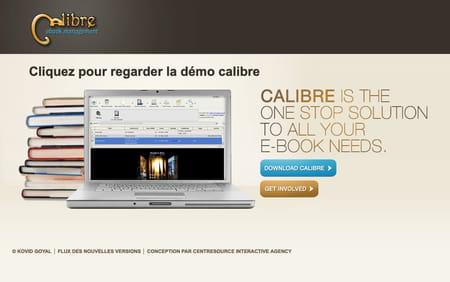
- Start the software installation. Choose of the country in the Choose your language drop-down menu, then click Next.
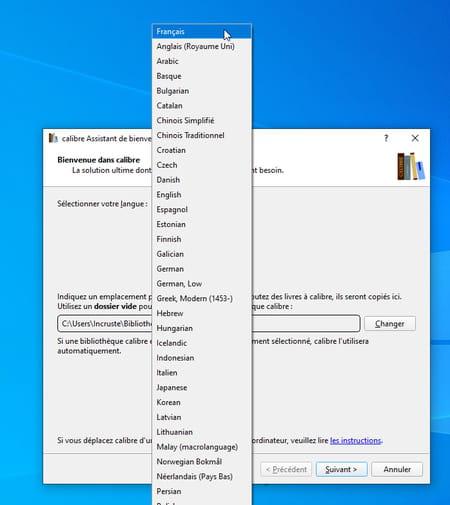
- Caliber offers to indicate the model of e-reader you are using. However, we advise you to choose Generic in the Manufacturers section and Generic e-ink device in the Reading devices section to retain full flexibility in the settings so that you can easily manage any e-reader later.
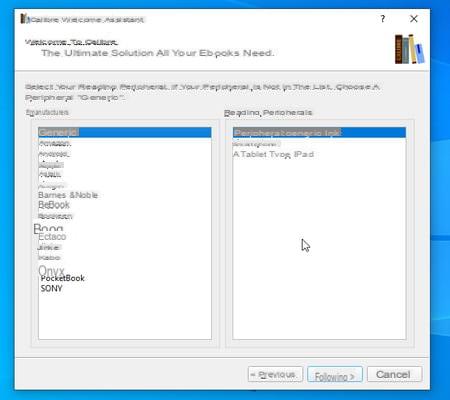
- Click finally on finish. Caliber displays your digital book library. For the moment it has no title apart from the Software Starter Guide.
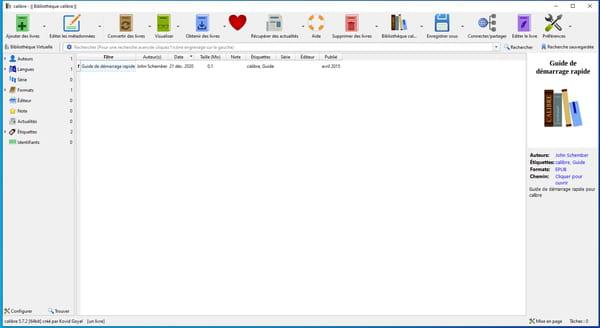
Converting a book with Caliber
- From a Windows Explorer or macOS Finder window, drag the epub file you want to turn into an AZW3 file into the Caliber window.
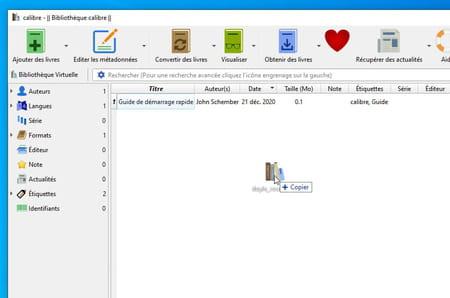
- The file is instantly recognized by the software. Its cover and summary are displayed in the preview pane on the right.
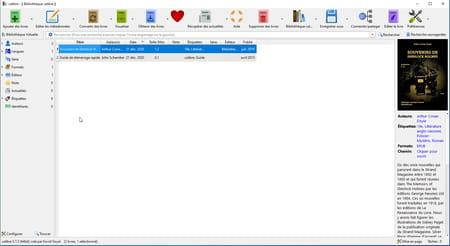
- Right-click on the name of the book in the central window area. From the pop-up menu that opens, choose Convert Books> Convert (one book at a time).
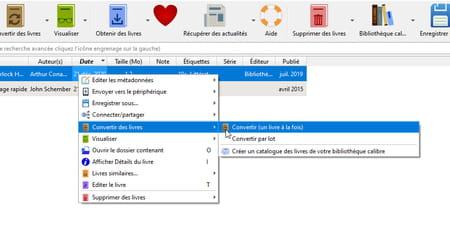
- A new window will appear on the screen. It presents, in large format this time, the cover of the book to be converted. At the top left, the Input format drop-down menu indicates what is the current file format of the title, EPUB therefore.
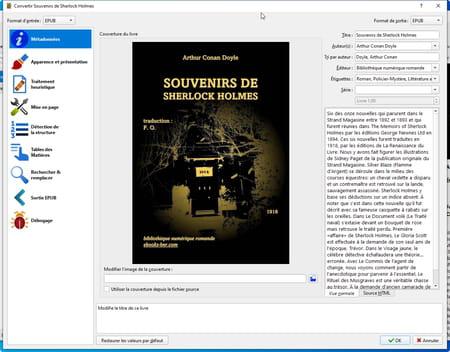
- At the top right of the window, click on the drop-down menu Output format, then, from the list that appears, choose the file format for Amazon Kindle, theAZW3. Confirm with a click on the button OK at the bottom right of the window.
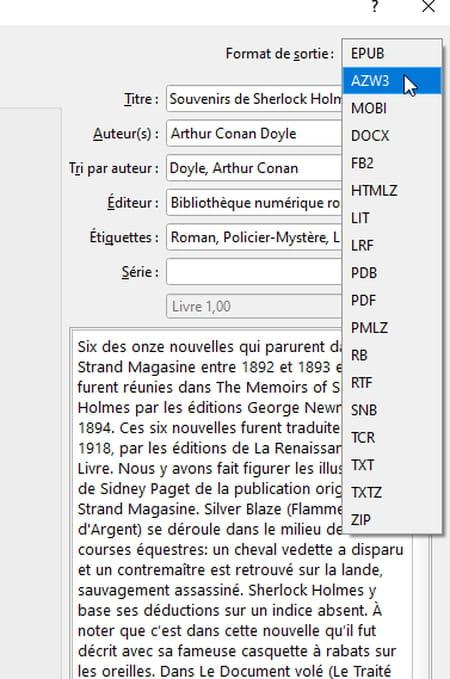
- The conversion of the file starts immediately. It only takes a few seconds. It appears at the bottom right of the window by the mention Tasks followed by a number (the number of books being processed).
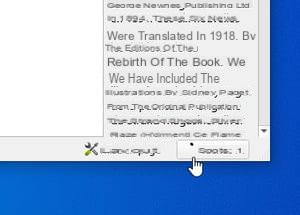
- When the operation is finished, your book in AZW3 format is now next to its original version (epub) in the folder where Caliber makes its recordings on your computer. If you did not change this setting, the path is user folder> Caliber Library. All that remains is to transfer the ebook file to your e-reader. Do not close the software yet.
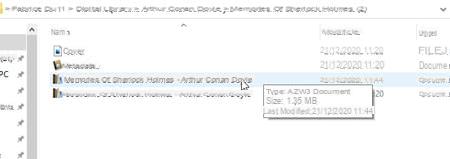
How to transfer a transformed ebook to an e-reader?
Your ebook previously in epub format is now available in an AZW3 version for Amazon Kindle e-readers or vice versa? It only remains to transfer it to the device. Caliber will take care of it.
- Connect your eReader to your computer using the supplied USB cable. It is detected by both Windows or macOS and by Caliber.
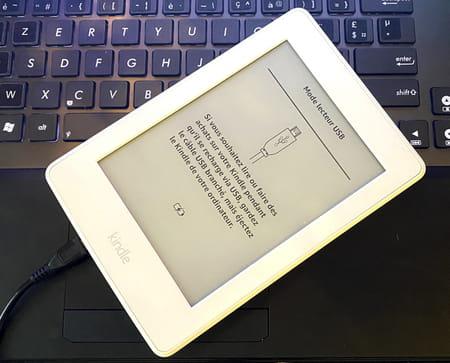
- Select your book in the main Caliber window. Then click on the button Send to device placed in the tool ribbon at the top of the window.
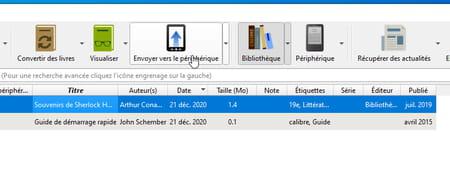
- The copy takes place. You can see this by taking a look at the information displayed at the bottom left of the window.
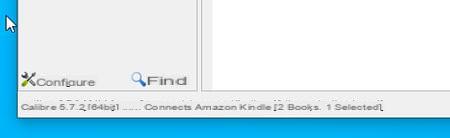
- To check that your new book has been placed on your eReader, click on the button Peripheral placed in the tool ribbon at the top of the window.
- All the books on your eReader are displayed. At the top of the list is the one you just converted and transferred.
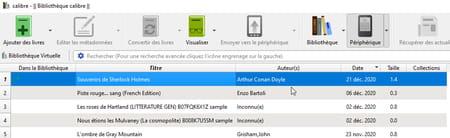
- You can now disconnect your eReader from the computer. To do this, click on the small arrow to the right of the button Peripheral and choose Eject this device. You can unplug the USB cable and now enjoy your book on your eReader. Good reading !

AZW or epub summary: formats and e-readers Converting an ebook into another format Transferring an ebook to an e-reader Digital e-readers are great devices for reading in peace without breaking the ...


























