Vysor, is a Google Chrome application, which allows you to easily and completely control any Android device from any computer via the Google Chrome browser. With this application installed on your computer (PC or Mac), you will be able to see your real device on the computer screen, and then work on it as if it were in your hands. Let's see in detail how it works.
Vysor is available free for download and use. It works in Chrome regardless of which operating system you are running.
If you are doing this procedure on a Windows computer, you need to install the universal ADB driver on it before proceeding.
1. Activate the menu "Developer Options”On your Android device using this guide.
2. Go to "Menu> Settings> Developer options" and activate the option "Debug USB. " Without this, you will not be able to proceed and complete the setup

3. Connect your Android to the computer using a USB cable.
4. Open Google Chrome on your computer and then go to the Vysor app page on the Chrome Web store.
5. Click on “Add to Chrome” to add the app to your computer's Chrome.
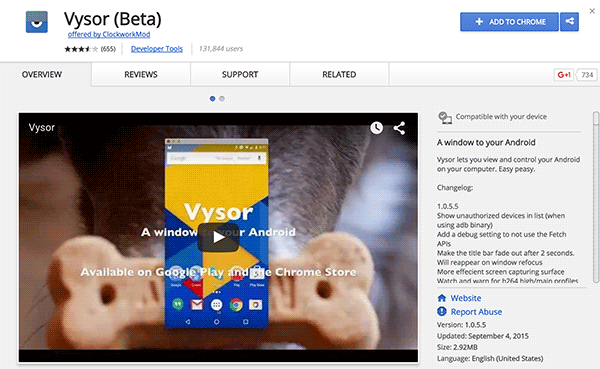
6. A window will ask you whether to proceed with the installation. Confirm by clicking on "Add App"

7. After installation, start the app by clicking on its icon on the browser
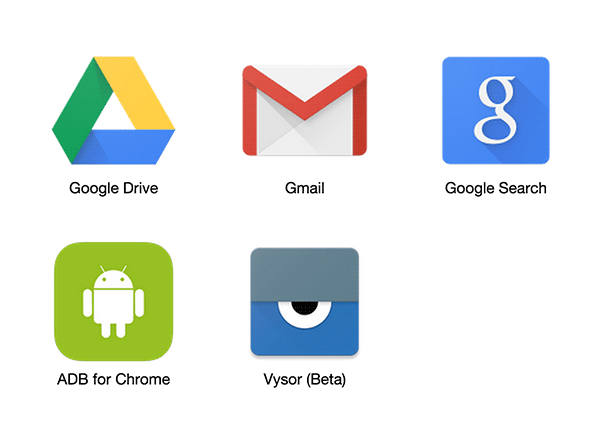
8. When the app opens, click on "Find Devices. "
9. A window will open showing all devices connected to the computer. Select the one you want to check and click on "SELECT"

10. A warning will appear on your Android device allowing you to activate USB Debug mode. Click OK to confirm and proceed
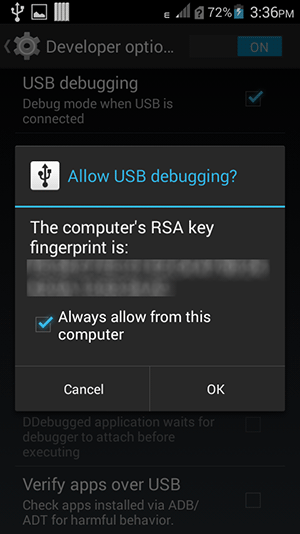
11. Once Vysor is connected you will see a message on the device. Click on OK to close the message and start controlling Android on PC and Mac with Google Chrome!

The screen of your Android device will appear on the desktop of your computer and you will be able to carry out all the operations you wish





















![[Review] Samsung Powerbot VR7000: the robot vacuum cleaner from Star Wars](/images/posts/6bc44de38605b5c0fa12661febb1f8af-0.jpg)





