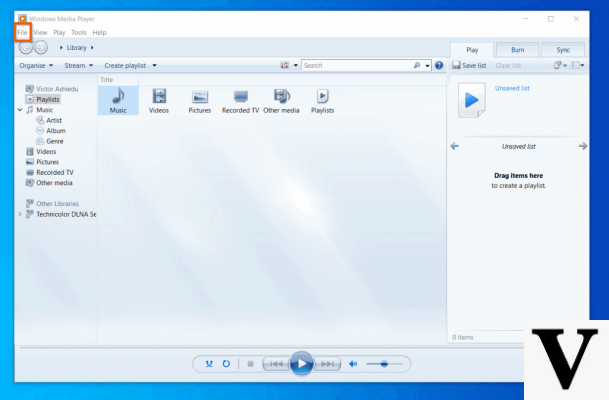
Since the "Recommended settings" are not for us, clicking on "Custom settings"we will find ourselves in front of the following screen:
So let's see how the dear batch file can help us by automating some of the WMP settings for us. Let's start by telling you that, if you want to skip the previous initial configuration screens, which appear at the first start of the aforementioned application (very likely if you have just installed Windows), just run the following command:
REG ADD HKCUSoftwareMicrosoftMediaPlayerPreferences /v AcceptedPrivacyStatement /t REG_DWORD /d 1 /f
Once this is done, you can then configure the various privacy options:
:: Run> wmplayer> Tools> Options ... > Privacy> Advanced options for playback and devices :: Display multimedia information from the Internet> Enable :: Update music files by retrieving multimedia information from the Internet> Enable REG ADD HKCUSoftwareMicrosoftMediaPlayerPreferences / v MetadataRetrieval / t REG_DWORD / d 3 / f :: Display multimedia information from the Internet> Enable :: Update music files by retrieving multimedia information from the Internet> Disable REG ADD HKCUSoftwareMicrosoftMediaPlayerPreferences / v MetadataRetrieval / t REG_DWORD / d 1 / f :: View multimedia information from the Internet> Disable :: Update music files by retrieving information from the Internet Multimedia> Enable REG ADD HKCUSoftwareMicrosoftMediaPlayerPreferences / v MetadataRetrieval / t REG_DWORD / d 2 / f :: Display multimedia information from the Internet> Disable :: Update music files by retrieving multimedia information from the Internet> Disable REG ADD HKCUSoftwareMicrosoftMediaPlayerPrefer ences / v MetadataRetrieval / t REG_DWORD / d 0 / f :: Download usage rights automatically when a file is played or synchronized :: Enable REG ADD HKCUSoftwareMicrosoftMediaPlayerPreferences / v SilentAcquisition / t REG_DWORD / d 1 / f :: Disable REG ADD HKCUSediaProsoftProsoftProsoftMicrosoftMic v SilentAcquisition / t REG_DWORD / d 0 / f :: Automatically check if protected files need to be updated :: Enable REG ADD HKCUSoftwareMicrosoftMediaPlayerPreferences / v DisableLicenseRefresh / t REG_DWORD / d 0 / f :: Disable REG ADD HKCUSoftwareMicrosoftMediaPlayerPlayerPreferences / t / d 1 / f :: Automatically set clock on devices :: Enable REG ADD HKCUSoftwareMicrosoftMediaPlayerPreferences / v SilentDRMConfiguration / t REG_DWORD / d 1 / f :: Disable REG ADD HKCUSoftwareMicrosoftMediaPlayerPreferences / v SilentDRMConfiguration / t REG_DWORD / d :: Run wmplayer> Tools> Options ... > Privacy> Content Provider Advanced Services> Send Windows Media Player Unique ID to Content Providers :: Enable REG ADD HKCUSoftwareMicrosoftMediaPlayerPreferences / v SendUserGUID / t REG_BINARY / d 01 / f :: Disable REG ADD HKCUSoftwareMicrosoftMediaPlayerPreferences / v SendUserGUIDARY / dARY 00 / f :: Run> wmplayer> Tools> Options ... > Privacy> Windows Media Player Customer Experience Improvement Program> I would like to help further improve Microsoft's software and services by sending Windows Media Player usage data to Microsoft :: Enable REG ADD HKCUSoftwareMicrosoftMediaPlayerPreferences / v UsageTracking / t REG_DWORD / d 1 / f :: Disable REG ADD HKCUSoftwareMicrosoftMediaPlayerPreferences / v UsageTracking / t REG_DWORD / d 0 / f :: Run> wmplayer> Tools> Options ...
You know, the philosophy of this column is: "one batch per day (or rather per week) takes away the headache from the technician on duty", so if you are technicians or unstoppable geeks, keep following us numerous!
Configure and optimize Windows: Windows Media Player privacy


























