Do you want to change the password for the account you use to use Windows? It is possible, sometimes even when you have forgotten your sesame. But the handling varies depending on the type of account you use ...
As you know, the first step in using Windows is to log into a user account. Even when the computer is only used by one person (you, in this case!). This notion of account however takes on its full meaning when a PC is shared by several people, each then having a particular account, independent of the others, whether in a company or within a household. This is also the reason why all accounts are not equivalent: thus, accounts with Administrator status have all the rights on a computer - in particular they can install applications and modify all system parameters -, while that Standard status accounts are limited in their actions - they can customize some settings, but not install software, for example.
Local account and Microsoft account: what are the differences?
As if this difference in status was not enough, Microsoft has introduced a new subtlety since the arrival of Windows 8, with the notion of local account and Microsoft account: a distinction that did not exist in Windows 7 or in previous versions. , all accounts being local.
This time, the difference is not due to the rights granted to a user: whether Administrator or Standard, a Windows account can be of local type or of Microsoft type. In fact, as the name suggests, a local account is an account whose information is stored on the PC. On the other hand, a Microsoft account is linked to an e-mail address - at any supplier - and therefore to the Internet, certain information being stored on Microsoft's servers. Even if a Microsoft account can be used without an Internet connection, more and more Windows functions are now linked to the Internet (online storage with OneDrive, sharing of favorites, but also geolocation of places of connection, sites visited, searches. on the web, etc.). Of course, this has some advantages, in particular for sharing and retrieving information, but it is also a form of monitoring that can be annoying and intrusive, especially since, like other players in the digital world, Microsoft monies certain data - this is one of the reasons why the publisher strongly encourages the use of Microsoft accounts… That said, it is perfectly possible to mix the types of account on the same PC, and even to change these choices later.
However, whatever their type and status, all accounts are associated with a name serving as an identifier and protected by a password. It is by typing this precious sesame that one connects to his account by opening a Windows "session" or when the computer comes out of standby mode. And it's always good to be able - and to know! - change the password of an account, whether for security reasons or because it has been forgotten.
Local account or Microsoft account: how do I know?
Depending on your version of Windows and the choices you made when using the PC for the first time - choices that are not irreversible - the options for changing the password associated with an account vary. It is therefore important to know what type of account is assigned to a user.
- Click on the menu Start, at the bottom left of the screen, then on Parameters.
- In the Windows Settings window, click on the Accounts.
- Under your username, Windows shows either Local Account or an email address that reminds you that you have a Microsoft Account. Windows also specifies whether it is an Administrator account. If it doesn't say anything, it's a Standard account.
- If you are currently logged in with a local account, note the option offered to Instead, sign in with a Microsoft account. To change your sesame, go directly to our section Change current local account password.
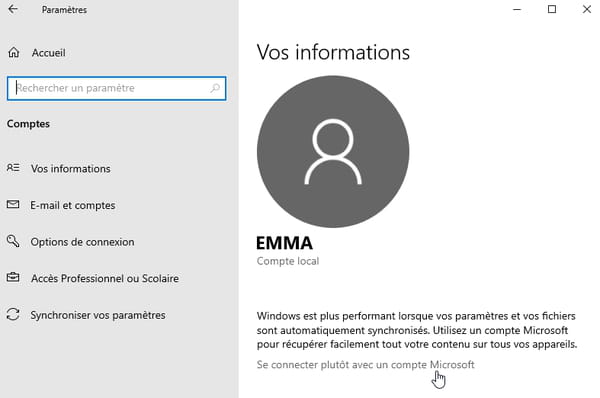
- S'il s'agit d'un Microsoft account, an email address tells you. Blue text Manage my Microsoft account allows you to access all of its options, including changing your password. Also note the blue link Log in with a local account instead, which lets you drop signing in to Windows from a Microsoft account.
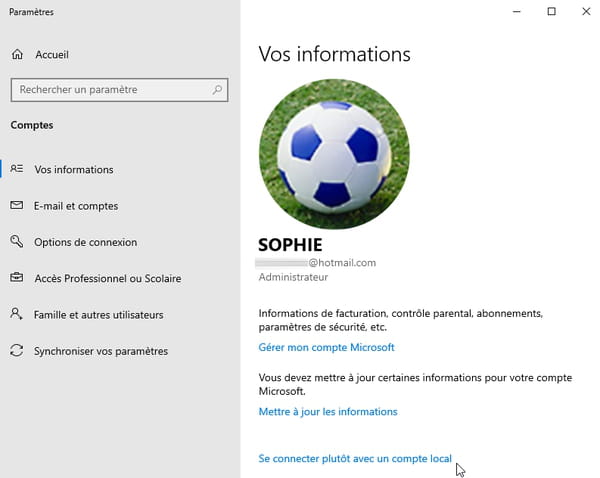
- If you click on Manage my Microsoft account, on the page that opens in your Internet browser, then click on Your informations, to discover the option Change your password. In the following sections of this how-to, we show you another method to Change the password of a Microsoft account, it will also be useful if you have activated other modes of connection to Windows, such as entering a PIN code instead of the password to sign in to this Microsoft account.
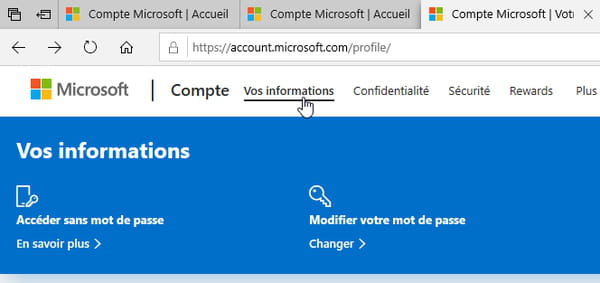
How to change Windows 10 current local account password?
This method is the fastest way to change the password of the local account - Administrator or Standard, it doesn't matter - you are already logged in with in Windows 10.
- Once in Windows, press the three keys Ctr+Alt+Suppr.
- A blue screen appears with a menu. Click on Change a password. If you don't see this option, then you are using a Microsoft account and not a local account.
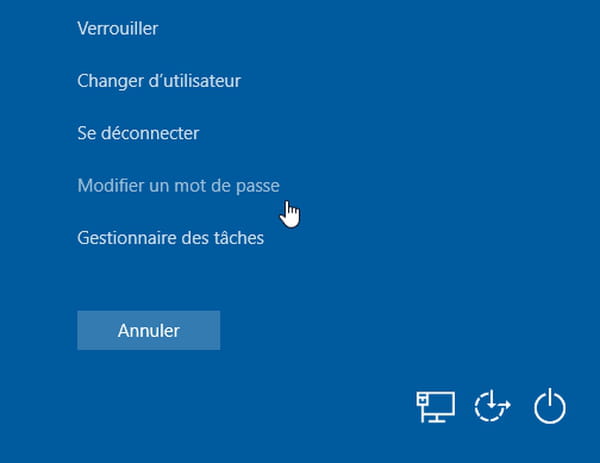
- If the account already has a password, enter it and click on Next.
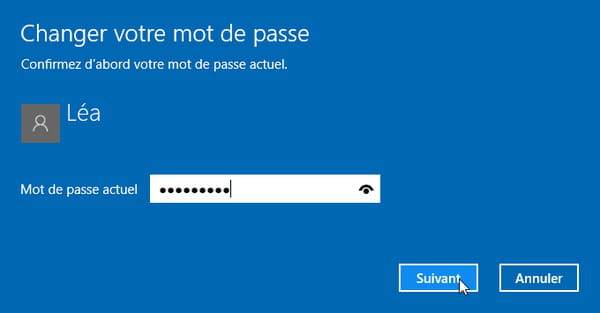
- The screen changes: you can change your password. Type your new password in the fields New Password et, Confirm password or leave these fields blank if you want access to this local account not to be password protected.
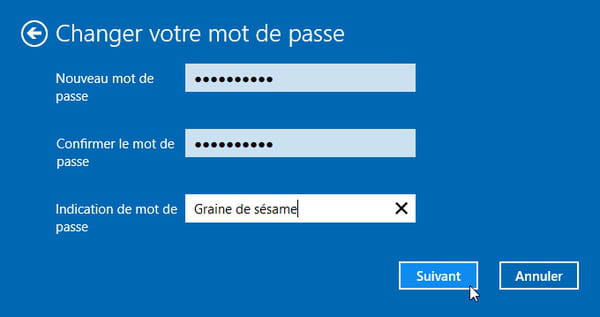
- In the field Password indication, enter a few words that will help you remember them if you forget. Attention, this indication will be visible by all the people who turn on the PC. This clue should not therefore be evocative for a person who knows you well or who would have access to some of your personal information (date of birth, names of relatives, etc.) to deduce the sesame. Click on Next to validate and continue.
- Finally click on the button finish. The new password will take effect the next time you log in with this Windows user account.
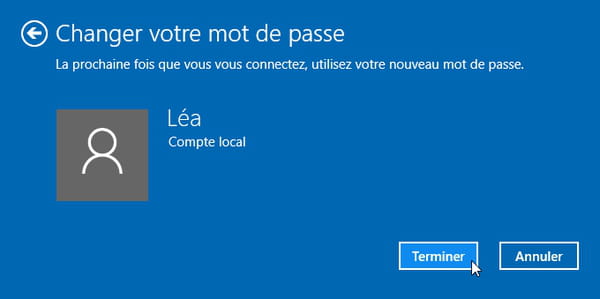
- When requesting a change of password, if Windows presents on the same screen the entry area for the current password and the two areas to indicate and confirm the new password, enter these three pieces of information and press the key. Starter or click on the arrow to validate this information. Again, if you leave the fields empty New et To confirm, Windows will no longer prompt for a password for this account. The new sesame will take effect at the next connection.
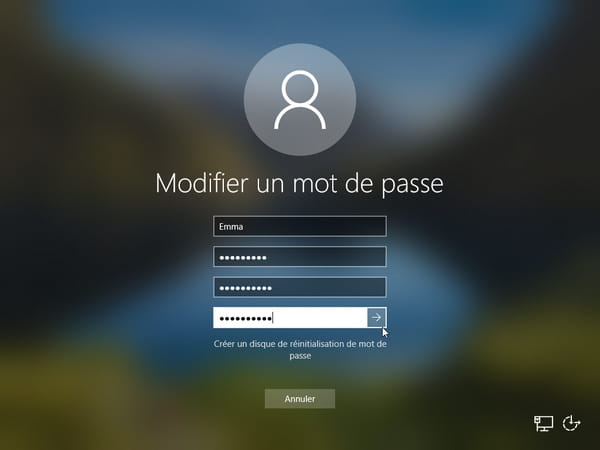
How to change the password of another local Windows 10 account?
If you are an administrator, you can change the password of another user who uses a local account on this PC, even with older versions of Windows.
- Type the keyboard shortcut Windows + R to display the window perform.
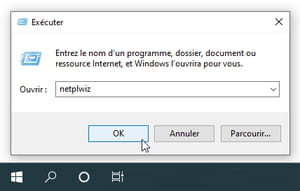
- type netplwiz in the Open field and click on the button OK.
- Note that by unchecking the box Users must enter a username and password ..., we remove the obligation to show white paw to use this PC, when the computer is left in self-service, for example, or when sharing a computer with family, in all confidence and without activation of parental controls.
- In the list, click the user account whose password you want to change.
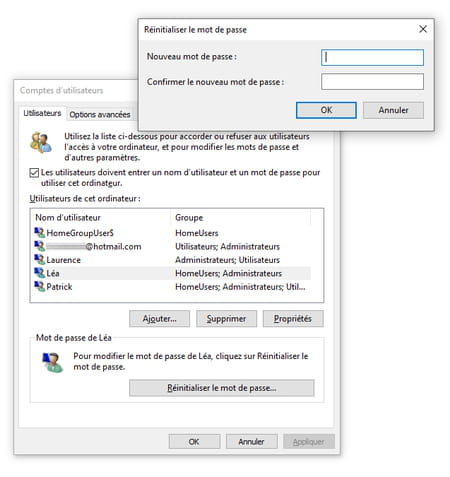
- In the Password for xxx zone, if the user selected in the list is the local account with which you are currently logged in, the button Reset password is not accessible (it is grayed out). But you can type Ctrl + Alt + Del to change his password (as explained in the previous method).
- If the user selected in the list is an e-mail address, it is a Microsoft account (not from a local account). The button Reset password is not available, go to our next section to change your password.
- The button Reset password is therefore only accessible if you have selected a local account other than the one you are currently logged in with in Windows. Enter the new password for this account and confirm it by entering the same password again.
- Leave the two fields empty (New password, Confirm ...) if you want access to this local account not to be password protected.
How do I change my Microsoft account password and sign-in options?
- Sign in to Windows with a Microsoft account.
- Click on the menu Start Windows, at the bottom left of the screen.
- Click on the icon Parameters.
- Click on Accounts.
- In Windows 10, you can also click on the menu Start, then on the name of the current user account (here Sophie), then on Modify the settings of this account.
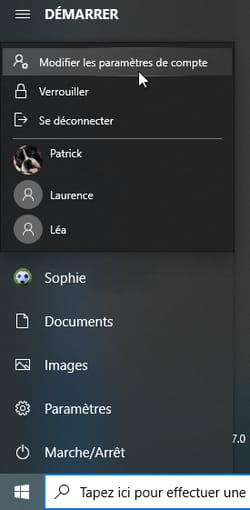
- In the left column, click Connection options.
- Select Password for Edit Microsoft account password.
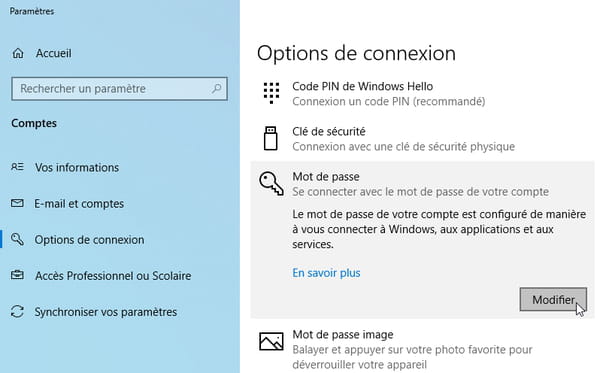
- A window opens to allow you to change the password online. Since this is sensitive information, Microsoft asks you to first remind it of the Current Password Microsoft account.
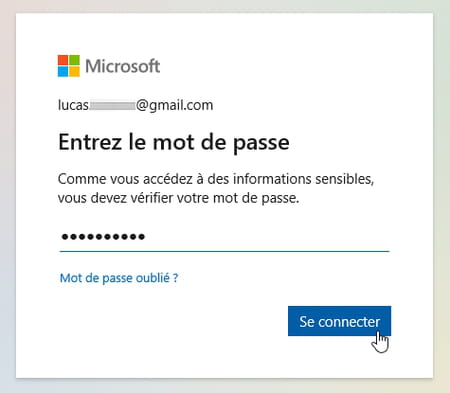
- In the following screen, be careful: Microsoft asks you to again indicate the Current Password, and in the following field enter the New Password. Click on the button Next to confirm your choice. It's done. The change will take effect the next time you log into this account, restart your PC or wake up from sleep.
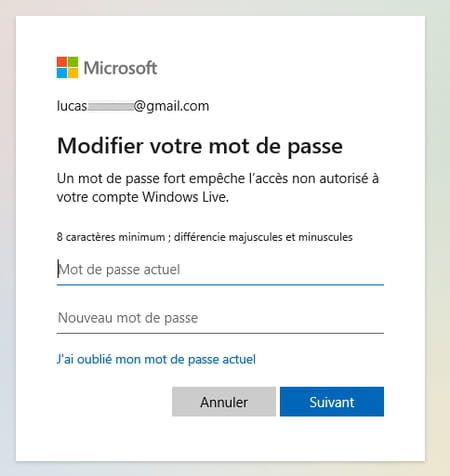
- The Sign In Options screen shows you other ways to sign in with this Microsoft account, in place of or in addition to the password. For example, you can associate or modify the Code PIN the Windows Hello, if you prefer to enter a short numeric code (like your telephone PIN code or your bank card code) to facilitate access to Windows.
How do I change the password and connection options for a local Windows account?
We have seen above the fastest method to change the password of the local account with which we have just connected: by typing Ctrl + Alt + Del. Let’s see here another method, which also gives access to the various connection and security options associated with this local account. For example, you can associate a Windows Hello PIN code to type a short numeric code rather than a long password to access Windows. Or activate fingerprint or face recognition.
- Click on the menu Start Windows, at the bottom left of the screen.
- Click on the icon Parameters.
- Click on Accounts.
- Click on Connection options.
- Click on Password then the button Edit to change the sesame. If you leave the two fields empty (New password, Confirm), it will no longer be necessary to type a password to connect with this account.
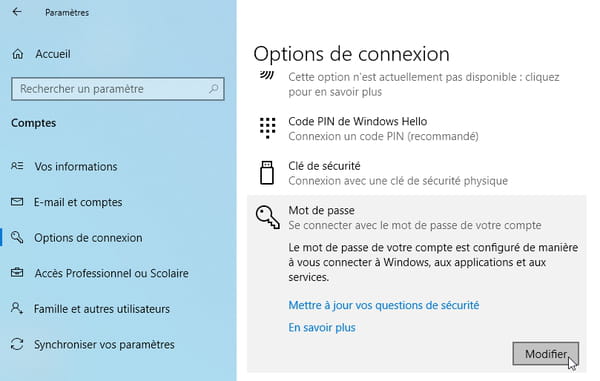
- Here you have several other options for signing in when you select this Microsoft account on the Windows Start screen. For example, activate face or fingerprint recognition, or choose a PIN code (a numeric code like the one on your phone) to avoid having to type in a complex password.
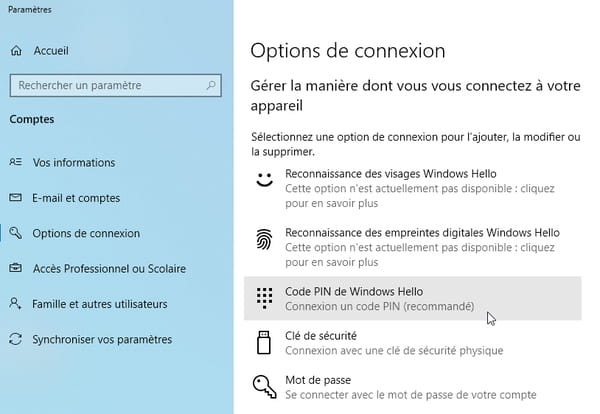
How to associate security questions with local account password in Windows 10?
Forgot the password you use to enter Windows 10? If it is a local account and you took care to associate three security questions with their three answers, if you forgot the sesame, Windows will present these three questions to you and compare your answers. If they are correct, you will be able to change your password. But not all versions of Windows 10 provide this preventative method.
- With version 1803 of Windows 10 appeared, in the options of the Password (Start menu> Accounts> Connection options> Password), the possibility of Update your security questions by clicking on the blue text.
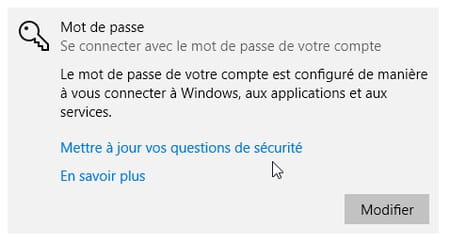
- Choose from the list three questions, to which you will have to type the three answers. As these are fairly simple personal questions, your loved ones will surely know the answers ...
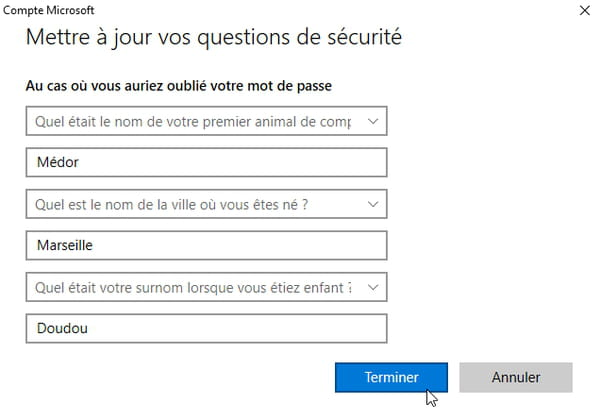
- When starting up or when you wake up the PC, if you no longer remember your password, simply press the key. Starter to receive an error message. If thePassword indication that you provided when creating the account (Sesame seed in our example) is not enough for you to remember the magic formula, click on the option Reset password.
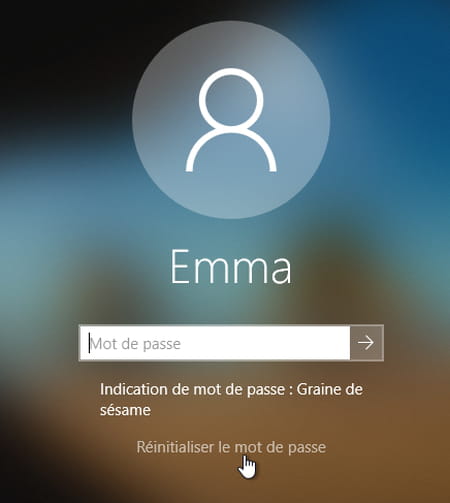
- Answer the three questions you chose. In your answers, you must obviously respect upper and lower case letters, as well as accented letters to have a better chance of seeing your answers accepted. Finally press the key Starter or click on the arrow to the right of the third answer.
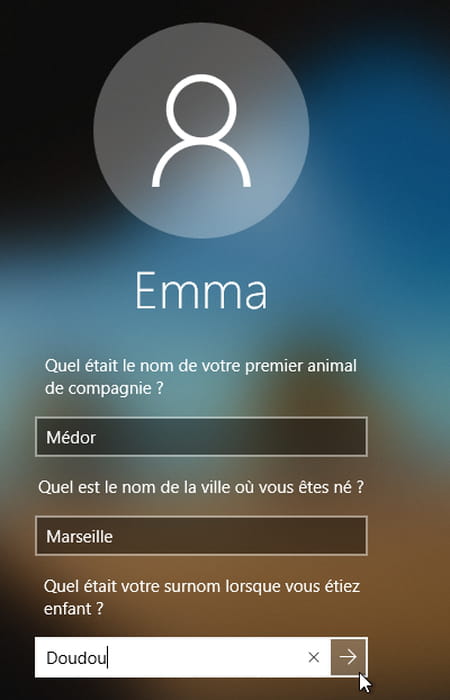
- You now have the possibility to indicate a New Password and from To confirm by typing it a second time and then pressing the Enter key (or clicking the arrow).
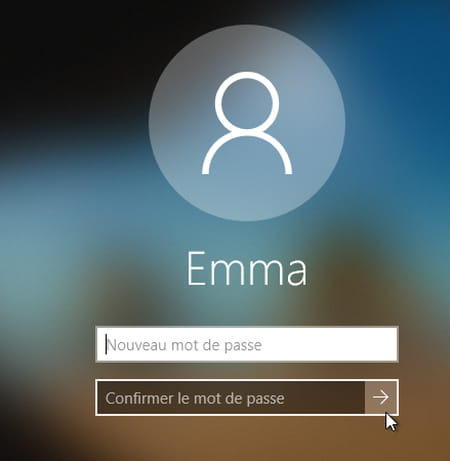
How do I change my forgotten Microsoft account password?
If you can't remember the Microsoft account password associated with your email address, request that a numeric code be sent to that email address. This code will be used to reset the password for the Microsoft account.
- The computer where you want to access Windows with this Microsoft account must have Internet access to be notified that the password has been reset.
- You can request the sending of the password reset code directly on the Windows login screen. Select the Microsoft account and click I forgot my password. If this does not work, continue our explanations, the recovery of the account can be done on this PC or on another device, provided that it has an Internet browser.
- If you have access to another account on this PC, or if you have another computer to connect to the Internet, or if you have an iPhone or Android phone in your pocket, in the Internet browser (Chrome, Edge, Firefox , Safari ...), proceed as follows:
- Go to the address https://account.live.com/password/reset
- Enter the email address of the Microsoft account for which you have lost the password and press the button Next.
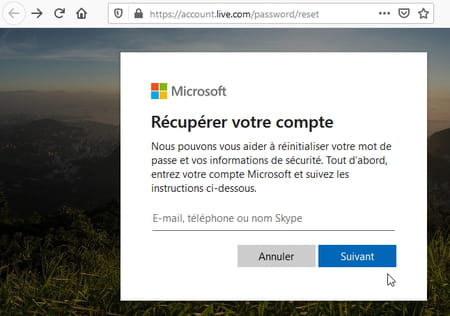
- Microsoft offers to send a digital reset code to this email address, accept by clicking the button Get Code.
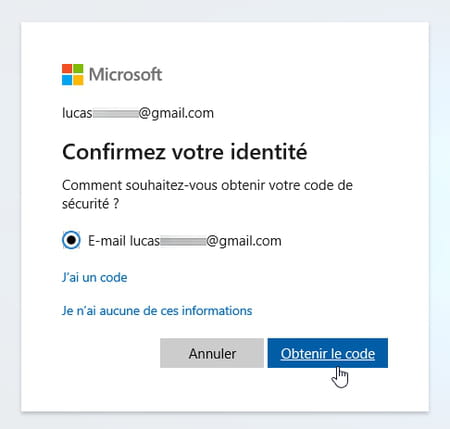
- In your e-mail software or in your Internet browser, sign in to your e-mail and open the e-mail sent by Microsoft. The subject of the email is explicit: Microsoft account password reset, and the numeric code is written in bold. If you cannot find the message in your Mailbox, maybe it's in the box called Spam ou Spam...
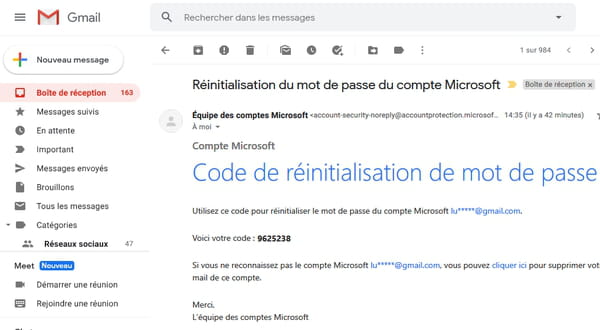
- In the window which asks you for the reset code, type this numerical code received by e-mail and press the button Following.
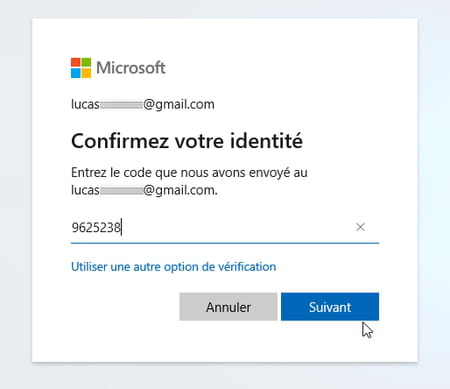
-
If your email address associated with this Microsoft account is managed by a provider other than Microsoft - for example, if it is an address that ends in @ gmail.com or @ orange.com or @ yahoo.com or @ free.com - you can now specify the new password, which, in Windows 8 or Windows 10, will be taken into account the next time you log in with this Microsoft account.
-
If your email address associated with this Microsoft account is managed by Microsoft (@ outlook.com, @ outlook.com, @ live.com, @ live.com, @ hotmail.com, @ hotmail.com ...), d There are other steps you will be required to take before you can recover your account. Depending on your account usage, you may be asked to provide the backup email address that you associated with that account, in order to receive the reset code. Or, for lack of an emergency address, to answer questions regarding the use of the account.
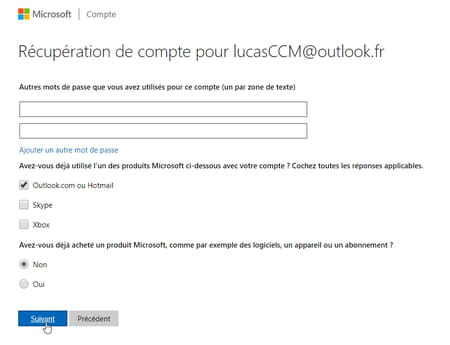
How do I choose a password that is easy to remember?
There are so many situations where we are asked to enter a password that it becomes difficult to remember them all. When it comes to really valuable passwords, which you don't want to give to a loved one, or specialized software, or a spiral notebook, here is a fairly easy method to remember a key, without necessarily type words from the dictionary or the names of your loved ones.
Most sites today ask you for a password of at least 6 characters, or even 8, with an uppercase letter, lowercase and often numbers and special characters. Here is a method for making them easily.
Take the initials of each word of a song verse or poem that you know by heart. By moonlight, My friend Pierrot would give for example Ac2ll, MaP. Another example: When fishing for mussels, mussels, mussels could give Alpam, m, m or Alpa3m,
Adapt the recipe with your own ingredients by adding a number or a special character, for example Acdll_MaP1 or by replacing the A by an @, the i by a 1, the E by a 3, the S by a $ ... The everything is to remember!
Contents Differences between local account and Microsoft account? Local account or Microsoft account: how do I know? Change the password of the current local account Change the password of another local account Change the password of ...




















![[Review] Samsung Powerbot VR7000: the robot vacuum cleaner from Star Wars](/images/posts/6bc44de38605b5c0fa12661febb1f8af-0.jpg)





