Change Cortana's default browser with EdgeDeflector
Cortana forces base to use Microsoft Edge, however, the software EdgeDeflector allows you to bypass this restriction and go through the default web browser that you configured previously.
Go to EdgeDeflector's GitHub page, download the software and install it.
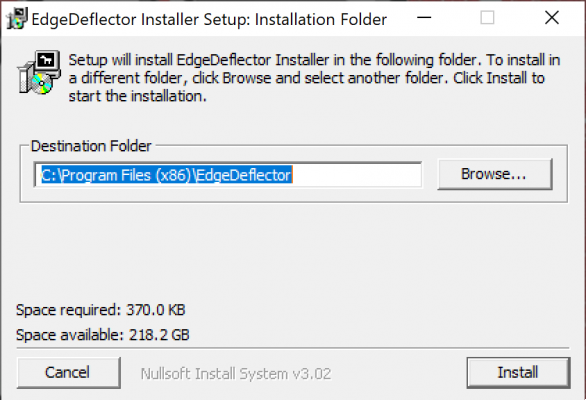
All you have to do is do a search on your PC, select Edge Deflector as Default Application from the window that will open automatically and you're done.
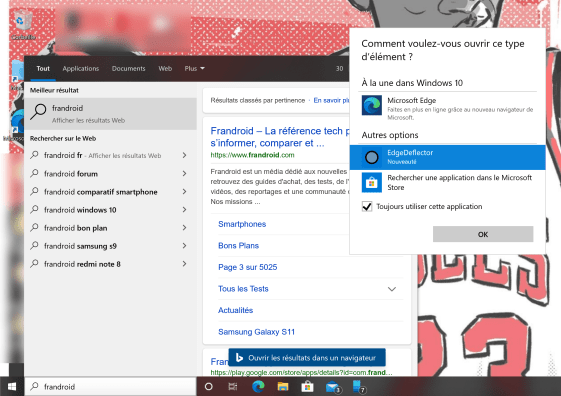
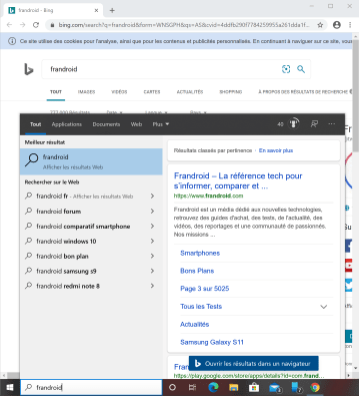
Now that the browser problem is resolved, we must tackle the search engine problem. For this, we will use the extension Chrometane for Chromium browsers.
Change Cortana's default search engine with Chrometana
Chrometana is an extension that will allow you to transfer all Bing searches to another search engine. Start by adding it to your browser from the Chrome Web Store.
 The extension's home page will open to offer you three choices of browsers: Google, DuckDuckGo or Yahoo. Select one of the three or add another browser like Ecosia from the menu Additional Settings so that all Bing searches are redirected to your favorite engine.
The extension's home page will open to offer you three choices of browsers: Google, DuckDuckGo or Yahoo. Select one of the three or add another browser like Ecosia from the menu Additional Settings so that all Bing searches are redirected to your favorite engine.
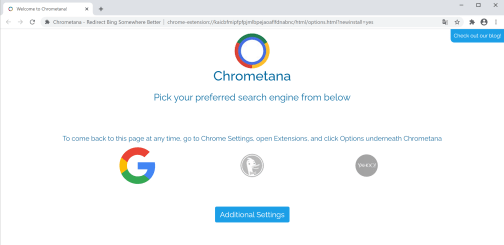
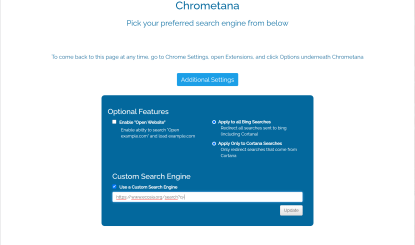
Now any search done from Cortana will open in your default browser with your favorite search engine much to Microsoft's chagrin ...

Small flat all the same, the extension will redirect ALL the searches of Bing, not only those launched from the Cortana search bar. If you find yourself for X or Y reason to have to use the Microsoft search engine, you will have to deactivate the extension to access the results of Bing.
Finally, if this famous Cortana search bar doesn't interest you at all, you can always remove it with this tutorial.
 Windows 10: how to turn off Cortana
Windows 10: how to turn off Cortana


Released in 2014, Microsoft Cortana is the personal assistant built into Windows computers and the late Windows Phone. Arrived on Windows 8.1, it took enormous importance - and space - on Windows 10. Like ...
Read more

To follow us, we invite you to download our Android and iOS application. You will be able to read our articles, files, and watch our latest YouTube videos.
Find all our Windows 10 Tutorials
- How to sign in to Windows 10 without a Microsoft account?
- How to hide all desktop icons on Windows 10
- How to take a video capture and record your Windows 10 screen
- Windows 10: how to customize the lock screen
- How to play with a PS4 controller on PC, in Bluetooth or wired


























