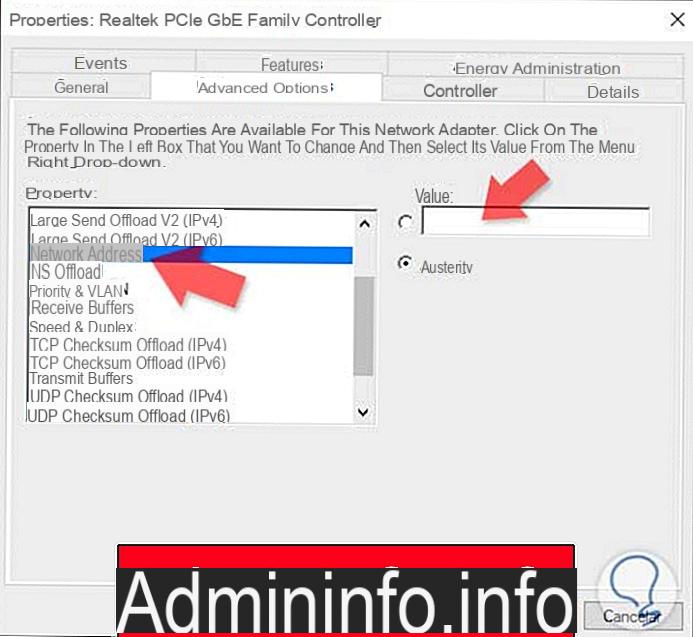
The MAC address or MAC address is a 12-digit alphanumeric code uniquely assigned by the manufacturer of each ethernet or wireless network card produced in the world, however modifiable through software.
It is essentially one targa for one network device: for example three network cards in three different devices such as: computer / tablet / smartphone they will have three different MAC addresses, different names and different cards.
Let's see together how to change it in devices equipped with Windows 10.
Preliminary information
We always recommend doing an installation through one 100% genuine and original license, this is to avoid data loss or hacker attacks. We are aware that purchasing a license on the Microsoft store has a high cost. For this we have selected for you Mr Key Shop, a reliable site with free assistance specialized in in your language, secure payments and shipping in seconds via email. You can check the reliability of this site by reading the many positive verified reviews. Windows 10 licenses are available on this store at very advantageous prices. Furthermore, if you want to upgrade to the latest versions of Windows operating systems, you can also purchase the upgrade to Windows 11. We remind you that if you have a genuine version of Windows 10, the upgrade to the new Windows 11 operating system will be free. Also on the store you can buy the various versions of Windows operating systems, Office packages and the best antivirus on the market.
Change MAC Address in Windows 10
Changing the MAC address is pretty easy, let's see the procedure that we will have to undertake:
- Go to the Control Panel and click network and sharing center.
- Open it and click on Change adapter settings as in the picture.
- Now do it click with the right key on card network in which you want to change the MAC address (I have 2 of which one is dedicated only to Bluetooth, you will probably only have one, in this case it will be very easy) and choose the option Property from the drop-down menu. We remind you that you must use the rights of administrator to do this.
- In the Properties window, click on Configure.
- Scroll the tabs up Advanced e Click Address of network. Take one check under the heading Value and write the new MAC address nella empty box that has manifested itself. Once the operation is complete, click on OK.
Choose the MAC address
To choose a MAC address (there are no right or wrong addresses) They are accepted all the numbers da 0 a 9 and the characters from A to F. It is not mandatory twist the whole address: in fact, just change one of the perfect two digits!
Please note:: if the recognition of the PC to be able to surf the Internet occurs through the MAC and you change it, you will come cut off and not you will navigate more if you don't put back the old address.
If you are not very familiar with the subject or you are totally unimaginative, you can contact this address: it allows you to always generate new random MAC addresses.
Doubts or problems? We help you
Remember to subscribe to our Youtube channel for videos and other reviews. If you want to stay up to date, subscribe to our Telegram channel and follow us on Instagram. If you want to receive support for any questions or problems, join our Facebook community or contact us on Instagram. Don't forget that we have also created a search engine full of exclusive coupons and the best promotions from the web!

























