Forgot your Facebook password? Rest assured, you can reset it very easily! And to avoid any hacking of your account, remember to change it regularly. It's a matter of a minute!
It is becoming increasingly rare to have to enter a password to access Facebook. Whether you are on a computer or on a mobile, connection is generally automatic, the identifier and the name of your account being stored in the browser or in the app. Suddenly, the day when, for some reason, the social network asks you for your password, there is a good chance that you have forgotten it and that you remain stupidly blocked ...
No panic though! Like many other online services, Facebook has provided for this scenario - very common… - and the procedure for resetting a forgotten password is very simple. You just need to have access to the email address or mobile phone number associated with your account to retrieve the one-time code that Facebook sends you for the occasion. Be careful, do not repeat this rescue operation too often, otherwise your account will be blocked by Facebook.
But even without memory problems, for a simple security issue, it is recommended to change your password regularly to protect yourself from hacking or indiscretion. Here again, the modification is quick and easy, on mobile as well as on computer. And, this time, you can change your password as often as you like.
Either way, be sure to choose a new, strong password that is preferably unique. Facebook requires that it be at least six characters long. But of course we recommend that you follow the basic security rules when choosing a password: mix uppercase and lowercase letters, numbers and punctuation marks!
How to change your Facebook password?
You can change your password on Facebook at any time, on desktop or mobile.
With the web version for desktop
- Access your Facebook account with your usual web browser. In the banner at the top of the page, on the right, click on the small arrow pointing down or on your profile picture, depending on the presentation.
- In the drop-down menu that appears, click Settings and privacy, And then Parameters.
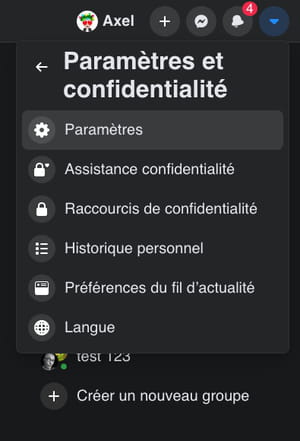
- The Facebook settings page opens. By default, the General Account Settings section is displayed. Click on Security and connection dans la colonne de gauche.
- In the central part of the page, in the Connection section, on the Change password line, click on Edit.
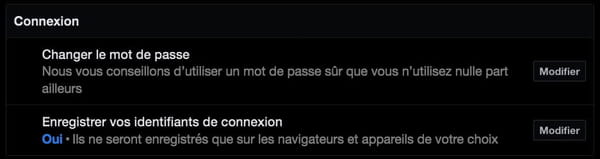
- The content of the section changes and three fields appear. Enter your current password in the first. In the second field enter a New Password. Facebook tells you its level of security between low, medium and high. Enter the New Password in the Confirm field. Facebook checks to see if it is the same. You just have to click on Save Changes. If you do not remember your code, click on Forgot your password ? and refer to the procedure below.
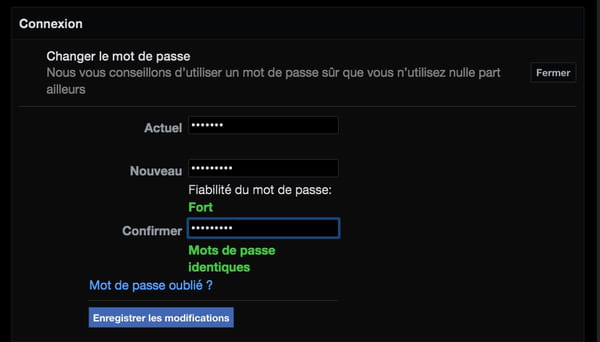
- A dialog box appears suggesting that you check the active connections to your account on other devices. If you are not worried, click on Stay connected, then Continue. This will prevent you from having to re-identify yourself on other devices you use to log into Facebook.
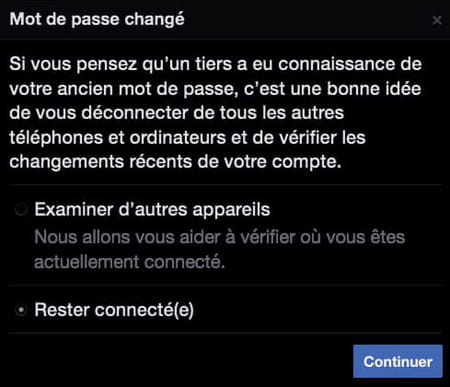
- Your password is changed immediately.
With the Facebook mobile app
- Launch the Facebook app on your mobile and identify yourself if you are not logged in by default.
- Tap three horizontal lines (at the top of the screen on Android, at the bottom of the screen on iOS), then on Settings and privacy and finally on Parameters.

- In the Security section, press Security and connection.
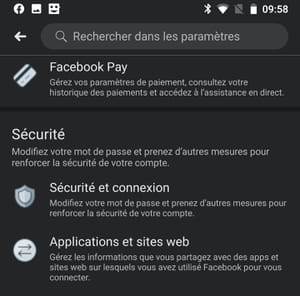
- The screen changes and in the Connection section, press Change Password.
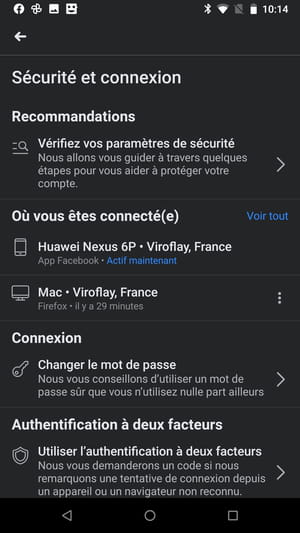
- A new screen appears with three fields to fill in. Enter your current password in the first one. In the second field enter a new password. Enter the new password again in the third field. You just have to press Update password. If you don't remember it, press Forgot your password? and refer to the procedure below.

- A dialog box appears suggesting that you check the active connections to your account on other devices. If you are not worried, click on Stay connected, then Continue. This will prevent you from having to re-identify yourself on other devices you use to log into Facebook.
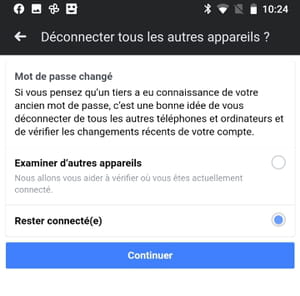
- Your password is changed immediately.
How to reset my forgotten Facebook password?
Forgot your password ? Ask Facebook for a code to create a new one.
With the web version for desktop
- From the Facebook login page, click Forgot your password ? under the button Login.
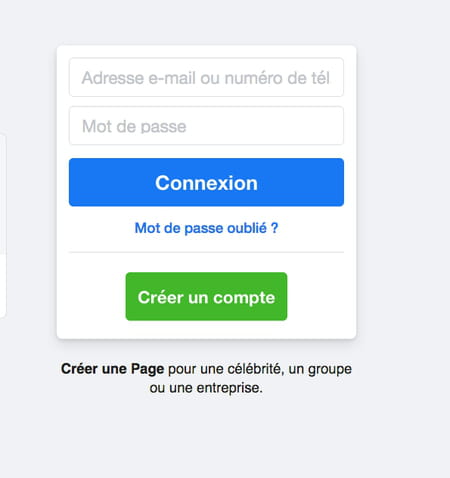
- A dialog box appears. Enter your E-mail adress Or your phone number, then click Search.
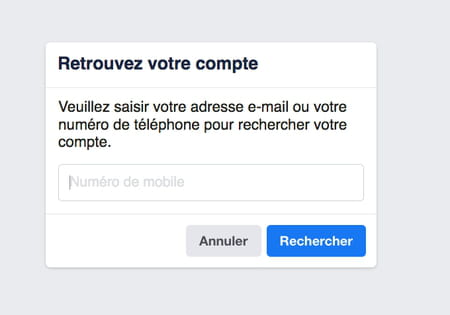
- A dialog box appears. Click on Send the code by e-mail ou Send code by phone to receive the one-time code that will allow you to change the password, then click on Continue.
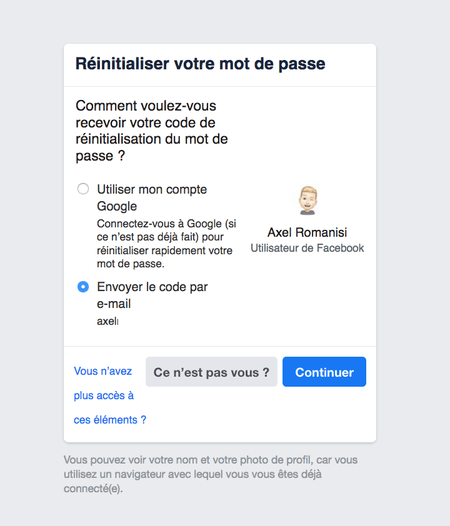
- The contents of the window change. Enter or paste the six-digit code you received by email or SMS in the corresponding field, then click on Continue.
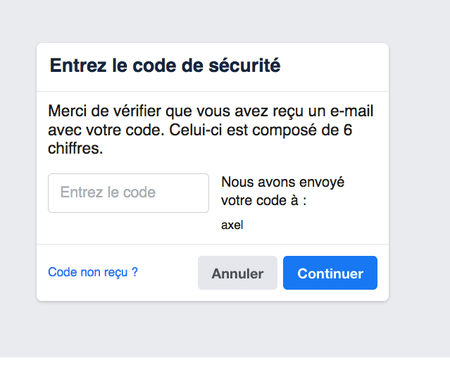
- A window is displayed for the creation of a new password. Indicate your new sesame, then click on Continue.
- A dialog box appears suggesting that you check the active connections to your account on other devices. If you are not worried, click on Stay connected, then Continue. This will prevent you from having to re-identify yourself on other devices you use to log into Facebook.
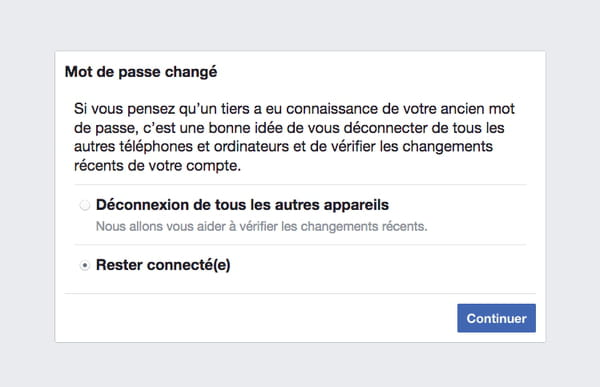
- Your password is changed immediately.
With the Facebook mobile app
- Launch the Facebook app. On the identification screen, Press on Forgot your password ? under the button Login.
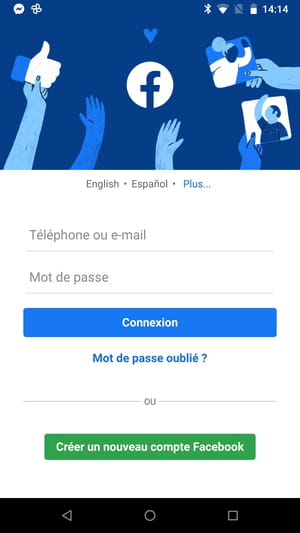
- The screen changes. Indicate your phone number in the field of the same name, or press Instead, search with your email address at the bottom of the screen. Enter your address in the appropriate field, then press Find your account.
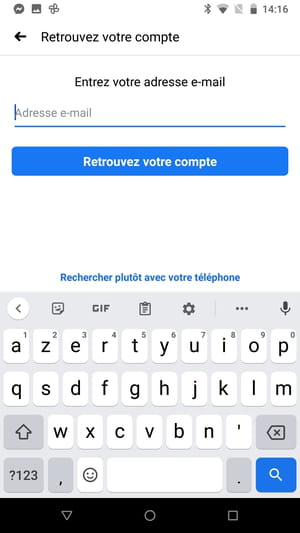
- A dialog box appears. Press on Confirm by e-mail ou Send code by phone to receive the one-time code that will allow you to change the password. Then press Continue.
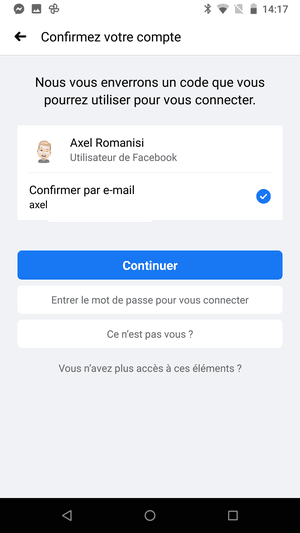
- The content of the screen changes. Enter the six-digit code received in the corresponding field, then press Continue.

- The screen changes and a new dialog appears suggesting that you review the other connections to your account. Press on Keep me logged in then Continue.
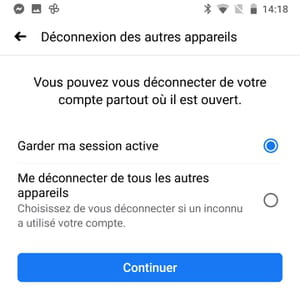
- In the new screen, enter a new password. Press on Continue.
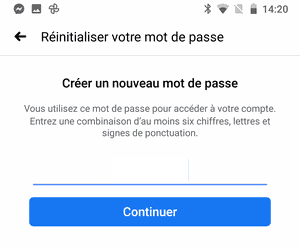
- A dialog window appears advising you to write down your password. Press on OK.
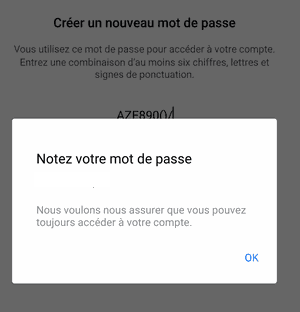
- Your password is changed immediately.
Contents Changing the password Resetting a forgotten password It is becoming increasingly rare to have to enter a password to access Facebook. Whether you are on a computer or mobile, the connection is ...


























