Like other Google services, YouTube keeps a list of the videos you have watched. A history that you can delete manually, but also automatically.

Google has a good memory. In fact, the Mountain View firm keeps records of everything you do on its various services (the search engine, Google Maps, etc.). Admittedly, it is often very practical to find information already requested, but this permanent follow-up can also prove to be very annoying, if only in terms of confidentiality.
However, faced with the discontent of many users concerned with respect for their privacy, Google has implemented functions to delete certain activities.
As was done for activity tracking ((see our practical sheet on the subject), Google now allows YouTube users to automatically delete their history of viewed videos. - previously, we could only manually delete all of its history (in one or more times).
This deletion can be useful if you often find the same videos in suggestions, or if you just don't like that Google keeps your data for too long.
You can activate this function both on the web and in the mobile application (for Android or iOS), provided, of course, that you use your Google account, which also serves as a YouTube account.
Enable automatic deletion from the YouTube mobile app
- Open the YouTube app on your smartphone.

- Click on theavatar of your account in the upper right corner to open the Account section.

- At the bottom of the page, click Parameters.
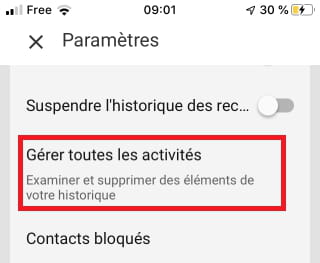
- Swipe down to reach the History and privacy section, then click Manage all activities..
YouTube then opens the My Activity page of your Google account.
- Scroll down the page to identify the second frame.
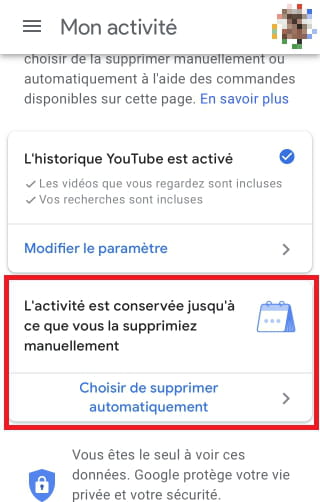
- Click on Choose to automatically delete.

- You can then decide to keep your history for 3 or 18 months (no intermediary). Choose your duration and press the blue button Next.

- After changing the setting, it will be explained to you that the videos will be deleted automatically from now on. Click the blue button To confirm to finalize the process.
Enable automatic deletion from the web
It is also possible to change YouTube history save settings directly from your web browser. You just need to be logged in to your Google account, which is also used for YouTube.
- Go to the Google Activity site.
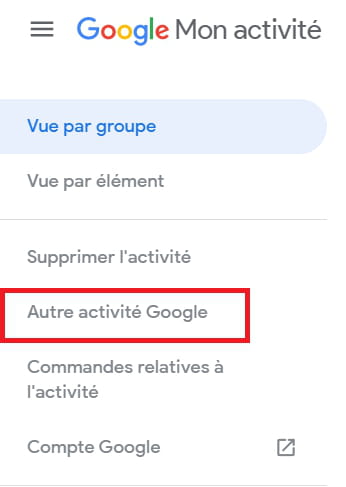
- In the left menu, click Other Google activity.

- On this page, click on the link Manage your activity in the YouTube History section. You can also directly access it via this shortcut.

- On the YouTube History page, locate the right frame below the text paragraph.
- Click on Choose to automatically delete.

- In the window that appears, choose the retention period for your history (3 or 18 months), then click on Next.

- After changing the setting, it will be explained to you that the videos will now be automatically deleted. Click the blue button To confirm to finalize the process.


























