You have taken a lot of photos and videos with your smartphone and, now, you would like to make a nice video in which to combine all the "material" to show it to friends, relatives and colleagues, perhaps also including writings, background music, animations and others decorative elements? Sounds like a really good idea to me! Go on!
Come on, what are you waiting for ?! How do you say? Not sure which applications to turn to to succeed in this intent? No problem, if you want I can suggest them to you. If you dedicate a few minutes of your precious free time to me, I can show you which ones, in my humble opinion, represent the best app to merge photos and videos currently available on the square.
These are apps for both Android and iOS / iPadOS which are all fairly simple to use and, in most cases, available at no cost. Then? How about putting the chatter aside and immediately taking action? Yup? Great! So here's everything you need to know.
Index
Best apps to merge photos and videos
As I told you at the beginning of the tutorial, di app to merge photos and videos there are so many, both for Android that for iOS / iPadOS. To find out which ones, in my humble opinion, represent the best in the category, go ahead and read. You will find them reported right below.
Adobe Premiere Rush (Android / iOS / iPadOS)
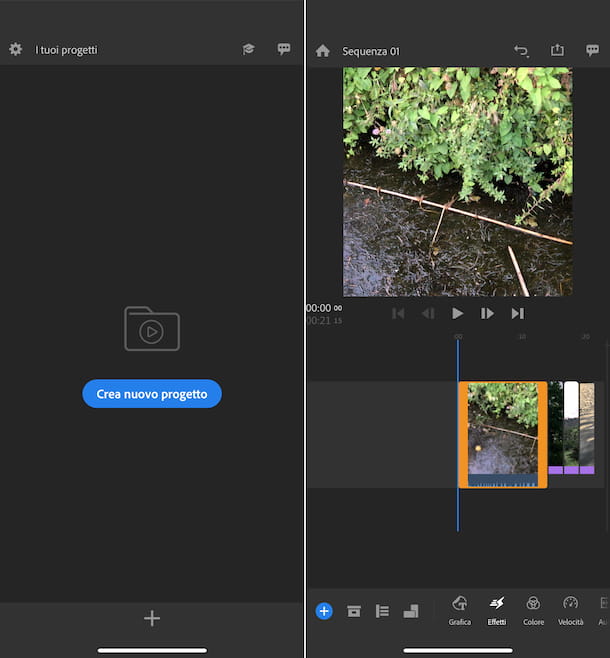
The first app to merge photos and videos that I recommend you consider is Adobe Premiere Rush. It is a tool developed by the famous software house Adobe, which allows you to edit and create videos, also adding images, writings, transition effects, etc.
As easily understood, it refers to its desktop variant for Windows and macOS, called Adobe Premiere Pro (I told you about it in my guide on how to download Adobe Premiere for free). It is available for both Android and iOS / iPadOS and is free, but allows you to export at a maximum resolution of 1080p. To get around this limitation and take advantage of other extra functions, you need to take out a paid subscription (with costs starting from 5,49 euros / month).
That said, to download the app to your device if you are using Android, visit the relevant section of the Play Store and press the button Install (if you are using a device on which the Play Store is not available, you can download the app through an alternative store). If you are using a device instead iOS / iPadOS, access the relevant section of the App Store, press the button Get, quindi quello Install and authorize the download via Face ID, touch ID o password dell'ID Apple.
Then, launch the app, selecting the relevant one icon that has been added to the home screen and / or to the Android drawer or to the iOS app library, then perform theaccesso with your Adobe ID, by pressing the corresponding button and providing the requested data or, if you do not yet have an account, by registering at the moment. Alternatively, you can log in with your Google account, with the Apple account or via Facebook, again by pressing the appropriate buttons.
Once logged in, follow the short introductory tutorial that is proposed to you, then press the button capacitor positive (+) lead found at the bottom of the app's main screen, touch the wording Add media files, indicate the location from which to take the videos and photos you want to use to create your movie, select the files of your interest, type the title you want to assign to the project in the field provided and tap the button Crea. If, on the other hand, you want to take photos and record videos on the spot, choose the option Take photos or videos to the menu and use the camera of the device.
Once imported, the selected files will be automatically prepared serial: to change the order, tap with your finger on the preview of the photo or video of your interest that you find on the timeline and, continuing to hold down, drag the item to the point you prefer, then lift your finger.
To add effects, writings, music, make structural changes etc. instead select the file of your interest on the timeline and use the appropriate buttons that you see appear at the bottom of the screen. If you then want to change the format of the final movie, click on the icon with i two rectangles that you find in the lower left part of the screen and make your choice from the menu that opens.
When you've finished editing, move the cursor over the timeline to the beginning and press the button Play that you find under the player, in order to preview the final result. If it convinces you, export the output video by pressing onshare icon (Quella with the square and the arrow) located at the top right and tap the button Export at 1080p. At the end of the procedure, the video will be automatically saved in the gallery of the device.
Vidstitch (Android/iOS/iPadOS)

If you are looking for an app that allows you to combine photos and videos by placing the contents side by side, thus creating a sort of collage, perhaps to then share everything more easily and in an original way on Instagram, Facebook and other social networks , I advise you to contact Vidstitch.
It is an application for Android and iOS / iPadOS intended for this purpose. It also allows you to embellish the final result with frames and export everything in the form of MP4 video. It's free, but offers in-app purchases (at a base cost of € 1,09) to unlock extra content.
To use it, download and install the app from the relevant section of the Play Store Android (if there is no Play Store on your device, you can download the app from an alternative store) or from the appropriate section of the App Store of iOS / iPadOS.
Then start Vidstitch by selecting the relevant one icon which has been added to the home screen and / or to the Android drawer or to the iOS app library, after which it also declines the invitation to display personalized ads and select the type of frame you want to use.
Now, select the first portion of the frame you want to act on, then tap the buttons select photo o take photo to select a photo from the device gallery or to take it on the spot. Alternatively, press on the buttons select video o video record to select a video from the gallery or record one right away. Repeat these steps for each portion of the frame.
Next, press on the photos and / or videos you added and, while continuing to hold, place the elements in the place you prefer. using pinch to zoom you can also adjust the level of zoom, while tapping on the icon with the triangle and the arrow that you find in the upper right corner of each frame you can rotate the files.
After completing the above steps, press the button with the three lines horizontally located at the top left, tap on the item Borders from the menu that appears and adjusts the options relating to the edges, defining their thickness and color using the appropriate commands available on the screen.
Once the changes are complete, press the button with the again three lines horizontally located at the top left, select the item Finish from the menu that opens, tap on the button save that you find at the top of the new screen displayed to save the final result obtained in the device gallery, indicate your preferences relating to rendering and tap on the item OK. Alternatively, you can decide to share your creation directly on social, by pressing the appropriate buttons at the top of the display.
iMovie (iOS / iPadOS)
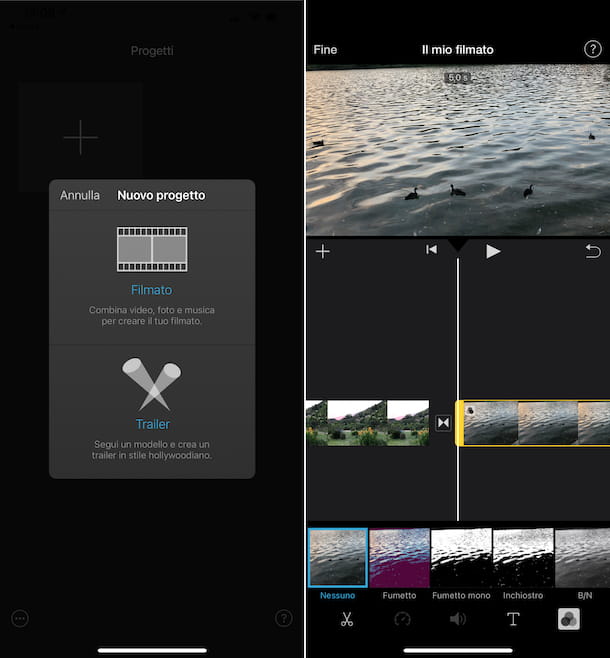
A device is possible iOS / iPadOS and none of the apps to merge photos and videos that I have already reported has convinced you in a particular way, you can try iMovie. This is the mobile device counterpart of a famous Apple software for macOS (I told you about it in my review on video editing programs for Mac) through which it is possible to create and edit videos, both amateur and professional.
Given its characteristics, it can be considered one of the best app to merge iPhone photos and videos. It is completely free and, although it includes numerous functions and is also intended for a non-amateur environment, it is quite simple to use.
To use it, download and install iMovie from the relevant section of the App Store, then start the app by selecting the relevant icon that has been added to the home screen and / or the App Library.
Once the main iMovie screen is displayed, tap the button Create progetto, scegli l'opzione Footage from the menu that appears, select the thumbnails of the photos and videos you want to merge and press on the item Create movie which is located at the bottom.
Then wait for the iMovie editor to open with the contents of your choice, already prepared in series. If you want to change the order of the photos and videos, press and hold on the element of your interest that you find on the timeline and, continuing to hold, move it to the point you want, then release the "grip".
Instead, to add any effects directly on photos and videos, texts and to make any structural changes, tap on the element to act on and press on the appropriate icons that you see appear below.
To edit or delete the transition effects between photos and videos, on the other hand, locate the junction point between the contents on the timeline, tap on the relative icon and choose one of the options that appear in the menu below.
If you want to complete the movie with background music, sound effects, voices etc., fai tap sul pulsating capacitor positive (+) lead located at the top left and select the option and content of your interest from the menu that appears.
Finally, move the cursor over the timeline to the beginning and press the button Play in the center of the player to preview the movie with photos and videos you created. If you are satisfied, save your "creation" in the roll of iOS / iPadOS, by tapping on the item end located at the top left, by selecting theshare icon (Quella with the square and the arrow) at the bottom of the screen that opens and selecting the option Save video give the menu that comes mostrato.
Other apps to combine photos and videos with music

None of the solutions that I have already pointed out has struck you in a particular way and then you would like me to suggest others app to merge photos and videos with music? I'll settle you immediately. You can find them in the list below. Even in this case, these are tools that can be used both by Android that iOS / iPadOS.
- FilmoraGo (Android / iOS / iPadOS) - is another useful one app to merge photos and make videos which allows you to unify images and videos in a single project, making various changes, such as applying filters, adjusting colors, inserting writings, etc. It is free, but offers in-app purchases (at a base cost of 1,09 euros) to remove advertising and unlock extra features.
- PowerDirector (Android / iOS / iPadOS) - is the mobile version of the computer program of the same name dedicated to video editing, from which it inherits most of the tools and functions. Of course, it also allows you to create projects with videos and photos, otherwise I wouldn't even be here to tell you about it. It is free, but applies a watermark when exporting. To get around this and unlock other additional functions, you need to subscribe to the special subscription (at the basic cost of 5,49 euros / month).
- Video show (Android / iOS / iPadOS) - this is an app that allows you to intervene on existing movies and create new ones starting from photos and video clips. It includes various functions to add effects, texts, music etc. It's free, but offers in-app purchases (at a base cost of € 1,09) to remove the watermark that is applied to projects and to unlock other extra features.
- KineMaster (Android / iOS / iPadOS) - it is undoubtedly one of the best video editors for mobile devices, as it integrates many advanced features that make it extremely complete and highly versatile. Basically it is free, but offers in-app purchases (starting from € 2,29) to remove the watermark that is applied to projects and to unlock all the features offered.
- Clips (iOS / iPadOS) - specific app for iPhone and iPad that allows you to easily create horizontal videos with photos and music. It has a particularly intuitive user interface and is mainly designed for the creation of short contents to be shared on social networks.
- PicPlayPost (Android / iOS / iPadOS) - app that allows you to create collages with photos and videos, create presentations and edit videos with customized content. It's free and super easy to use. Note that it offers in-app purchases (at the base cost of € 2,29) to unlock extra content.


























