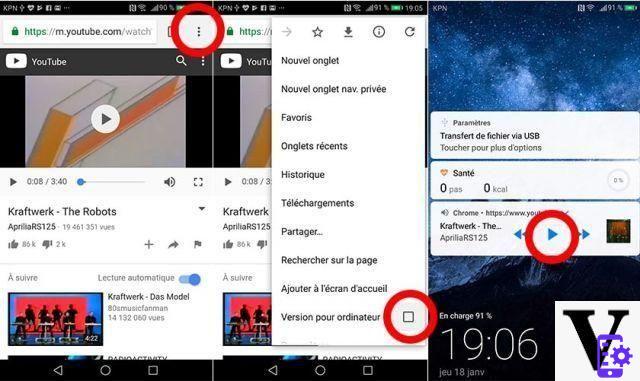
YouTube on Android does not allow you to play videos with the screen off by default. A very practical feature, especially when you want to listen to music and take advantage of the suggestions of the video platform without taking the smartphone out of your pocket. Fortunately, there are several tips to enable what Google prohibits. So follow the guide!
We all know the problem in one or the other of its forms: you are with friends, and want to put music via YouTube, screen off to save battery. You want to listen to that song that you can't find anywhere else while keeping your smartphone in your pocket. Or you want to juggle between applications without interrupting playback.
With the official YouTube app, all of these scenarios have the same consequence: the video is paused as soon as the screen goes dark or you switch to another application. We have seen more practical! Fortunately, there is at least one more permanent tip and solution.
Summary- Android: how to play YouTube videos with the screen off using Chrome or Firefox
- How to play background video with NewPipe
- Comments
Android: how to play YouTube videos with the screen off using Chrome or Firefox
Undoubtedly one of the tips because it allows do without a third-party service. Normally, when we play a YouTube video, even from the browser, we end up in the YouTube application. It is actually this which restricts reading when the screen is off. It is nevertheless possible to play a video with the screen off without any problem, provided of course that the playback remains in the Chrome or Firefox web browser. This requires forcing the display of the desktop version of the site.
- Open Chrome ou Firefox
- Type youtube.com in the address bar then press Starter
- First find the video you want to play in the background without playing it
- Then touch the three vertical dots as in the screenshot above
- Select Computer version
- Play the video
- Lock the screen - the video will pause
- Activate the screen and click ▶
Your video should then play and continue playing with the screen off. It is also possible to juggle between applications and manage playback via the system. In addition, the controls allow you to skip to the next and previous video without unlocking the smartphone.
How to play background video with NewPipe
For the long term, the solution presented above may not be the most adequate. For a long time, OGYouTube has been a very popular service, but it is no longer followed by its original developer: it is no longer possible to download videos and it could become obsolete at the option of the next ones. YouTube updates. It is still a good alternative for regulars, but new users should definitely look elsewhere.
You can then install a dedicated application such as NewPipe, an alternative Youtube client which allows you to bypass the limitations of the official app. Be careful, because this one is not edited by Google and asks to activate unknown sources. We will see how to install NewPipe via F-Droid and how to use it.
1. Activate Unknown Sources
- Go to Settings> Security & Privacy> Other Settings (EMUI) ou Settings> Security
- Select Unknown sources and validate
2. Install F-Droid
- Open your favorite browser
- Go to f-droid.org
- touch Download F-Droid and accept the download
- Open the APK
- touch Installer
3. Install NewPipe
We prefer here to advise you NewPipe which is installed via F-Droid, an open source application store. NewPipe looks like the official app, but - among other things - does not pause videos when they are in the background.
- Open F-Droid
- Search for NewPipe
- Install the app
4. Use NewPipe to play the videos in the background
Use NewPipe as your classic YouTube app! Find the video you want and play it. You will still be able to play the video as with the Chrome method. But if you want the playback never to be paused, this is also possible: when the video is playing, go to the three vertical dots at the top right and then tap Switch to Blackground. Then!
- Share
- Tweet
- Share
- Envoyer à un ami


























