Do you have AirPods headphones? You may be able to improve them by updating their internal software. But Apple remains discreet on the subject and the operation is not very simple ...
Wireless in-ear headphones - known as true wireless - have experienced incredible success since their introduction to the market a few years ago. The stars of this very fashionable category are undoubtedly the famous Apple AirPods, which, despite their high price, remain at the top of sales by serving as a benchmark in the market.
What not many people know is that unlike conventional wired models, wireless headphones come with a fairly sophisticated electronic part that is run by internal software - firmware or firmware, in the lingo. And this program is not set in stone: like any software, it can evolve and improve over time thanks to updates. For example, the Spatial Audio feature for AirPods Pro was introduced via a firmware update.
AirPods are no exception to the rule and their firmware is upgradeable. The problem is that Apple does not currently allow manual updating of the internal software of AirPods, the manufacturer having chosen an automatic process. In addition, Apple remains relatively secretive about the content of these updates, which are not even notified to users. And certain conditions must be met for the updates to be done correctly. In short, everything is done in an invisible way, not to say secret ... Thus, in March 2021, the firmware of the AirPods Max went from version 3C16 to 3C39 without warning, and without giving information on new features or improvements made.
There is a way, however, to take control and give the AirPods a try. But the result is not guaranteed.
How do I find the firmware version number of AirPods?
The first thing to do is to find the version number of the internal software of your AirPods, in order to know if it can benefit from an update.
- On an iPhone or iPad paired with AirPods, open the Settings iOS.
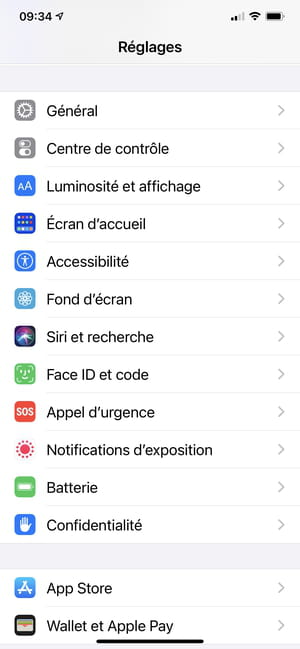
- Go to the section General.
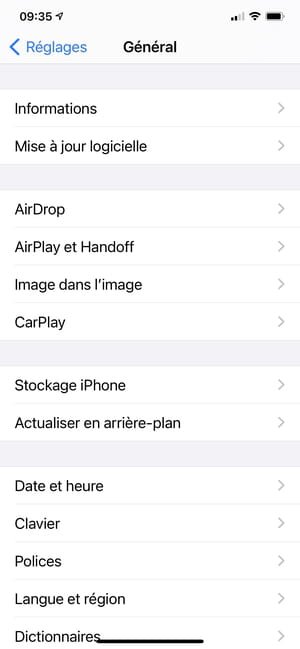
- Open the sub-section Information.
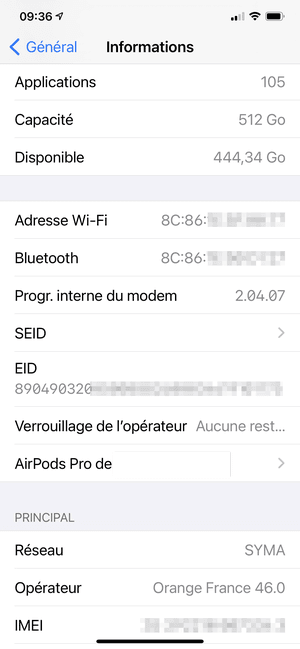
- Scroll down and press AirPods.
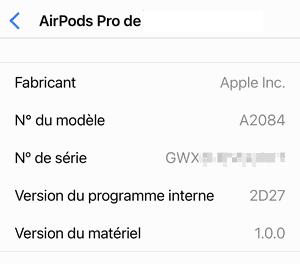
- The number is indicated to the right of the version Internal program version (2D27 in our screenshot). Unfortunately Apple does not give any details on the version, without even indicating whether it is the most recent or if there is a new one. You have to go snooping on the Web to get more ...
How to force update AirPods firmware?
If your version of the internal software is outdated, you can always try to force the update by fulfilling the conditions imposed by Apple for its updates via the cloud.
- Place the AirPods in their charging case.
- Plug in the box and make sure it is charging.
- Place an iPhone or iPad paired with headphones near the charging case and turn on Wi-Fi and Bluetooth to keep the device connected to both the internet and AirPods.
- If an update is available, it should be downloaded and installed after several minutes. If you're having trouble updating your AirPods, make sure the charging case is fully charged and try the operation again.
- If nothing happens, connect your AirPods to your iPhone and then play a piece of music for several tens of seconds. Mute the music then put the AirPods back in their case. Connect it to recharge the battery without moving it away from the iPhone and wait for half an hour. This should trigger the update. If this is not the case, repeat the manipulations.
Contents Finding the firmware version number Forcing the update automatically Wireless in-ear headphones - known as true wireless - have been incredibly successful since their introduction on the market, ...


























