The Google Home connected speaker allows you to take advantage of some interesting features ... and in particular to launch your favorite playlists on Deezer with a simple voice command. Here's how to add and set up your Deezer account on a Google Home speaker.

- The Home application, essential for configuring the connected speaker
- Add a Deezer account on Google Home
- Set Deezer as the default music service
The Home application, essential for configuring the connected speaker
The Google Home connected speaker and its small version Google Home Mini can be configured from the Home application. This application is accessible independently from other Google applications, but it nevertheless requires the user to have a Gmail account.
From the Home application, it is possible to configure the speaker (s) in the house, to add users or services. This is how access to the Deezer account can be configured.
Note: to add a Deezer account, it is necessary to have a premium subscription on the music platform. Discover the list of Deezer voice commands
Add a Deezer account on Google Home
Connect to the "Home" application.
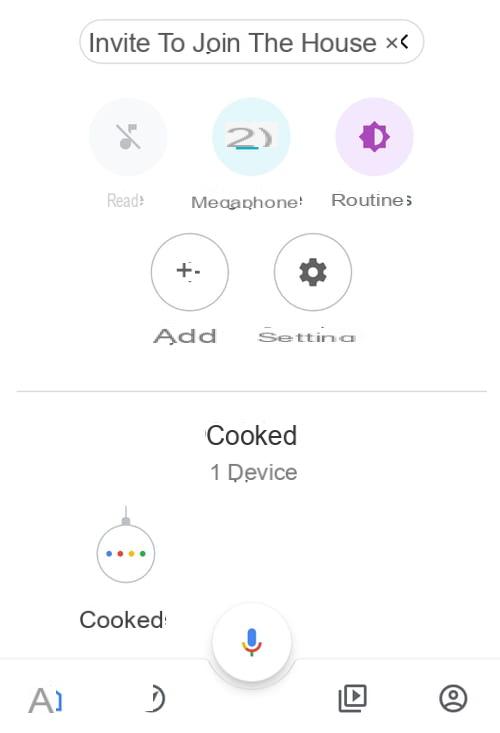
Click on "Configure or add" or "Add"

Click on "Music and audio" in the "Manage services" section
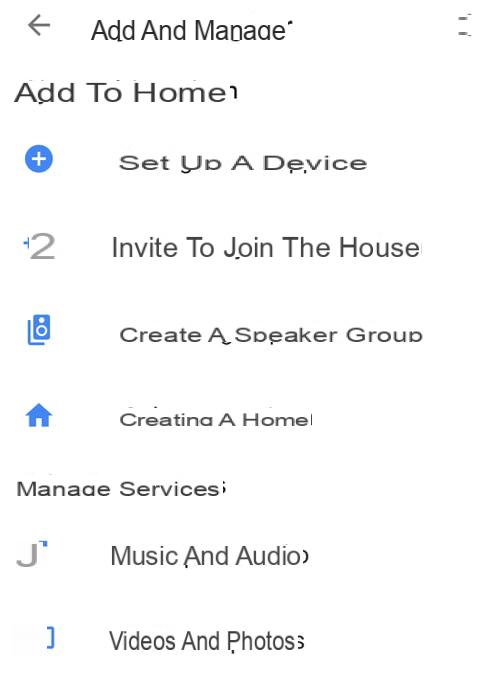
The Home application offers a series of music services that are compatible with the connected speaker: YouTube Music, PlayMusic, Deezer and Spotify.
Click on Deezer

Click on "Associate account" at the bottom of the "Associate your Deezer account" frame. This action opens the Deezer app.
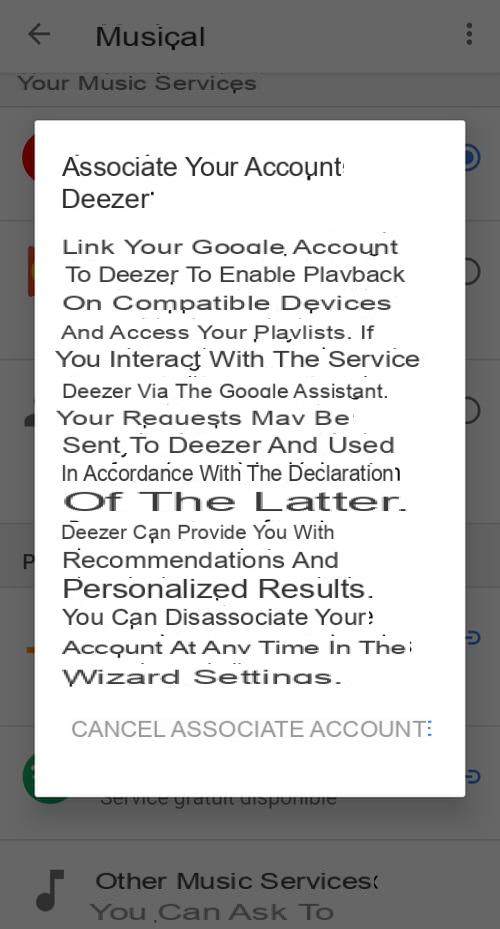
Connect to Deezer or create an account on the music platform.
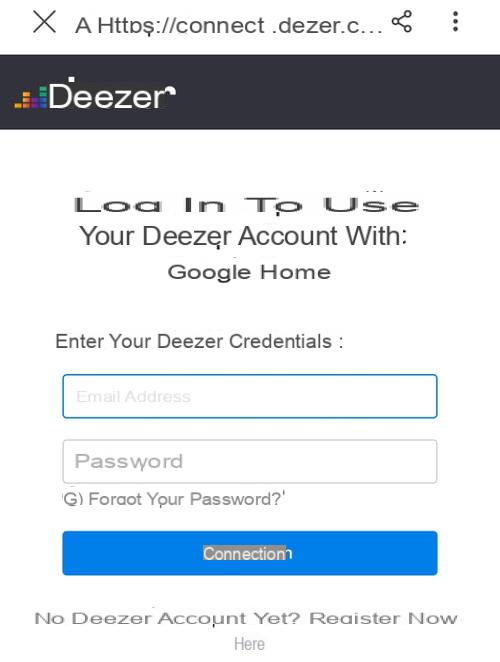
Set Deezer as the default music service
Once the Deezer account is associated with the application, click on the circle to the right of the service name to set it as the default service.
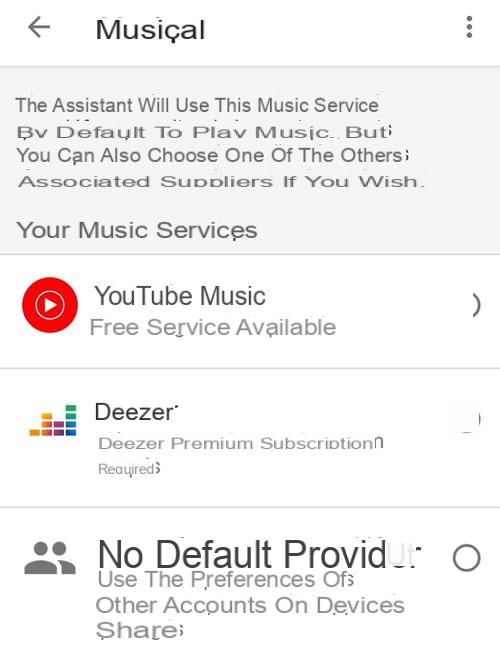
Note: it is possible to access the Deezer music service by voice command even when it is not selected by default.


























