Are you going away for a few days and you cannot ship the items you have listed on Vinted? Remember to activate vacation mode to notify interested visitors and leave with peace of mind!
When you post ads on Vinted, you are required to ship items promptly once they are found. But what to do when you have to be away for a few days or weeks, for holidays in particular? There is no question of leaving your ads online: if one of your items is sold and you cannot send it within the time limit set by the platform, the transaction will be canceled and you will automatically receive a bad evaluation damaging to your reputation. There's also no question of deleting your ads, especially if you have a lot of them, and reposting them when you return.
Rest assured, Vinted has provided for this very common scenario by offering an option called simply "vacation mode". Just activate it on your profile to make your ads invisible - without erasing them! - during your absence, so you can leave with peace of mind; on your return, all you have to do is turn off vacation mode for your ads to be published again and your business to resume. Please note, this mode can remain active for a maximum of 90 days: beyond that, Vinted sends a notification to warn of the deletion of the announcements of the articles concerned ...
How do I activate vacation mode on the Vinted site?
Do not take the risk of having a bad evaluation because you were unable to ship a package during your vacation, and activate the unavailable mode.
- With your web browser, go to the Vinted site and log into your account with your usual credentials.
- Click on your profile picture at the top right of the window.
- A drop-down menu titled My Account opens. Click on My settings.
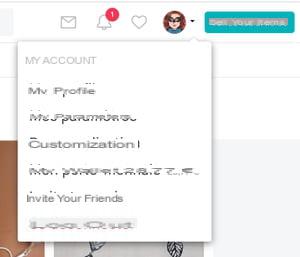
- A new page appears. By default, the Details section of the profile is loaded. Click on Account settings dans la colonne de gauche.
- The right part of the window changes. Click the button next to Holiday mode. When vacation mode is activated, the button turns blue.
- Click on the button Save at the bottom of the window, on the right to validate your decision.
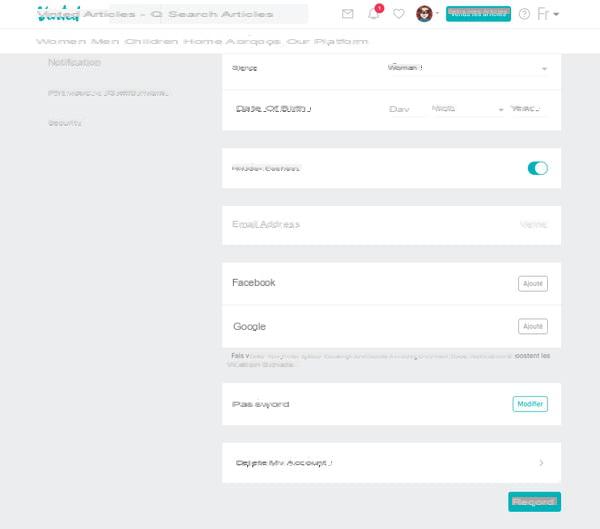
- On your return, repeat the manipulation and click on the switch Holiday mode to turn it off. Your items will again be displayed as available for sale.
How to activate vacation mode with the Vinted mobile app?
Like the website, the Vinted mobile app features a vacation mode that makes your items invisible while you are away.
- Open the Vinted app and log into your account with your usual credentials.
- Tap the icon Profile lower right.
- The Profile section opens. Press on Holiday mode, at the bottom of the list.
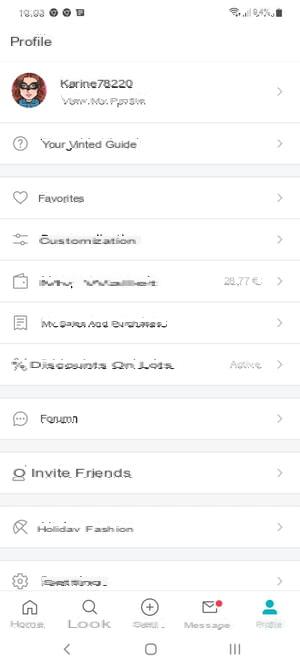
- The Vacation Mode screen appears. Tap the switch to the right of Hide my items to turn it on. It turns blue. The effect is immediate and your articles are invisible.
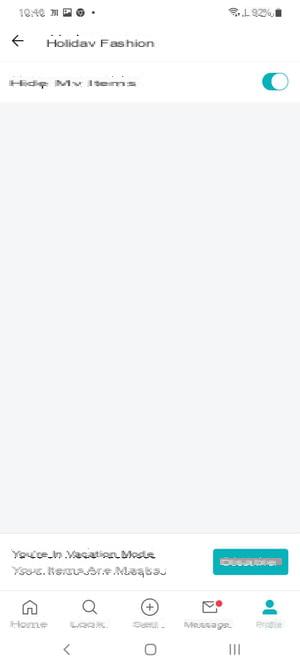
On your return, repeat the manipulation and click on the switch Hide my articles to turn it off. Your items will again be displayed as available for sale.
Summary With the Web version With the mobile application When you post ads on Vinted, you are required to ship items quickly as soon as they are found. But what to do when you have to ...


























