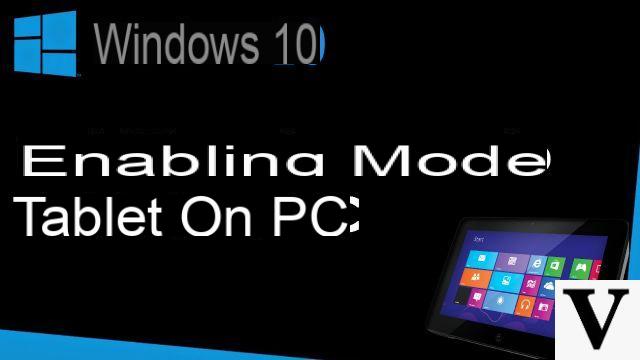
By playing around with the settings, you can better manage how the system is used for touch devices.
Have you bought a Windows 10 tablet but notice that it insists on booting into desktop mode? Have you purchased a combinable or a dock for your tablet and would you like the system to follow your directives independently without offering you dialog boxes or forcing you to manual intervention?
This could be the right guide: reading below you will discover not only how to activate tablet mode in Windows 10 but also how to best manage it to minimize your interactions with the system when you "transform" your tablet into a mini-notebook or vice versa. .
Preliminary information
We always recommend doing an installation through one 100% genuine and original license, this is to avoid data loss or hacker attacks. We are aware that purchasing a license on the Microsoft store has a high cost. For this we have selected for you Mr Key Shop, a reliable site with free assistance specialized in in your language, secure payments and shipping in seconds via email. You can check the reliability of this site by reading the many positive verified reviews. Windows 10 licenses are available on this store at very advantageous prices. Furthermore, if you want to upgrade to the latest versions of Windows operating systems, you can also purchase the upgrade to Windows 11. We remind you that if you have a genuine version of Windows 10, the upgrade to the new Windows 11 operating system will be free. Also on the store you can buy the various versions of Windows operating systems, Office packages and the best antivirus on the market.
Activate tablet mode in Windows 10
Activating tablet mode "on the fly" and manually in Windows 10 is very simple: just open the system notification area - by clicking / tapping on the cartoon icon next to the clock - and select Tablet mode.
It is possible to deactivate the tablet mode in the same way.
Manage tablet mode in Windows 10
Initial note: the automatic activation / deactivation does not work with Bluetooth keyboards and this has nothing to do with the hardware but is a very specific feature of the operating system, as Microsoft explains itself:
Bluetooth keyboard is not supported as an activation method for Continuum. The main problem is that Bluetooth events are linked to pairing and proximity [of the devices], so they are not a sure signal that the keyboard is in use (it may not even be close to the user, for example) nor that the user voluntarily wants to enter or exit 'tablet mode'.
Manually activating or deactivating tablet mode is simple and accessible, however Windows 10 offers some tools to do this automatically, which is particularly useful if you have a combinable or a tablet equipped with a dock or keyboard / mouse.
To access the tablet mode management panel, simply go to Start> Settings> System> Tablet Mode.
At this point you can:
- activate or deactivate tablet mode using the first switch;
- decide what method should be used when logging in - tablet, desktop or last used - via the first drop-down menu;
- decide how the operating system should behave in case of automatic activation or deactivation of tablet mode, or if a dock or keyboard and mouse is connected or disconnected - you can choose whether to change automatically, ask whether to change or not change at all - using the second drop-down menu;
- you can choose if keep or hide icons on the taskbar in tablet mode.
By doing so, you will have complete control over the behavior of the operating system during the switch phase and limit manual actions to a minimum.
Doubts or problems? We help you
Remember to subscribe to our Youtube channel for videos and other reviews. If you want to stay up to date, subscribe to our Telegram channel and follow us on Instagram. If you want to receive support for any questions or problems, join our Facebook community or contact us on Instagram. Don't forget that we have also created a search engine full of exclusive coupons and the best promotions from the web!

























