Why do you want to remove a Windows 10 update?
In general, updates are a guarantee in terms of security for the user. They often include corrective patches making it possible to fix certain security vulnerabilities and anyway present the most up-to-date - and therefore the most secure - version of software.
However, some updates may lack finishes. We think for example of the update 1903 of Windows 10, which had its share of bugs. Worse yet, Windows 1809 update 10 - the October 2021 update - also experienced a number of issues. If it included in particular a dark theme for the file explorer, it also had the unfortunate tendency to… delete files from users. A concern important enough in the eyes of Microsoft to stop the deployment and postpone it for several months.
While some bugs in Windows 10 updates can be resolved with manual fixes, it may be easier - and less frustrating - to revert to an earlier version of Microsoft's operating system and therefore remove the update. Windows 10. At least until the update is fixed.
How to remove a Windows 10 update
The process to uninstall a Windows 10 update is fairly straightforward and is taken care of directly by the system. To do this, all you need to do is:
- First open the Start menu
- Click on the toothed wheel to access the Parameters Windows 10
- Select the section "Update and security"
- On the Windows Update tab, click "View update history"
- At the top of the window, select "Uninstall updates"
- Select the Windows 10 update you want to remove
- Click on "Uninstall"
- Confirm your choice
- Wait while the Windows 10 update is uninstalled
- Restart your computer now or later.
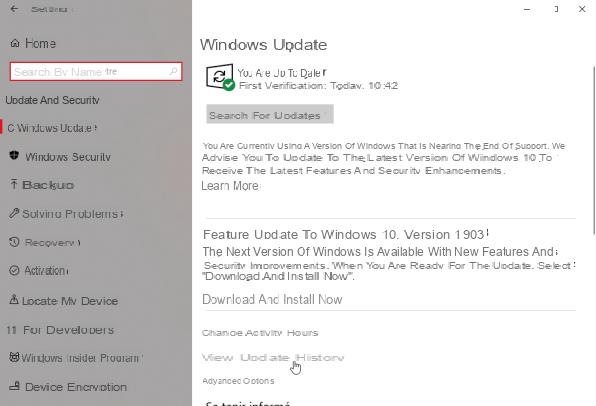
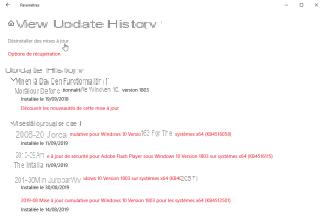
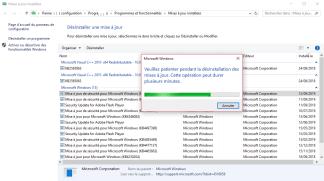
After restarting, you will see Windows 10 display the shutdown and power-on updates install screen. Once your computer has restarted, the update will be removed from Windows 10. You can, however, find it later in the “update and security” option in the Windows settings, by clicking on “Check for updates”.
To follow us, we invite you to download our Android and iOS application. You will be able to read our articles, files, and watch our latest YouTube videos.
Find all our Windows 10 Tutorials
- How to sign in to Windows 10 without a Microsoft account?
- How to hide all desktop icons on Windows 10
- How to take a video capture and record your Windows 10 screen
- Windows 10: how to customize the lock screen
- How to play with a PS4 controller on PC, in Bluetooth or wired




















![[Review] Samsung Powerbot VR7000: the robot vacuum cleaner from Star Wars](/images/posts/6bc44de38605b5c0fa12661febb1f8af-0.jpg)





