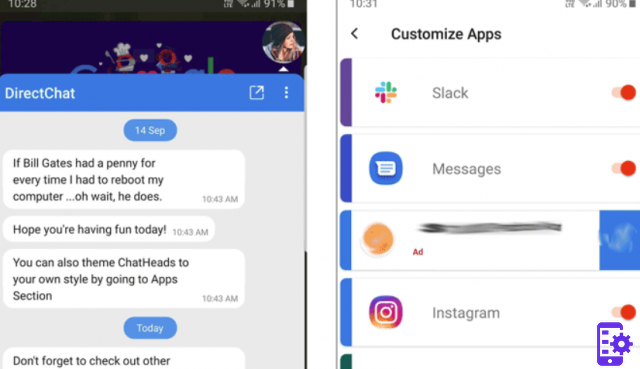
When we receive messages on Android, one is thrown at us first notification to read. Same thing when we are reminded of an appointment, or when we are told that a program must be updated in order to use the latest functions available. In short, notifications are part of a vital system for understanding what is happening around us - as well as within Android - and without them we are condemned to repeatedly check all the places we frequent online during the day, or to make sure we are on time, and so on. The fact is, notifications have been a feature that has been in place for many years now. Obviously in all this time, some things have changed.
As it became more and more detailed, keeping more and more information and reporting ever richer content for each message received. Some of the new mechanics added also involve something called as i notification channels.
Once the notifications had a single direction: what was received was the notice of something that could concern everything about the App. This Google has understood and, over time, has been able to insert a function that can discern between the various origins concerning a notification. Let's take Facebook as an example: a notification can relate to a number of specific things. This affects messages received, page updates, what someone has posted, or notifications about a group. In any such event, there is always a notification from the main app… but the way it comes entered is through a series of channels.
Each channel concerns these events in a divided way, and as such they can be adjusted accordingly. That's right: you can decide to receive alerts about a particular event, but also to silence the rest. This does not communicate with the service itself - for example Facebook in this case - so you will not find yourself running into your account to reactivate everything. These settings only take effect through your mobile, and therefore everything will remain relatively connected to it.
So let's see how the notification channels work and how we can change them, so as to better understand their mechanics.
First, step inside settings. Among the various choices available, open the section concerning the notifications. Depending on your Android and which Skin you are using, the list of Apps or some other more options will be made available to you. What you need to achieve is the entire section dealing with installed programs. Once the list is open, all you have to do is click on any program.
Following this, all the typical notifications that can be adjusted within the program will appear. These may specifically concern some functions of the App, as well as other particular activities. For example in Google Chrome you will find notification channels regarding completed downloads, media playback (as notifications are used to display a playback bar) and more. But it is also possible to find a series of memorized websites that can show notifications if they are allowed: we can activate or deactivate those warnings as well. If possible, there will also be a button to open the notification settings within the App itself.
The story doesn't end there though: try pressing on any notification. This will not turn the notification on or off directly, rather other options will open. In addition to having the ability to activate or deactivate notifications, you can also decide whether they can appear as silent or not. Undoubtedly it is a great way to decide which Apps may have the right to attract our attention, and especially by specifying also on which particular occasions.
Android notification channels were introduced starting with Oreo (and therefore version 8). If in case these options are not available, check if your Android OS is at least updated to this version.
68




















![[Review] Samsung Powerbot VR7000: the robot vacuum cleaner from Star Wars](/images/posts/6bc44de38605b5c0fa12661febb1f8af-0.jpg)





