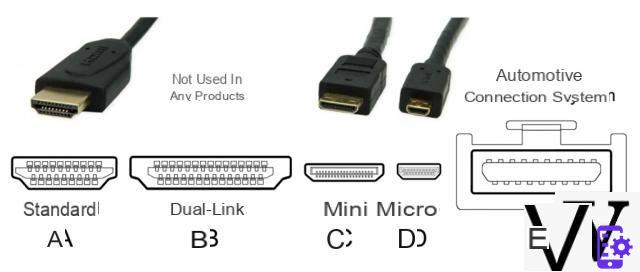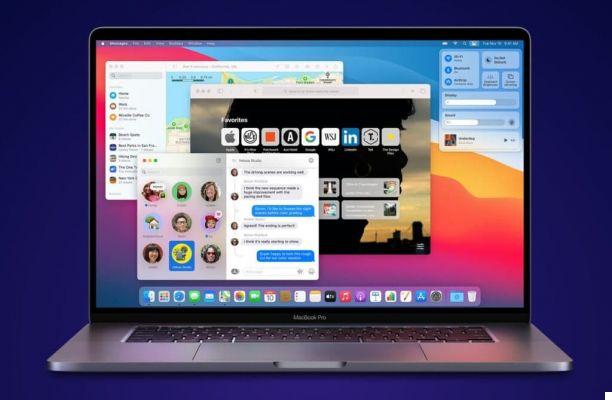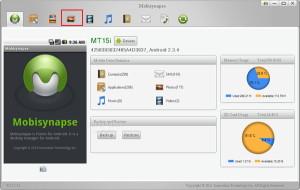PDF editor and online tools to edit PDF files






It is not easy to find one editor di file PDF that allows not only to edit and add text, but also to change images, add graphics, your name, fill in forms etc.
Some of these are online PDF editors that work directly in the browser, so all you have to do is simply upload the PDF file to the site, make the desired changes, and then save it back to your computer.

This is the fastest way to do it. Keep in mind, though, that an online editor doesn't have the same features as its desktop counterpart, and the file is on the internet (with all the related privacy issues).
Since not all of these editors have the same functions, and some have limitations as well, remember that you can process the same PDF in more than one tool. For example, use one to edit text in PDF and then upload the same PDF to a different editor to do something supported in that program (like, for example, edit a form, update an image, or delete a page).
Microsoft Word - a good choice
If you already have Microsoft Word 2019, 2016 or 2013 you could also ignore the tools we are about to suggest: Word is already, in general, an excellent PDF file editor. Take the PDF file you want to edit, open it in Word, wait a few seconds for it to be converted and you can edit it as you wish.
If PDFs are very complex and are not interpreted perfectly by Word, use these programs:
1) Be PDF Editor
It is one of the few editors that allows you to edit existing text in the PDF without adding a watermark. Most editors only allow you to edit the text that is added, or they support editing but inserting watermarks at full blast.
Furthermore, this tool can run completely in the browser. All files uploaded to Sejda are automatically deleted after five hours.
For: Allows you to upload PDFs from other sites; you can insert images, shapes and links
Cons: Can only be used on three PDFs per hour. consist of less than 200 pages; it does not edit files larger than 50 Mb
2) Inkscape
It is a very popular image editor and viewer that offers PDF editing functions that are only supported in the paid versions of other editors.
From an image editing point of view it is very powerful. As for PDF files, however, Inkscape should only be considered if you want to delete or modify images or text. If you want to modify the forms or add forms you should use a different tool (another one we suggest) and only then import the PDF into Inkscape if you want to modify the existing text.
For: Can edit text and manipulate graphics
Cons: The number of graphics editing tools can be intimidating to a beginner
3) PDFescape Online PDF Editor
It is a completely free editor, as long as the PDF does not exceed 100 pages or 10 Mb.
Unfortunately it does not allow you to change text or edit existing images, but allows you to add your own.
The text tool is very customizable: you can choose font types, sizes, colors, alignments and apply effects such as underline, bold and italics.
You can also draw on the PDF, add post-its, insert lines, arrows, ovals, rectangles and comments.
PDFescape allows you to delete pages from the PDF, rotate them, cut parts of the page, rearrange their order and create a PDF from scratch.
PDFescape also has an offline version, called PDFescape Editor, but it is not free.
For: works online with any browser; very rich in tools; allows you to add text and images; allows you to delete and add pages to the PDF
Cons: It does not allow to edit pre-existing text; you cannot edit large PDFs
4) PDF-XChange Editor
The tools offered by PDF-XChange are many and very valid, but not all of them are free. And if you use them, the PDF will be saved with a watermark on each page.
You can upload PDFs from your PC, from a URL, from Google Drive and from Dropbox, then you can save the edited PDF file again on your computer or on a cloud service.
A useful feature is the ability to highlight all the fields of a form in order to understand on the fly where to fill it out.
Although the free version inserts watermarks on edited documents, the program still allows you to edit existing text, add more, and add or delete pages from the document.
For: Use OCR to identify text in PDF; can import various shapes and images; can add QR Code to PDF
Cons: Licensing is required for many features
5) Smallpdf Online PDF Editor
One of the quickest ways to add images, text, shapes or your signature to a PDF with SmallPDF.
This site allows you to upload a PDF, make changes and save it again on your PC without the need to create an account or pay to avoid watermarks being imprinted.
It is possible to open and / or save the PDF on Dropbox or on a Google Drive account (as well as on your computer).
Three shapes can be imported into a PDF: a square, a circle and an arrow. You can change the color of the main object and the color of the line, as well as the thickness of the border.
The text can be of any size, but only three fonts are available.
If you are editing two PDFs within an hour it is essential to upgrade to Smallpdf Pro if you want to continue using the site.
For: Completely free; allows you to add text to the PDF; import of forms; upload and save PDFs from various sources
Cons: It does not allow to edit pre-existing text; only two editable PDFs every hour
6) FormSwift's Free PDF Editor
It is a very simple online editor that can be used even without creating an account.
Using it is very simple: you upload the file to the site, use the menus at the top of the page to make some basic changes and upload it again to your PC. After editing, you can download the file as a PDF, print it or save the PDF as a Microsoft Word .docx document.
For: Completely free; does not require an account; does not insert watermarks; allows you to insert your own images; you can add text
Cons: It does not allow to edit the pre-existing text; PDFs can only be uploaded from your computer
7) PDFelement Pro
This editor is free but unfortunately, like others, it places a watermark on each page of the PDF. This watermark does not cover too large an area of the page. On the other hand, the program contains many really useful editing features.
For: Allows you to edit the PDF text directly; allows you to add custom images, links and watermarks; the background of the pages can be changed; allows you to merge multiple PDFs into one; pages can be cropped; supports OCR; can insert, extract, delete and rotate PDF pages; can password protect PDF
Cons: The free version inserts a watermark in the PDF