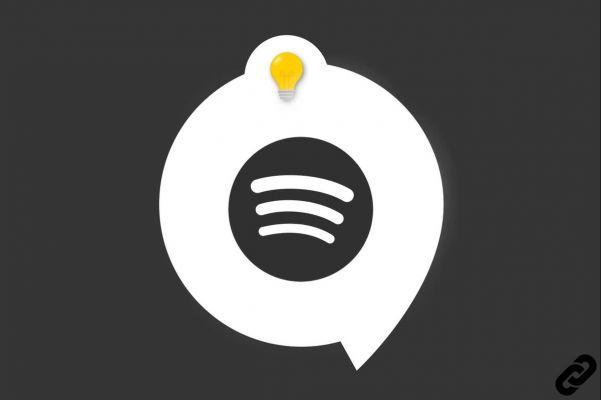
Now available worldwide, Spotify (Android - Windows ) has become in the space of ten years one of the undisputed leaders in streaming music and podcasts. A dazzling success that can be explained by an exhaustive catalog coupled with a user interface that is both ergonomic and elegant. For an optimal grip and to get the most out of this platform, it is important to keep certain elements in mind.
Spotify, the essential music streaming platform
The concept of Spotify is very simple: to be able listen to music instantly, anywhere and anytime. Its founder Daniel Ek remains largely unknown to the general public. However, the atypical path and the boundless ambition of this computer prodigy sparks from an early age. Originally from Stockholm, Sweden, he joins forces at just 23 years old with the Swedish entrepreneur Martin Lorentzon to create the foundations of Spotify. Their main ambition is then to democratize the listening of titles and to offer an effective solution to fight against piratage and its detrimental effects on the music industry.
The evolution of a promising start-up
The beginnings of the start-up date back to 2006 but it was indeed in 2008 that the company launched its free accounts, only accessible by invitation. A well-oiled commercial strategy to arouse envy and create curiosity among the public. It's finally from 2010 that free accounts – this time without an invitation – finally become accessible to the French public. Success was not long in coming and Spotify quickly reached new heights thanks to a $100 million investment injected by Russian private equity firm DST Global followed by an IPO in 2018.
Spotify Today
With over 350 millions of users whose 158 million Premium subscribers counted at the beginning of 2021, the success of the Swedish platform largely eclipses that of its competitors. Deezer, the French platform founded in 2006 has 16 million active users, while the American juggernaut Apple Music – launched in 2015 – has more than 70 million users. Another major competitor: web radio Pandora who is one of the pioneers of the genre and who counts
approximately 58 million users since its launch in 2000.
The ingredients of a globally successful platform
With a catalog consisting of more than 70 million tracks – including 2,2 million podcasts and 60000 daily additions – made by 8 million artists, Spotify appeals to all age groups. However, its main audience remains people under 35 which represent approximately 55% of its users in the United States.
In addition to its very comprehensive catalog, the platform also benefits from a free subscription plan with thepaid Premium option, An intuitive interface, An artificial intelligence algorithm well put together but also possible synchronization with a large number of recent devices (such as smartphones, speakers, cars, connected watches etc.).
L’interface mobile de Spotify
Available free download, the Spotify app offers a
ergonomic interface and offers a clever mix of simplicity and functionality. To take it in hand and enjoy a personalized listening experience, it is important to know in the first place how to manage your spotify account
.

Home screen
THEapp home screen is the nerve center of the application. First, there is a selection of favorite titles or listened to recently followed by new products, playlists custom-made as well as many suggestions. These allow you to discover, for example, ambient playlists or artists. The home screen is a perfect testament to Spotify's AI algorithm, designed to seamlessly adapt to preferences of each user.
At the top right of the home screen the user can find an icon to consult the recently listened tracks and another icon that refers to the user preferences. The bottom navigation bar simply consists of three tabs. The tab "Home" allows you to return to the main screen or go back to the top of the page if necessary. The "Search" gives access to the search bar and the Spotify catalog. Finally, the tab "Library"gathers all the favourites.
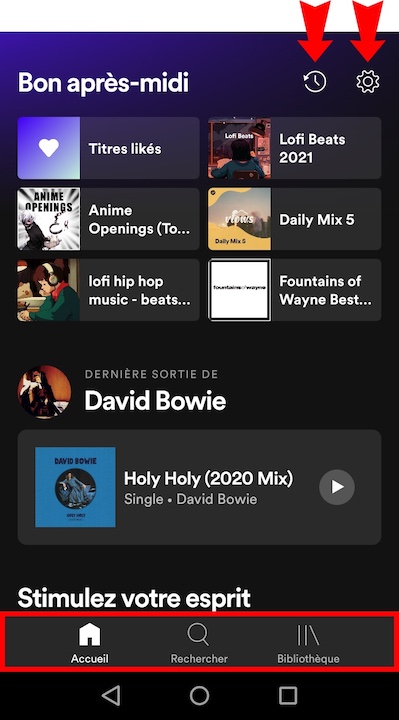
User preferences
The user preferences are accessible from the home page in
clicking on the nut icon. This page presented in the form of a menu gives access to the profile and user account and also brings together a large number of features organized by sections. From there, it is possible to modify the sharing options, to settle the economizer and data storage but also to personalize their listening experience.
Tutorials to check out:
- How to reduce your mobile data consumption on Spotify?
- How to free up storage space on Spotify?
- How to disable Spotify ads?
- How to Change Sound Quality on Spotify?
The section "Litterature" makes it possible to modify the crossfade, to activate the audio normalization or adjust theEQ. The sound quality can also be changed – in 5 different levels from low to very high – to suit Wi-Fi streaming and mobile streaming conditions. It is also from the preferences menu that you can customize the ads and Notifications, appeal to voice assistants and see how to connect Spotify to other devices .
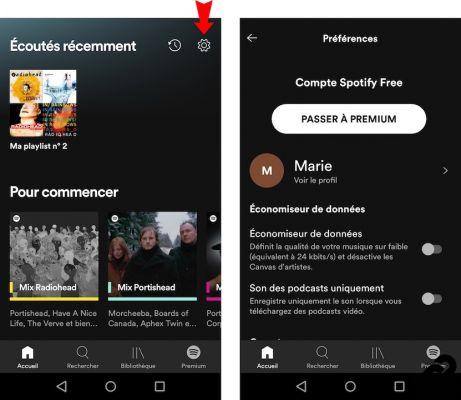
Tutorials to check out:
- How to use Spotify with voice assistants?
- How to use Spotify on TV?
- How to use Spotify with speakers?
- How to use Spotify on a connected screen?
- How do I use Spotify on PlayStation®, Xbox and Discord?
- How to use Spotify on a smartwatch?
- How to use Spotify in the car?
The search page
La search page, accessible at any time via the bottom navigation bar, has several functions. From here, the user can find an artist, title or podcast using the search bar. It is also by clicking on this search bar that it is possible to scanner un code Spotify via the camera icon.
The tutorial to discover:
- How to use Spotify codes?
Below this bar, there is also an elegant, colorful menu used to browse the Spotify catalog. Latest releases, popular podcasts, playlists based on the user's personal experience, musical genres, background music are made available with a click.
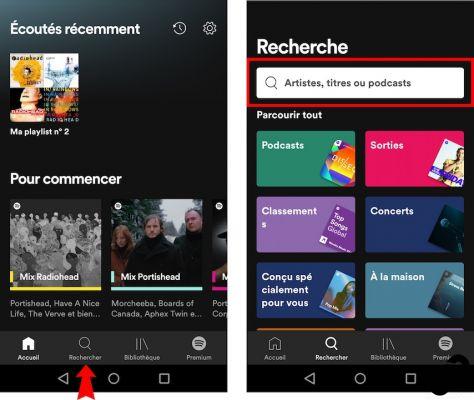
The library page
the page "Library"gather the Favourites of users whether it is music, artists, podcasts and shows or downloaded content. It is possible for the user to sort these favorites thanks to the various icons accessible at the top of the page. In addition, the display of this page can be modified by clicking on the icon located just below (the one in the form of a list or four small squares).
To go further, it is also possible to make a search in favorites using the magnifying glass icon and creating a new playlist using the "+". Finally, the user parameter settings are accessible by clicking on the profile icon, visible at the very top left.
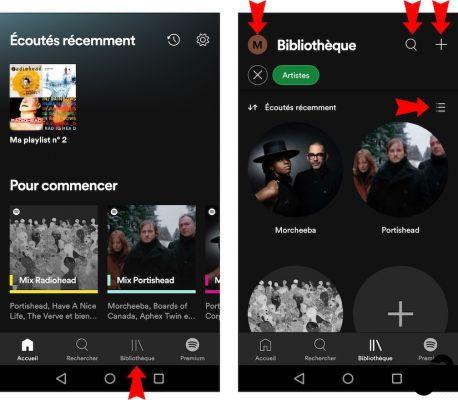
Tutorials to check out:
- How to bookmark a song, artist or playlist on Spotify?
- How to create and share a playlist on Spotify?
Mastering all of these elements allows you to know how to use spotify app . What about the PC version? What are the differences between the two? Is it possible to use Spotify on a web browser?
L’interface PC de Spotify
On a computer, Spotify offers the ability to listen to music from a Web browser (Google Chrome, Firefox, Edge and Opera) or on its official app available for free download.
The home page
Once the user account created, the Spotify interface is immediately available to the user. the web player andapplication pour PC have a very similar homepage. The main section highlights Recommendations of music and podcasts, without forgetting the preferences of the user.
The left navigation bar
The left navigation bar of the PC version has several similarities with the navigation bar of the Android application. It has the same tabs "Home","Search" and : "Library". Thanks to a more spacious interface, the PC version offers in its left bar additional shortcuts. The user can thus create a playlist, find your favorite songs and have quick access to all their created or followed playlists.
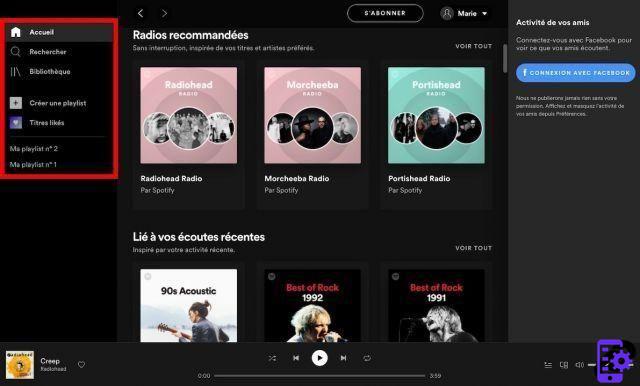
The listening bar
La listening bar, visible at the bottom of the page, includes several options. An icon for start reading of a title, two icons having the appearance of arrows for go to previous or next track, an icon of shuffle playback and an icon of repeat reading.
To the far right of this bar are three interesting features. By clicking on the first, the user can consult his play queue. By then selecting one of the titles with the mouse, it is possible to access a new menu by clicking on the three small dots that appear on the left. From this menu, several functions are available, in particular adding or removing the song from the queue.
The tutorial to discover:
- How to manage a waiting list on Spotify?
Back in the listen bar, and right next to the "list
waiting", is an icon to control listening on another
device. Finally, the bar on the far right lets you change the volume
sound. Just click on the corresponding icon to deactivate
the sound (a second click reactivates it).

The account and profile menu
Located at the top right, right next to the user's photo and name, the arrow menu brings together several key features. In fact, it provides access to user profile in preferences menu and Spotify personal account. Clicking on "Account", the user is automatically redirected to the platform's web page to modify his personal and privacy information, define the Notifications, retrieve a deleted playlist, view receipts, or redeem a gift card.
Tutorials to check out:
- How to change your profile picture and username on Spotify?
- How to manage your personal data on Spotify?
- How to change or reset your Spotify password?
- How to manage your Spotify notifications?
- How to restore a deleted Spotify playlist?
- How to delete a Spotify account?
It is also in the arrow menu of the application that it is possible to change subscription to switch from the free version to the version Spotify Premium (you must provide a redirection on the website to subscribe) but also start a private listening session and disconnect.
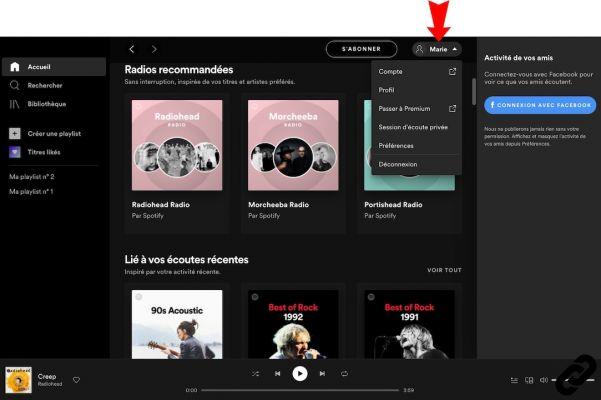
Tutorials to check out:
- How to subscribe to Spotify Premium?
- How do I start or join a Spotify Family subscription?
- How do I upgrade to a Spotify Premium Student subscription?
- How do I start or join a Duo Premium subscription?
- How to Use Offline Mode on Spotify?
- How to listen to music in private mode on Spotify?
Your friends' activity
Unlike the web-browser version, the Spotify app for PC comes with a "Activity of your friends". Indeed, the user can use the bar displayed on the right to find out in real time songs listened to by relatives. Everything is made possible thanks to a synchronization of contacts Facebook.
Tutorials to check out:
- How to track friends' activity on Spotify?
- How to make a collaborative playlist on Spotify?
Ultimately, Spotify is a very comprehensive tool which delights music lovers thanks to its catalogue colossal and constantly renewed. Became the music and podcast streaming service the most widely used in the world, it requires sufficient understanding of its operation to provide an optimal and personalized listening experience.
To read also:
- All our tutorials on Spotify
- How to manage your Spotify account?
- How to use Spotify?
- How to connect Spotify to other devices?




















![[Review] Samsung Powerbot VR7000: the robot vacuum cleaner from Star Wars](/images/posts/6bc44de38605b5c0fa12661febb1f8af-0.jpg)





