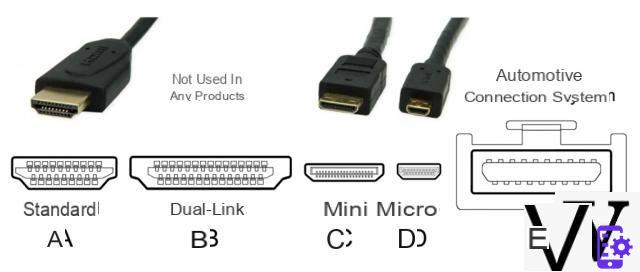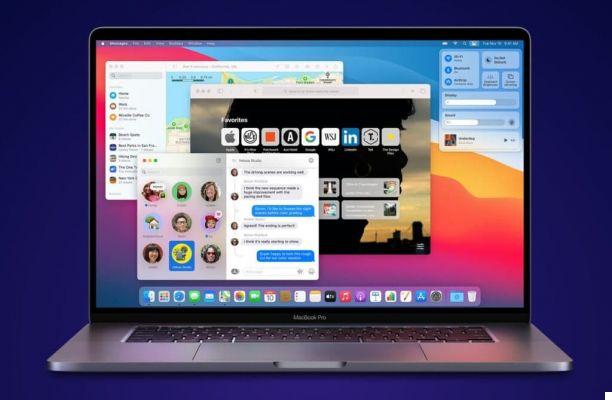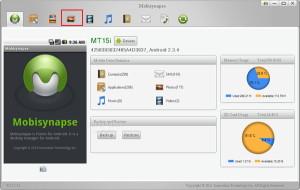The PS5 is released on November 19 in Your Country and many of you are looking forward to it. In this little tutorial, we will help you master your console, especially in terms of downloads. Here are some very simple tips to download games faster on your brand new machine.
The PS5 is almost here, at your fingertips. You may have pre-ordered it and are looking forward to it. If so, you might be interested in this little tutorial. We will see how to maximize download speeds on your new console. This can be useful, especially since today, many games are purchased in digital form and that almost all of them regularly require large patches.
For those who know a little bit about console operation, adjusting settings to increase game download speed is a snap. For laymen, this can quickly turn into a puzzle. Do not panic, We will help you. There are several little things to do to optimize your machine, it's simple and doesn't take more than 5 minutes.
This is our second tutorial dedicated to the PS5. In the first one we explained to you how to easily transfer your data from your PS4 to your PS5.
Check your connection
Knowing your connection is of course the basis. If you have fiber, you will logically download much faster than if you still have ADSL. But the fiber connections are not valid and to check its power, just run a speed test. To do so, it is simply necessary type Speed Test in Google and press the button "start the speed test". This will show you the performance of your connection. If you don't know what it really stands for, Google will warn you whether or not it's very fast compared to the average.
If your connection is poor at the base, your PS5 will download the games very slowly. Logic.
Connect your console to Ethernet
When you turn on your console for the first time, it asks you to connect to WiFi, by default. However, you can right from the start connect it to Ethernet to increase speed. All you need to do is bring an Ethernet cable (available for less than 10 euros), connect it to the console as well as to your Internet box. Thus, the box and the PS5 are connected more efficiently than in Wifi.
If your console is already connected to Wifi, it is still possible to connect it to Ethernet. Normally, the PS5 automatically takes into account the connection, but it does not cost anything to verify.
To do this, you have to go to the settings (small cogwheel at the top right of the interface), then Network, then again Parameters and Configure the internet connection, then select the option LAN cable 1 rather than Wifi. With this, you will already gain a lot on the download speed.
Set DNS
Another little thing you can do to increase your connection speed even more: set the DNS. By default, it is set automatically, but it is possible to adjust it to gain even more speed by connecting to the Google one. Nothing's easier.
In settings, you have to go back to NetworkAnd in ParametersAnd in Configure the Internet connection. Once in this menu, just go to Configure manually, then select By network cable (LAN).
In this menu, you must select DNS settings and put them in Manual. Then in Primary DNS, you have to type 8.8.8.8 (without forgetting the points) then in Secondary DNS 8.8.4.4. A little manipulation to know to further optimize your console.
The PS5 in rest mode rather than off
Like the PS4, the PS5 has three power modes: on, off and off. In the latter, it is no longer powered and no longer consumes energy. In idle mode, the PS5 is switched off, but keep downloadingwhether it's games or updates. This mode is indicated by a Orange LED on the machine's vents. So if you have pending downloads, then it is best to put it in this mode when you are not using it.
Read also - PS5 test: crazy loading times, unprecedented gaming performance, Sony is a game-changer
To put it in this mode, it's very simple. You press the PS button on your controller and once you have the menu at the bottom showing up you go to the power button on the far right. By pressing it, you then have the choice of putting the PS5 in idle mode or switching it off. Pressing the power button on the front of the console also automatically puts it to sleep.
Theoretically, the console automatically remains connected to the Internet in idle mode. If you want to be sure, just go and check in the Parameters, then go to the tab System then in Power management. Once done, you have to go on Features available in idle mode then tick the box Stay Connect to the Internet.
In this mode, you start the download of a big game and you can put your console on standby, it will be well installed when you return (unless you leave for three minutes, of course).
Manage your downloads
Finally, one last little thing to know about managing downloads. On the main interface you can access your game library. From here you can download the games you bought in dematerialized (the games bought in disc are locked unless you put the blu-ray in the console).
If you have launched several downloads at once, you will be able to see them in the dedicated menu. Just press your PS button and go to the icon Downloads in the menu that appears at the bottom. In this menu you will see the game that is currently downloading and the others pending. If you want to download a pending game first, just go to it and select Start Download.
You now have the keys to increasing the download speeds of your PS5. Little tips that could help you play faster on your brand new machine.
All about the Playstation 5
- PS5
- Share
- Tweet
- Share
- Envoyer à un ami