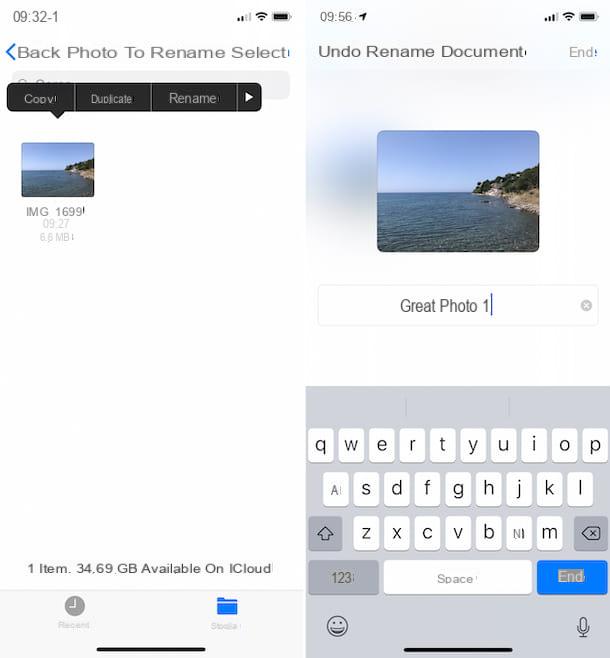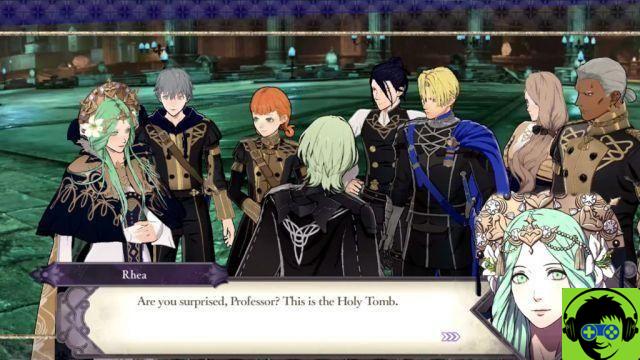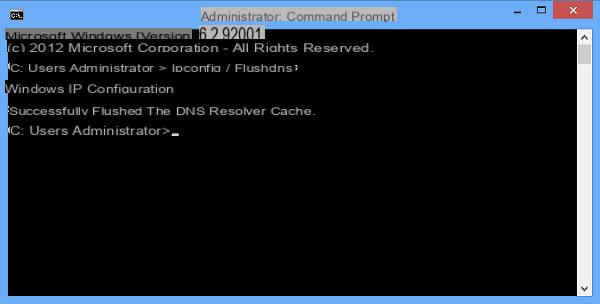Would you like to correct some defects in your digital shots (red eyes, low light, etc.) but not being very practical in photo editing, you don't know which software to rely on? Are you looking for a valid app to edit the images you make with your smartphone? I am happy to inform you that you have come to the right place at the right time.
In today's guide I will introduce you to several applications, both free and paid, that will help you get the job done in the easiest and fastest way possible. And not just on computers! Portable devices are now so powerful that there are excellent photo editing applications developed specifically for smartphones and tablets: I bet you will be literally amazed by their potential.
So, are you ready to get started? Choose the photo editing program best suited to your needs among those listed below and start using it right away. Inside the post you will find numerous links through which you can learn more about the operation of each software. And of software, we said, there are really something for all tastes: from the 100% free ones to the super-professional ones that have a greater number of functions but require a fairly demanding outlay. Good fun!
Program to edit photos on PC
Let's start with a series of software that allow you to retouch photos on your computer. Some of them are very famous you will almost certainly have already heard of them. Others, however, I hope they can prove to be a pleasant discovery for you and can help you take your first steps in the magical world of photo editing.
Adobe Photoshop (Windows/Mac)

Adobe Photoshop is the photo editing program par excellence. Any changes you have in mind for your digital photos can be done with this software. It is suitable both for expert users, who can find very advanced editing functions in it, and for beginners who can take advantage of its simple and immediate interface to take their first steps in the world of photo editing. It works on both Windows and macOS.
It is not free - its purchase is linked to a monthly subscription to Adobe's Creative Cloud service which costs 12,19 euros per month - but it is available in a 7-day trial version. To download the Photoshop trial you need to connect to the program's website and click on the button Free trial version located at the top right. After that, you must indicate your level of Photoshop proficiency, the purposes for which you intend to download the software and your current occupation.
Once this step has also been completed, you have to click on the button Subscribe and create your free account on the Adobe cloud platform by filling out the form that is proposed to you. At the end of the registration, the download will start automatically, on your PC, of Creative Cloud, a small program that allows you to download, install and manage all Adobe Creative Cloud suite software.
Once you have launched Creative Cloud, log in using the Adobe account data you created earlier and wait for Photoshop to be downloaded and then installed on your computer: it will all happen completely automatically. Once the setup is done, launch your trial version of Photoshop and learn how to use it by following my tutorial on photoshopping photos.
PhotoWorks (Windows)

Photoworks is a photo editing program that combines an extremely simple user interface to use (also in British) to a host of highly advanced features. Allows you to correct all common defects in photos, such as Red eyes, bad lighting, blurs etc. in one click and includes gods automatic filters that allow you to intelligently enhance portraits by removing the skin imperfections, teeth whitening, making the brighter lips and much more. The program also allows you to shape faces in an almost "magical" way, changing the proportions and dimensions of the nose, lips and eyebrows, and offers gods granular controls on all the main parameters of the photos: colors, shadows, lights, contrast etc.
In short, it is a solution suitable both for beginners, who are looking for a simple and immediate way to improve their shots, as well as for the most demanding photography enthusiasts, who are looking for software that can provide advanced and meticulous control of all parameters. image. Among the functions that best testify this union is the one called Change background, which allows you to change the background of the image in a very simple way but guaranteeing professional-level results: all you have to do is "color" the subjects to be kept green, the background to be deleted red and apply the new background.

PhotoWorks supports all major graphic file formats, including RAW files, and is compatible with all versions of the operating system Windows. You can download it for free and test all its features for 5 days (although a license is still required to save the final result).
If you want to try PhotoWorks for free, connect to the official website of the program and click on the button Download now, to download it to your PC. When the download is complete, open the .exe file just got it and click the buttons Yes e OK, in the window that is proposed to you (if necessary, select the item cityno from the drop-down menu for language selection).
Next, tap on NEXT, metti il segno di spunta accanto alla voce I accept the terms of the license agreement and finish the setup by clicking on the buttons NEXT (three consecutive times), Install e end.

On first launch, PhotoWorks will ask you if you want insert a key license or if you wish continue with the free trial: in the first case, click on the button for entering the key, enter email address e key license in the appropriate text fields and click on the button Check it out, to register the copy of the program. If, on the other hand, you want to run the trial version of the software, click on the button Continue.
As mentioned above, the PhotoWorks interface is extremely intuitive. To open the photo to be retouched, all you have to do is click on the button Open photo (in the center of the window) and select the file you want to act on, taking it from your computer. Subsequently, rely on the upper tabs and side menus of the software to be able, in a short time, to improve your shots.
The first tabs you can find at the top left are: Improved, which includes the adjustment bars for all image parameters (saturation, exposure, contrast, shine, ombre, Bianchi etc.), plus adjustment rods for i colors and sharpness and a button of automatic correction to optimize all values with a single click, and Instruments which, on the other hand, includes tools for crop the image, adjust the parameters of geometry (then rotate the photo and correct distortions), change background to the image, add a vignetting, perform the color correction using predefined profiles, stylize the photo with the tone mapping, reduce noise, adjust the curve of tones and colors and adjust the grana.
Moving on, there is the tab Retouching, which allows you to enhance your photos with tools magical portrait (to automatically enhance faces with one click), face shaping (to change the proportions and sizes of the nose, mouth and eyebrows), corrective brush (to remove unwanted details), red eye removal, clone stamp, adjustment brush (to improve parts of the image), graduated filter (to enhance landscapes) e radial filter (to bring out the subjects of the photos). Going to the tab EffectsInstead, you can find a number of color filters (divided into categories) while in the tab Text there are tools to add custom lettering and stickers to the photo.

Whatever tool you have decided to use, the operation of the program is always the same, and it is very simple: after choosing a card from the top left menu, click on one tool present in bar which appears on the side (on the right) and uses i buttons and adjustment bars offered by PhotoWorks to enhance your shot.
If you have second thoughts, you can press the button Cancel (bottom left), to undo the last change made, or on the button Restore (always at the bottom left), to undo all changes applied to the image. The icon ofeye, on the other hand, it allows you to show the original photo without undoing the changes made, while that of the photo with the divider in the middle allows you to see the original photo and the retouched photo side by side.

When you are satisfied with the result, you can save the image you have edited by pressing the button Save, located at the top right, setting the level of quality desired for the output file (using the appropriate adjustment bar that appears on the screen) and clicking on the button Save.
PhotoWorks is available in three versions: PhotoWorks Standard ($ 14), which includes all essential editing tools, corrects blurry images, enhances portrait photos in one click, and eliminates unwanted objects from photos; PhotoWorks Deluxe (21 euros), which includes all the tools of the Standard edition, the correction of perspective and distortion and the application of 150 photo effects in one click, and PhotoWorks Pro (€ 27,30) which, on the other hand, includes all the tools of the Pro edition plus the function to change and remove the background of the photos. More info here
GIMP (Windows / Mac / Linux)

The open source alternative to Photoshop. GIMP undoubtedly the free software that more than any other comes close to the potential of the Adobe program, despite having several limitations compared to the latter. It is compatible with Windows, Mac OS X and Linux.
To download it to your computer, connect to its official website and click on the button Download GIMP xx directly. Once the download is complete, open the file gimp–2.xx-setup.exe that you have just downloaded on your PC and click in sequence on the buttons Yes, OK, Install e end to complete the setup. If you are using a Mac, download the software to your computer by clicking on the item follow this link present on its official website. Then open the package dmg which contains GIMP and drag its icon into the folder Applications macOS (at the first start of the program it may be necessary to right click on its icon and select the item apri from the context menu).
The GIMP interface is very intuitive, also because it is structured quite similar to that of Photoshop (on the left there are the working tools, in the top center the menu with filters and commands for the files and on the right the level management). If you want to know more and want to find out how to use GIMP, check out my guide dedicated to the application.
Paint .Net (Windows)

If GIMP seems a little too complex for your needs, try Paint .Net. It is a very simple photo editor that tries to combine the immediacy of the very classic Paint with some advanced features typical of Photoshop and GIMP, succeeding quite well I would say.
To download Paint .Net on your PC, connect to its official website and click on the button first Download now which is located at the bottom right and then on the item paint .net xx located at the top right of the page that opens. When the download is complete, open the zip archive that contains Paint .Net (paint.net.xx.install.zip) and start the program installation package (paint.net.xx.install.exe) by double clicking on its icon.
In the window that opens, click on the button first Yes and then NEXT. Then accept the conditions of use of Paint .Net, putting the check mark next to the item Accept, and finish the setup by pressing on first NEXT and then end.
Now you just have to start the software and edit your photos using the tons of editing features available in it. For some practical examples of Paint .Net's potential, take a look at my previous tutorials on how to fix red eyes, how to straighten a photo, and how to square an image.
IrfanView (Windows)

Now I want to talk to you about IrafnView, a free software for Windows that allows you to edit images very quickly. It is not intended as an alternative to Photoshop or GIMP (it is an image viewer with editing functions, not a complete photo editor), but it has a lot of interesting features on its side. First of all, it is very light - it opens photos instantly even on older PCs - and then it allows you to convert, resize and rename the images in series.
To download IrfanView on your PC, connected to the official website of the program and click on the item IrfanView found under the heading download 32 bit or download 64 bit depending on whether you are using a 32-bit or 64-bit operating system. Then click on the button Download now present on the page that opens and wait for the download to be completed, it will take just a few seconds.
When the download is complete, open the IrfanView installation package (eg. iview442_setup.exe) and first click on Yes and then NEXT quattro come back consecutive and Done to complete the setup. If you want to open the images automatically with IrfanView, also click on the button during installation Images only.
Well, now open the photo you want to edit in IrfanView, click on the menu Image located at the top left and select the editing function you prefer. You can rotate the image, resize it, remove red eye, adjust its colors and much more.
If you want to resize, convert and rename multiple images in series, go to the menu File > Batch Conversion/Rename and proceed following the instructions you find in my tutorial on how to change photo format.
Pixelmator (Mac)

If you use a Mac and don't want to spend the money required by ultra-professional software like Photoshop, you can opt for Pixelmator which is an extremely powerful and easy-to-use photo editing application that can be purchased for 29,99 euros on the Mac App Store. There is also a free 30-day trial version available that you can download from the official website (using the link I just provided).
Pixelmator doesn't offer the same degree of versatility as Photoshop, but it can replace it perfectly in a number of circumstances. It includes many filters that can be applied to images with a simple click, allows you to select and crop photos in a very precise way (using for example the magnetic lasso) and offers all the basic photo editing tools. It also synchronizes with iCloud and, thanks to its mobile version for iOS, allows you to easily work on iPhone and iPad as well.
Program to edit photos online

You don't feel like installing a photo editing program on your computer? No problem, you can retouch your images directly online using special free services that do not require special registration or software.
One of the most complete is Autodesk's Pixlr which has a user interface very similar to that of Photoshop and works on all browsers with Flash Player support. Of course it does not offer all the functions of the famous Adobe program (or GIMP) but it allows you to apply various effects and retouch your photos effectively in a few clicks.
If you want to try it, all you have to do is connect to its home page and choose whether Create a new image o Open an image from your computer. Then, depending on the option chosen, you have to select the photo you want to retouch from your computer or choose the size of the blank image to create and proceed with the editing operations.
As mentioned above, its interface is similar to that of Photoshop: on the left you will find a practical toolbar with brushes, selection tools, the color palette, etc. while at the top there is the menu that contains the commands to apply filters to the photo, resize it and save the file when the work is finished.
Pixlr is also available in two other versions, both free: Pixlr Express which allows you to edit photos in an Instagram-style approach and Pixlr-O-matic which allows you to take photos with the webcam and customize them "on the fly" with effects and frames of various kinds. For more information about it and to discover other such online services you can take a look at my post on online photo editing.
Program to edit photos on smartphones and tablets

We take tons of photos every day using smartphones and tablets, so here are a few photo editing app directly from your mobile and correct the defects of your shots in a few "taps".
- Aviary Photo Editor (Android/iOS/Windows Phone) - one of the best free apps to edit photos on mobile devices. It includes all the tools to correct the defects commonly found in photos (brightness, color, red eyes, etc.), it allows you to crop images and apply many different effects and frames to them. There are also extra effects for a fee. On Android it does not appear in the list of apps but must be recalled using the Share / Send to command of other applications (eg Photo Gallery).
- VSCO Cam (Android/iOS) - one of the most "popular" apps in the photographic field. It allows you to take photos with your smartphone by manually adjusting all the shooting parameters (exposure, focus, etc.) but above all it allows you to apply a huge number of corrections and filters to the shots already taken. It is available for free for iPhones and Android smartphones but includes in-app purchases to unlock advanced features and filters.
- Afterlight (Android/iOS/Windows Phone) - Afterlight vies VSCO Cam for the best photo editing app. It includes many professional quality filters and allows you to adjust many image parameters manually. It costs 99 cents on iOS and Windows Phone and 72 cents on Android. Some additional filter sets can only be unlocked via in-app purchases.
- SnapSeed (Android/iOS) - free photo editing app distributed by Google that allows you to edit photos taken with smartphones and tablets by applying a wide range of effects and corrections to them. It can be used to create nice effects, such as tilt-shift, or to adjust basic image parameters, such as brightness, color, etc. It is used through comfortable gestures that allow you to speed up your work.
- Photoshop Express (Android/iOS/Windows Phone) - "light" version and optimized for Photoshop mobile devices. It allows you to cut, rotate, adjust the color and add artistic effects to your images in a handful of “taps”. It is available for free although some advanced effects can only be unlocked for a fee.
- Pixelmator (iPhone/iPad) - the mobile version of Pixelmator, the photo editing software mentioned earlier when I told you about Mac systems. It offers a very good set of filters and corrections through an extremely intuitive interface. On iPad and iPhone it's really hard to find better. It costs 4,99 euros.
Article produced in collaboration with AMS Software.
Photo editing program