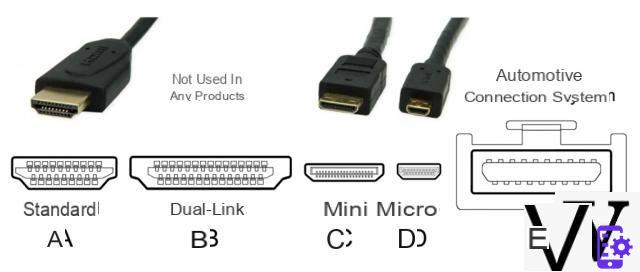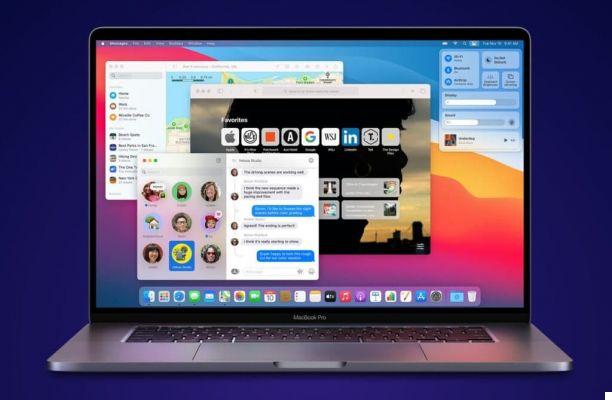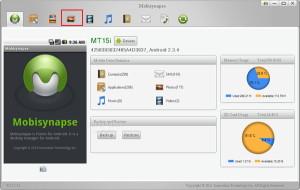Thanks to one of the guides you have chosen the components to assemble a desktop PC, or you have decided which notebook to buy. After a few months of use, however, you find that your personal computer begins to dissipate less heat, or the fans become louder. Regular maintenance is extremely important. So how to proceed to optimize your PC? Here is our guide!
The right tools to get started
To maintain your notebook or desktop PC you must, first of all, equip yourself with the right tools.

Our recommendations are:
- A compressed air spray can, or a compressor;
- Some brushes to better clean the fans;
- A pick or something fine to make force on the body of the notebook in case it is interlocking;
- Un screwdriver, better if equipped with various interchangeable tips (some notebooks use Torx tips);
- of new thermal paste, if it's a desktop PC, and isopropyl alcohol.
Discount
 Nilox, Compressed Air Spray, Air Spray Can ...
Nilox, Compressed Air Spray, Air Spray Can ...
- COMPRESSED AIR SPRAY: Compressed air bottle ideal for easily and quickly removing debris and dust from ...
- WITHOUT RESIDUES: The Nilox spray is indispensable not only for keyboards, but in various fields of application to clean ...
- REACHES ANY POINT: Spray suitable for all those areas inaccessible to normal cleaning tools thanks to the ...
 Isopropanol Pure Alcohol 99.9% Isopropyl Cleaner -...
Isopropanol Pure Alcohol 99.9% Isopropyl Cleaner -...
- WoldoClean 1000ml of Isopropanol Alcohol purity 99.9% for disinfection and cleaning.
- Without dyes and perfumes. Useful for cleaning pc, laptop and smartphone screens.
- Isopropanol is normally used in many applications, ranging from cleaning to cosmetics.
 VOXON 47 in 1 Screwdriver Set, Magnetic Screwdriver Kit ...
VOXON 47 in 1 Screwdriver Set, Magnetic Screwdriver Kit ...
- 47 Precision screwdrivers in 1: more types of screwdrivers that can be used in normal repair of ...
- Humanized Design: The anti-slip and anti-static handle can be comfortably taken for prolonged use. There...
- Durable & High Quality: Made of high quality chrome vanadium steel, which is more robust and ...
 ARCTIC MX-2 (4 g) - Performance Thermal Paste for all ...
ARCTIC MX-2 (4 g) - Performance Thermal Paste for all ...
- PROVEN QUALITY: Packaging design has changed over the years. The formula of the composition remained ...
- EXCELLENT PERFORMANCE: The thermal paste ARCTIC MX-2 based on carbon microparticles guarantees a conductivity ...
- THERMAL COMPOUND: MX-2 ensures exceptional heat dissipation from components and supports stability ...
How to best optimize your PC: notebook
 First of all, we need to identify the screws that will allow us to access the internal components of the notebook. Once this is done, and after you have found the right tip for the screwdriver, proceed to unscrew everything.
First of all, we need to identify the screws that will allow us to access the internal components of the notebook. Once this is done, and after you have found the right tip for the screwdriver, proceed to unscrew everything.
After removing and securing all the screws, you can lift the cover that separates you from the mysterious place that is the inside of your notebook. This is the time when you will understand that within a few centimeters a quantity of dust never seen before can take refuge. First, take the compressed air spray can, or the compressor, and carefully spray the air on the pc. Be careful not to overdo the force of the air, so don't get too close to the PC.

Once you have removed the largest amount of dust, take out the artist in you and take a brush. Carefully dust all the internal parts, removing the dust as best as possible. The most important parts to clean are the fans, since they deal with the dispersion of heat when the notebook is on and especially under stress. You will have to have a lot of patience, but the result obtained at the end of the process will be worth all the effort. After having thoroughly cleaned and dusted everything, you can proceed to close your notebook.
In addition to decreasing the efficiency of your PC, dust and poor maintenance can cause damage damage to components. In fact, large amounts of dirt can decrease the speed of a fan or even block it. It is therefore extremely important to remember to remove dust regularly and optimize your PC.

Optimize a tower PC
Make the maintenance of a case it is not very different from what we have explained above. But within the procedure there is an additional step, optional but necessary after prolonged use of your PC. If you don't feel like it, you can rely on a technician who will do the hardware maintenance for you.
 But let's see the steps to optimize the PC. You will have to use compressed air to remove the bulk of the dust,
But let's see the steps to optimize the PC. You will have to use compressed air to remove the bulk of the dust,
and we assure you that a lot of them accumulate inside a case in just one year. Pay close attention to all fans, both the heatsink fan of the processor, and those of the case, the power supply and the video card. Also clean the motherboard and ram, as the dust also settles there, especially between the unused pins of the motherboard. To help you, use a brush as we have shown for cleaning the notebook.
How to change the thermal paste under the heatsink
The moment of the most delicate passage has arrived. As you know, thermal paste is responsible for the best heat dissipation, as it takes care of conducting the processor heat to the heatsink fan. Over time, however, it wears out and as a result the processor will heat up more. It is therefore very important to change it regularly once every one or two years, or when you notice a rise in CPU temperature. You will find that it is not that complicated.
First, locate the pin that connects the heatsink to the motherboard, then disconnect it. In addition to the pin, there will be screws holding the component in place. Proceed to unscrew them, putting them aside. The second discovery you will make, after that of the amount of dust that can be found in a PC, is that losing a screw is extremely simple. Then carefully remove the heatsink, uncovering the CPU and the remaining thermal paste. Use a cloth and isopropyl alcohol to remove debris from both the heatsink and the processor. Once the area is cleared, take the new thermal paste and squeeze a ball of about 1,5cm into the center of the processor. Then put the heatsink and don't remove it anymore. This step is very important, since if you remove it, air will infiltrate the thermal paste and make the process just completed in vain.

Re-insert the screws removed previously, reconnect the heatsink pin to the motherboard and you're done. Simple, isn't it?
As you have seen, maintaining your device is not that difficult and it doesn't take long. Also, given the importance of PCs nowadays, treating them well is a great compromise for what they can offer.