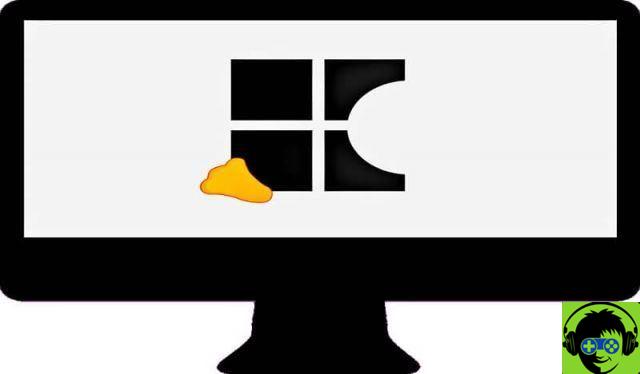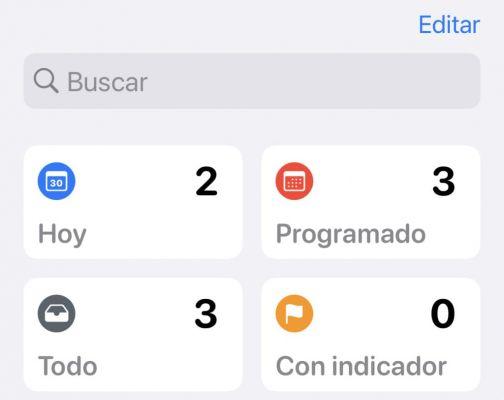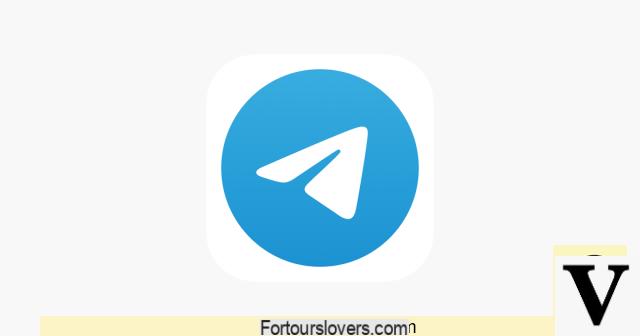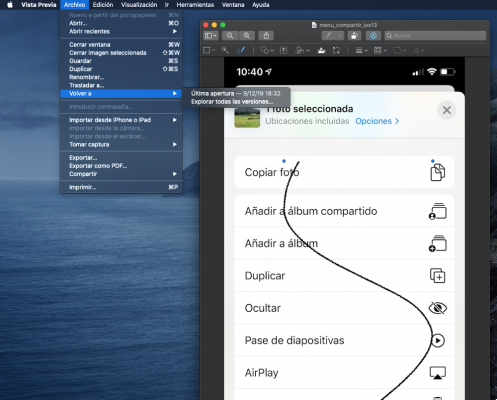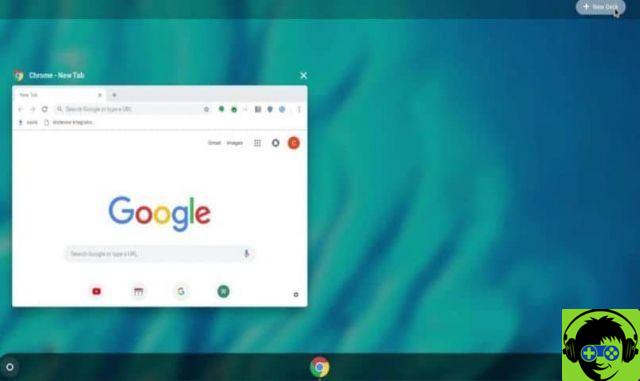In Linux we not only have graphic applications, but we also have the possibility to use the command console which makes everything faster and more practical.
With a few commands you will learn not only how to mount and unmount an image. But we will also teach you how burn or burn an ISO image in Linux in seconds.
Be very careful, the tutorial is enough simple and in a few minutes you will be able to mount any .iso file to use its contents, whether you want to burn it or not and then simply unmount it, it's a very simple process.

What is an ISO image?
An ISO image is in a nutshell a compressed or compact file. It comes under the ISO 9660 standard, hence the name. This package class can be used to share files of almost any class. You can even use programs like WinRAR to be able to decompress them and use its content.
In turn, the ISO format is the most popular to be burned to DVD, eg. It is the most used format for making backup copies, leaving out cloud storage.
Without going further, attempts have been made to create different image formats (especially companies that have popular recording programs) but the .iso format does not seem to want to disappear and is by far one of the most popular compared to others such as: .img, .cue, .bin; etc.

How to mount and unmount an ISO image in Linux
To mount an ISO in Linux we will use the same native options as the operating system It provides us. In case it is too complicated and you want something simpler you can also use apps like Furious ISO or AcetoneISO which have graphical interfaces that make everything easier.
However, we'll start with three commands:
- sudo mkdir/media/iso: with this command what you do is mount the image named "iso" in the "media" directory. After this command we can now access the contents of the ISO file.
- sudo mount -t iso9660 -o loop /home/user/image.iso/media/iso: this is to give it an ISO 9660 format. The full command allows us to use a virtual device known as a loop or loop device to mount the ISO in any type of directory and access its contents.
- sudo umount/media/iso: with this command what we do is basically unmount the ISO image once we have finished manipulating its contents.
How to burn or burn an ISO image in Linux
In case you want to burn or burn an ISO image to a DVD or BlueRay, the commands are too simple and you can do it in seconds. For this we will need an app like wodim, xorriso or cdrskin among others and if you already have them installed, simply use these commands:
- wodim -v dev=/dev/cdrom -dao /home/user/image.iso
- cdrskin -v dev=/dev/cdrom -dao /home/user/image.iso
- xorriso -as cdrecord -v dev=/dev/cdrom -dao /home/user/image.iso
A little curiosity is that in a few cases the bone optical device of your recorder may have a name other than "/ dev / cdrom". In these cases it can be " /dev/dvdrom» o «/dev/sr0 ", and so on.
It is not at all difficult to learn to easily mount or unmount an ISO image. This way you can leverage any ISO image to manipulate its content, make backup copies, etc. Remember that if you have any kind of doubt you can leave it a little further down in the comments section.