- Introduction to EasyPHP
- Recover EasyPHP
- Installer EasyPHP
- Starting EasyPHP
- Edit your site
- More information
Introduction to EasyPHP
In order to make PHP work, it is necessary to download the sources from a specialized site (for example https://www.php.net/), then to compile it (as well as to edit the links) to create an executable file.
This process requires advanced computer skills, which is why three PHP enthusiasts (Emmanuel Faivre, Laurent Abbal and Thierry Murail) have developed a package (called EasyPHP) containing 3 essential products from the PHP scene:
- The Apache web server
- The PHP4 scripting engine
- The MySQL database
- A graphical database management tool, Phpmyadmin
EasyPHP is thus a pack running under Windows allowing to install in the blink of an eye the elements necessary for the functioning of a dynamic website developed in PHP
Recover EasyPHP
The EasyPHP pack is available on the following sites:
- https://loogaroo.net/
- www.easyphp.org
You first need to download the most recent version of EasyPHP. You can download it at this address:
EasyPhP download page
Installer EasyPHP
The installation of EasyPHP is very simple, in particular with the appearance of version 1.4 including an automatic installer.
To install EasyPHP, you first need to double-click on the previously downloaded file:

The following EasyPHP installation screen should appear, click Next:

The installer will then ask you to specify the installation directory:

Then he will ask for the creation of a group in the start menu

And finally it will summarize the elements of the installation before proceeding to copy the files.
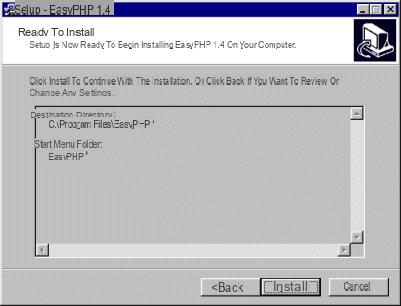
After copying the files, EasyPHP presents the following screen indicating that the installation was successful

During installation, the installer may give you the following error:

This error indicates that the msvcrt.dll library could not be copied. The reason for this error is that your Windows system is currently using this library and therefore cannot overwrite it.
To remedy this, copy this library (for example in c :) on your hard disk (click here to download the library for Windows 9x), then restart in MS-DOS mode, then type copy c: msvcrt.dll c: windowssystem. The system will ask you to confirm this overwrite, answer "Yes" (Y or O), restart Windows and EasyPHP should work!
Starting EasyPHP
To start Apache, MySQL and PHP, you just have to launch EasyPHP from the group created in the start menu:

To check if EasyPHP is working, just type in your favorite browser:
- http://localhost
- or http://127.0.0.1
The two addresses above representing your local machine.
Edit your site
To create your dynamic website with EasyPHP, you just have to drop your creations in the / www sub-directory of EasyPHP.
For example create a text file containing the following text:
phpinfo ();
?>
Then rename this file to phpinfo.php and drop it in the / www subdirectory.
You can now view the result at the following address:
http://localhost/phpinfo.php




















![[Review] Samsung Powerbot VR7000: the robot vacuum cleaner from Star Wars](/images/posts/6bc44de38605b5c0fa12661febb1f8af-0.jpg)





