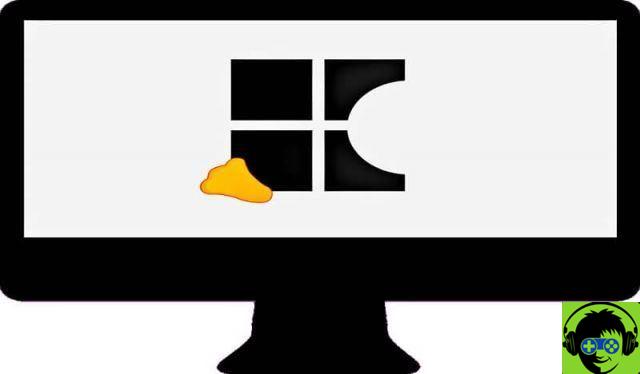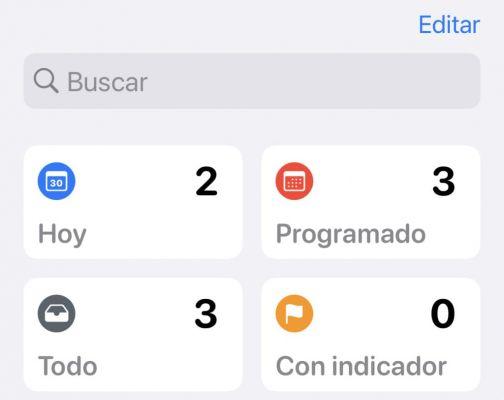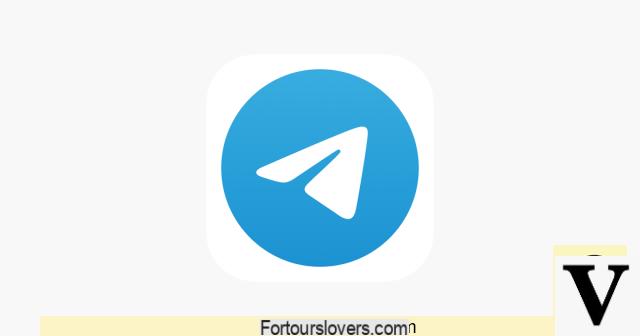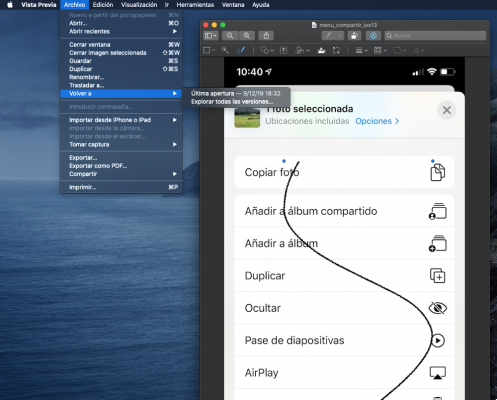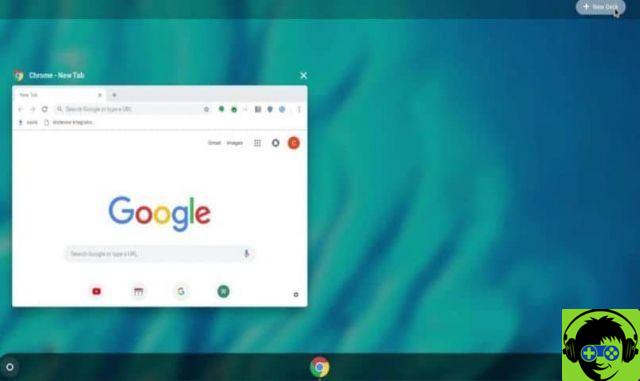It is very common that we are not aware of all the functions and tools that our smartphone has, from the small details to the great use that can really make our day easier.
According to studies conducted by various educational institutions, people of age are the main ones to have difficulties or poor eyesight, causing it is sometimes really difficult for them to be able to view everything on their screens.
As we all know we can enlarge the image or in other words Zoom it from our gallery, so we can see all the details, but would you believe me if I told you you can Zoom anywhere on the screen?
No? Well you should because it's really possible and here in look how it's done, we will show you how to get it without activating developer options or something,
What does the enlargement of the gesture consist of?
This is a way to make things easier for those who have a hard time seeing the world clearly, although there are already applications for them, few are responsible for the zoom or the magnification of the screen to see every detail.

All of this is done very simply on these smartphones, and you just have to follow a series of steps to do it, plus you will be surprised by the ease and the small amount of dexterity which is necessary in this case.
How do I make it work?
We decided to do this section because many phones have this option, but they haven't told us the correct way to use it. For this reason, here is a short, but complete explanation.
After you've done all the steps shown above, you just need one thing for be able to enlarge the screen, this thing is your fingers, in that case, you just need to press the screen 3 times in a row and without interruption, right in the area you want to expand.
Once reached, you will be able to scroll across the screen and explore all the details that are out of your sight, to return the screen to its normal state, you just have to press again three times on it and your screen is ready, it will be as before.
You will say "I did", but even so I can't see the details, because that shouldn't bother you as there is a way to tweak this extension to your liking.
To achieve this, you just have to put both the finger that the thumb indicated on the screen e to pretend to want to pinch it to reduce the magnification or to make the same movement but in reverse to enlarge the screen.
Exceptions
While I know this gesture magnification works with most areas of our screen, like everything else, it must have exceptions, which DON'T are able to zoom in the keyboard of your mobile phone and not in the search bar of the best and safest browsers.
Steps to activate zoom on Android
activate zoom in android it will depend on the version or brand of your phone, the steps may be different, but the initial options will always be the same, such as going to settings or settings.
The first step we need to take is to go to the configuration option, then to the additional settings option, then we hit the accessibility option and there you should find the extension management option.
With the zoom management option enabled, you can start using zoom on your Android. To use it, you need to press the screen three times and it will immediately zoom and by dragging your finger on the screen you can change the zoom.
How to enlarge any part of my screen on my Android phone?
Sometimes we want or need to be able to better observe what our screens say, but we don't have the goals at hand and our life becomes complicated in seconds, don't worry, you just have to follow the following steps.
- The first thing to do is to turn on the mobile and go to the central application panel of the mobile. Once there, you just have to search for the application called "settings or configuration", click on it.
- After these we have to scroll down to find the section that says " Accessibility" we have to press and insert it.
- Once here, two events occur. The first is that in most Android mobile phones the option " magnification gestures »Appears directly once you scroll through the options.
- But in Samsung devices there are more accessibility options, so you have to search for "vision" and then get to where the option is " enlargement gestures ".
- Once we are in this option, we must press the switch to activate it and be able to enjoy this tool.
- Ready, now you can enlarge your screen, whenever you want and above all, wherever you want.