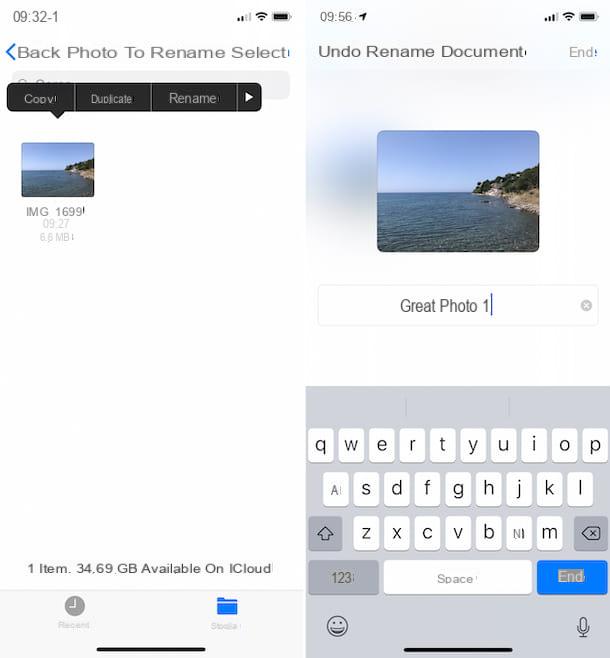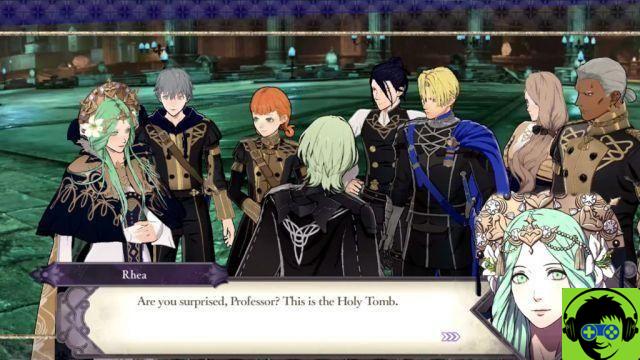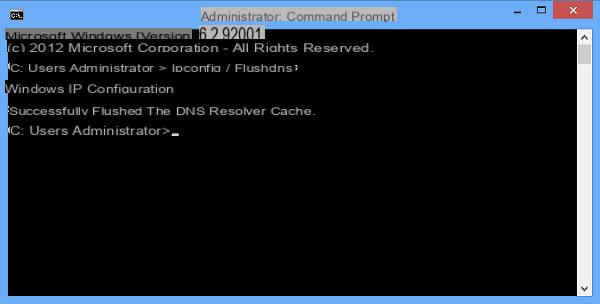You want to manage yours Instagram profile on a Windows computer but look for a solution different from the classic website. Inside this guide today, we will talk about how to use Instagram from PC also taking advantage of the official application for Windows 10.
How to use Instagram from PC via app
Before proceeding with the download and installation of the app, you need to know the requirements your computer must have. According to what is reported on the page on the Microsoft Store, you can install the Instagram on all computers with Windows 10 version 10240.0 or later, with x86 processor and with at least 2 GB of RAM. For the sake of information, we also report that it is also possible to install the app on Windows Phones equipped with Windows 10 Mobile in version 10240.0 or later, with ARM processor and at least 2 GB of RAM memory.
After having seen the requirements to be able to use the application, now we will take care of explaining how to use it. But first you need to proceed with the download and installation. To do this, simply click on this link to access the page dedicated to the application on the website of Microsoft Store or open the app of the latter and use the Campo di Ricerca present at the top right to find it directly by typing Instagram. After completing the installation successfully, press the button starts to start the app.
At this point, if you already have an account, click on the item Log in present at the bottom (next to Do you already have an account?) and then fill in the proposed fields with the credentials of yours Instagram profile or press on Accedi con Facebook if you use Facebook credentials.
Alternatively, press the button SUBSCRIBE by phone or e-mail to create a new Instagram account directly from the 'app for Windows 10 following the wizard. Once you have successfully logged into your profile, you will be able to finally use Microsoft's operating system software.
The main window immediately shows the home screen containing all the latest posts published by the people you follow. You can interact with them by liking them (by clicking on little heart), by posting a comment (by clicking on speech bubble) or share a post with the people you want (by clicking onairplane). Instagram per PC Windows it also allows you to add content to saved posts by clicking onbookmark icon.
Pressing on 3 horizontal dots placed at the top right of each post, a menu at the bottom of the screen that allows you to share the content on Facebook, copy the link, activate notifications relating to the posts of the user who published it or report it. Finally, by pressing on the username of the person who shared a content, you will be able to access his personal profile.
Also from the home screen of the Instagram, you can watch all stories and Live stories shared by your friends using the section Stories and simply pressing on circular miniature of each profile or alternatively press on the item See everything to watch all the stories one after the other.
To update the Instagram feed, you just need to click on rotating arrow present at the top right. Also here we find a second icon (in the shape of airplane) which allows you to access I, the section dedicated to messaging. You can interact with other users of the social network to exchange photos, videos, messages and so on.
To start a new conversation, you can use the field Search present at the top, type in the name of the friend you wish to contact and press on the appropriate result from the list shown below. Alternatively, tap on + at the top right and use the list of suggestions or the search field to send the message. The latter option is recommended if, for example, you need send the same message to several people at the same time.
Once this is done, use the text field Write a message… at the bottom to send a simple text message or click on the icon camera on the left to take a picture using the webcam of your Windows PC and send it directly or the icon image to send a photo by taking it from your machine's storage disk. Furthermore, Instagram for PC allows you to instantly send a little heart by clicking on the appropriate icon at the bottom right or access some settings dedicated to the profile you want to contact by clicking on i top right.
In particular, the Details page where you can disable notifications by pressing the switch next to disable notifications, block or report the user via Block o Report or stop following it by pressing the button first Follow already and then Don't follow anymore.
The latest feature featured in I is to be able to quickly send a photo, taken via the webcam of your Windows PC, to a person previously contacted by simply pressing on the black and white camera placed within the regard of the conversation.
Returning to the main screen of theapp Instagram per Windows 10by pressing the icon camera present at the top left, you can create a new story just as if you were using a mobile device. You can, therefore, create a textual story, a classic one, a boomerang or a rewind. Indeed, there is the function "Without holding down”Which allows you to make a story without having to hold down the record button.
At the top left you will find a gear which allows you to access the Instagram Stories settings if clicked. In particular, you can choose who to hide the story from, allow replies to messages from everyone, from the people you follow or from nobody and so on. To return to the main page of the application, it is necessary to press the arrow pointing to the right, present at the top right.
To go to the search menu, just press the magnifying glass placed at the bottom. Here you can find all your favorite contents by scrolling through the proposed feed or simply using the field Search present at the top. There is also one rotating arrow which allows you to update the feed of the most popular posts, in addition to the 6 most popular stories at the moment.
clicking on little heart in the menu bar, you can access the screen dedicated to I like it received and follow requests and the feed dedicated to all the likes placed by your followers through the card followed. In this last screen, you can return the "Follow”Of a user who has started following you by simply pressing the button Follow.
In conclusion, by clicking onlittle man at the bottom right, you can access the personal profile of Instagram. Here you can do a lot of things. For example, by clicking on thelittle man top left flanked by a +, access the screen of Suggested people where you find all users who Instagram advises you to follow. In addition to this, it is also possible to associate Facebook friends and contacts in the address book by pressing the button Connect placed in correspondence of Connect to Facebook e Connect your contacts.
By clicking on the rotating arrow at the top right, however, you can access the archived posts. By pressing on number of posts, followers or followers, access the complete list of content you have published on Instagram and the list of followers and people you follow. Pressing onminiature profile picture, access the Instagram stories published in the last 24 hours or you can create a new one if a circular blue dot with a + inside.
The list of published posts can be organized either in small previews than in a list using the first two icons starting from the left. With the other two, however, you can see the photos in which you have been tagged and the posts saved via the bookmark button. At the top you will find your profile description and other personal information.
Premendo sul pulsating Modification Profile, you can change your name, username, any website address, bio, etc., as well as change your profile picture. By pressing the button instead Promote, you can create a promotion for a particular post by following the wizard.
Finally, by clicking ongear placed next to Edit profile, you access the settings screen where you can manage some options dedicated to your account (e.g. history settings, change password, saved login information, activation / deactivation of two-factor authentication, see the list of blocked users and so on), invite Facebook friends, choose whether to switch to a corporate account or return to your personal one and much more.
THEapp Instagram per PC Windows also allows you to access a quick menu which allows you to quickly take a photo via the camera, publish a new post, see the latest activities (follow requests and likes) and access I. This can be found by right clicking on the item Instagram that appears in the menu Home.
If you want to manage some software settings, such as the required app permissions or check battery usage, you can do it simply by opening the Settings Windows 10 via the key combination Ctrl + I or by pressing ongear on the menu Home, choosing App from the window that appears, by clicking on Instagram and pressing on options Advanced.
In case you no longer want to use the Instagram application on your computer, you can easily uninstall it by clicking on the button Uninstall for two consecutive times that appears after right clicking on the Instagram item in the menu Home or by accessing the window App of the Settings (as indicated above) and pressing the button Uninstall per due turn consecutive.

How to use Instagram from PC via website
If you don't want to install yet another application on your computer, you can take advantage of it Instagram simply using a browser by connecting to the official website. Once connected to the portal, log into your account or create a new one by filling in the required fields.
Through the main screen of Instagram Web, you can immediately interact with the various posts published by the people you follow using the 4 icons present under the photo or video published to like, post a comment, share it or save it in bookmarks or alternatively take advantage of the menu that can be recalled by pressing the 3 horizontal dots at the top right to embed, share, copy the content link and so on.
Through the field Search placed at the top, you can search for your favorite content within the platform while pressing on yours username you can quickly access your personal profile. Unfortunately, Instagram Web does not yet allow you to publish stories.
By clicking on the compass at the top right, see the most famous posts and suggested people, while pressing on little heart (always at the top right), a menu opens showing you all the notifications received regarding likes and comments.
Finally, by pressing onlittle man always at the top right, access your page Instagram profile where you can change the image by clicking on the current one, modify the profile by clicking on Edit the Profile, access the complete list of followers and people followed by tapping on the respective numbers, see the posts published, any videos published on IGTV, the saved items and the posts in which they have tagged you and access the Instagram settings by clicking on thegear. Here you can change your password, manage your privacy, find out the list of authorized applications and more.
What to do in case of problems
For any type of problem or doubt encountered on Instagram, you can contact the customer care using one of the solutions proposed in our dedicated guide attached below.
Doubts or problems? We help you
If you want to stay up to date, subscribe to our Telegram channel and follow us on Instagram. If you want to receive support for any questions or problems, join our Facebook community.