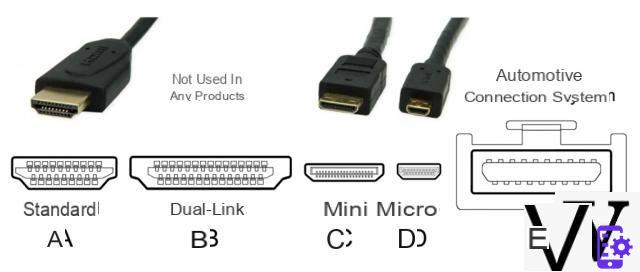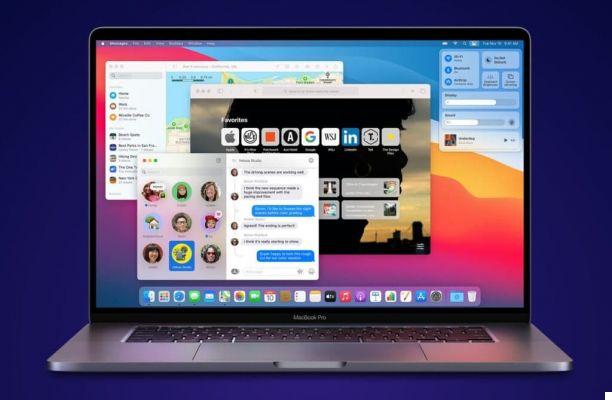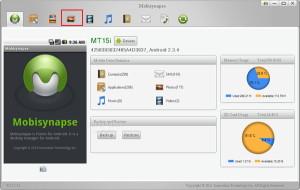Uninstall any software or application on Windows 10
Depending on what you want to delete on Windows 10, the method is not the same for classic software or an app.
Remove software on Windows 10
With the Microsoft system, you can install two types of software: software available in .exe on the Internet for example or applications from the Microsoft Store. For the former, there are two techniques to remove a program, one goes through the Windows settings, the other by the Control panel. We will focus on the second technique which includes more software to uninstall than the first.
In the search bar, type Control panel to get there. Then open the submenu Uninstall a program.


Arrived there, you face all the software installed on your computer, select the program to remove, click on uninstall then follow the software instructions.

If you want to uninstall an application, you will have to go through another means.
Delete an app on Windows 10
Applications have appeared alongside traditional software. They install through the Microsoft Store, but do not uninstall in the Control Panel. To remove them, you have to go through the Windows settings and the menu Applications.
 The menu opens directly with the desired tab: Applications and features. We are then faced with a list of applications and some software installed on the system. Select the app to remove and click uninstall. If it is an application, the system will erase it automatically, unlike conventional software.
The menu opens directly with the desired tab: Applications and features. We are then faced with a list of applications and some software installed on the system. Select the app to remove and click uninstall. If it is an application, the system will erase it automatically, unlike conventional software.
Uninstall any software or application on macOS
In Apple computers, the method of removing classic software or an application from the App Store is similar, so this time around we won't have to divide the tutorial into two parts.
To remove software on macOS in the classic way, go to the folder Applications on the Finder. Choose the application to delete and drag it to the Corbeille where do Right click et Place in the trash. Identify yourself with your password or TouchID and you're done.


However, some software still leaves some traces on your hard drive. If you want to remove it completely, we advise you to go through a third-party tool like the very easy to use AppCleaner.
Install the software and open it. From there, you just have to drag a software to remove on it and it will take care of finding and deleting all the files and folders that it has created to completely clean your Mac of all traces of this program. When it has gathered all these residues, you will just have to click on Remove to complete the job.



AppCleaner is very practical, because it eliminates the need to search for these kinds of files yourself, which may be in hidden folders and therefore saves you precious minutes!
 How to change default web browser on Android, Windows PC and Mac
How to change default web browser on Android, Windows PC and Mac


Whether on your smartphone or your computer, you surely have your favorite web browser. However, it is not necessarily configured as the default software in your operating system. Fortunately, the OS offers ...