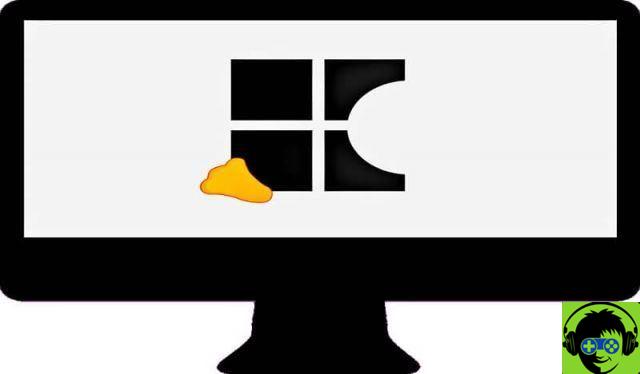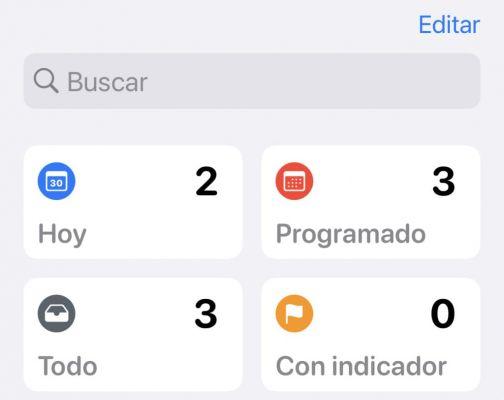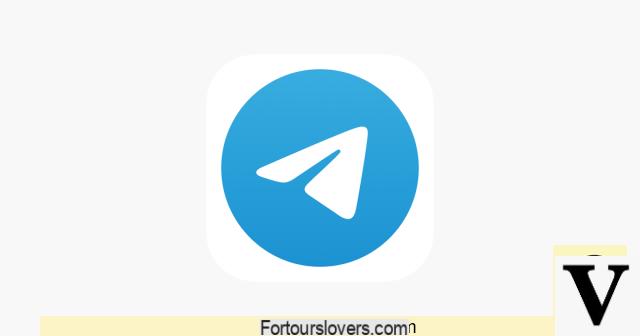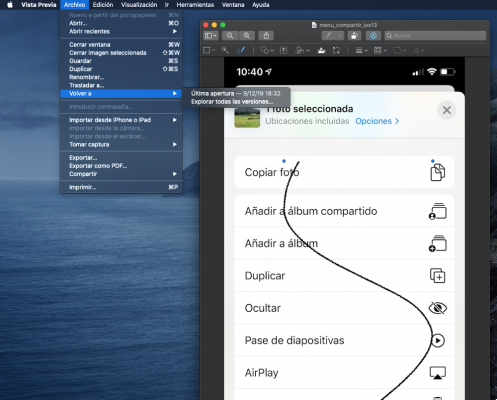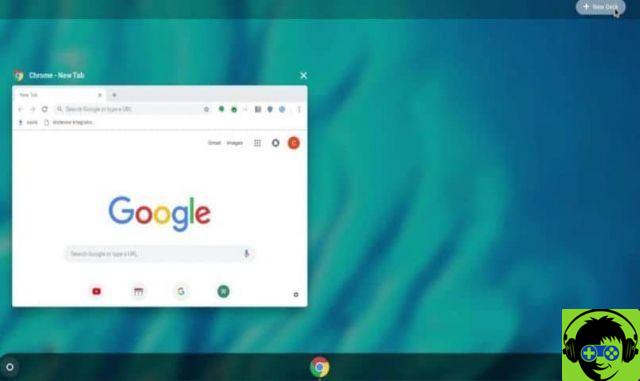Such hidden files are kept in this way as they are generally important for the stability of the operating system. Therefore, if you decide to delete or manipulate any of them, you can generate errors, instability or in the worst case that the operating system is damaged and you have no choice but to reinstall it.
Therefore, it is important to pay be very careful when trying to manipulate this type of file. If you are unsure of what you are doing, it is best not to even try to manipulate them.
In Linux, any file or folder starting with a dot is a hidden file or known as a dot file. By default, these are not displayed. However, there are simple alternatives to view them.
Before we begin, let us once again insist that if you don't know what you are doing, it is best not to as it can negatively affect the functioning of your operating system. Therefore, we especially recommend caution. Now yes, let's start with this tutorial to find and view hidden files in Linux terminal.

Show hidden files in Linux terminal
When we use " Is »Without any parameters, it will allow us to list all the files found in the current folder, classifying them in alphabetical order. However, to be able to view all files, including hidden ones, we will have to use " -ao -all ". Therefore, it would be " Is -all »And we will see all the files.
In case you want to show only hidden files and folders, the command we have to use is " ls -d. [^.] * «.
If you want to see subfolders with specific content and listed, you will have to use the command "dir" you can also view information such as the date and time of the last modification of the same. So let's use " say -a «.
Now if we want to see hidden files and folders, but without seeing the directory we are in, we will simply write " dir-A ". If all you want to do is see everything hidden you have to type " dir -d. [^.] * «.

How to view hidden files in Linux terminal
You can also see all hidden files and folders graphically to make it more convenient thanks to the Gnome environment. To do this we need to enter the file editor with the combination of keys » Ctrl + H «.
Another way to enter is by " Settings »And then click on the box that says" Show hidden files » .
If we are in a KDE environment or XFCE, the key combination varies slightly. In the case of KDE, what we need to use is the Alt + key and we need to enable the «Show hidden files» box.
But in XFCE is the same as Gnome. Simply press the keys » Ctrl + H »And in the editor you will have to activate" Show hidden files «.
As you can see, it is not at all difficult to learn how to show hidden files in the Linux terminal. In seconds you already know how to view all hidden files and folders and edit them in the operating system.
Remember we have many simple and complex tutorials on this interesting operating system. If you have any questions about how to see hidden files in linux terminal, all you have to do is leave it in the comment box which is a little further down.