
Do you have a Wi-Fi problem, an unforeseen event or a task to be carried out from your computer without having access to the Internet? If you have your Android smartphone handy, don't panic, you can share the connection from your Android phone to your computer.
Connection sharing is a very practical tool that can save many situations. However, if you do not know the operation to be performed, you can quickly be lost. So to save time, there's nothing like visualizing the path to follow with a little tutorial to learn how to master all the features of your Android smartphone.
Share the 4G connection of your Android smartphone with your computer using Wi-Fi
- Start by going to the Parameters of your phone which can be found in the application menu.

- Touch the line Connections which is usually at the very top of the list.

- Scroll if necessary to see and touch Mobile hotspot and modem

- Then press mobile hotspot.

- Now tap the button in front of disabled to operate the access point.

- If your Wi-Fi is active, the device will ask you to cut it to be able to activate the access point. Then press OK.

- The mobile hotspot is enabled and the button now appears blue. To facilitate your access for the rest, press AndroidAP above the mention Allow all devices.. and rename the file.

- Personalize it with a name that you will remember then validate. Then do the same with the mot de passe.
- Go to your computer and click on the icon Connections at the bottom right of your screen.

- In the panel that opened, select the network that comes from your computer and click on Log in.

- Your computer offers you toEnter the network security key.Type the previously chosen password in the dedicated space, then click on Next.

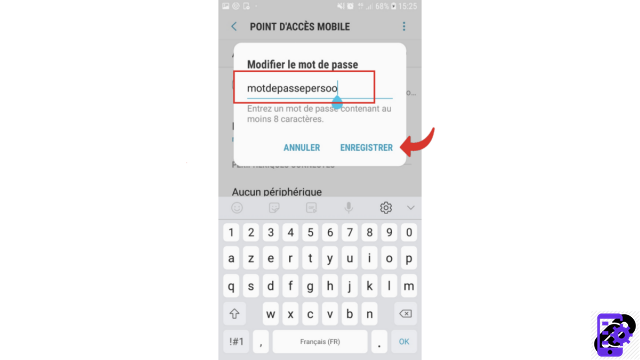
You succeeded ! Your PC is now connected and ready to go on the web thanks to the 4G of your smartphone. Be careful not to blow up your mobile Internet plan, the computer is very greedy and can swallow it at high speed.
Share the 4G connection of your Android smartphone via a USB cable
This second solution is faster, the possible problem is that we do not always have a USB cable on us.- Plug a USB cable into your Android smartphone and connect it to your computer. Then go to the Parameters from your phone.

- Then press Connections which is at the beginning of the list of parameters.

- Now touch the line Mobile hotspot and modem.

- There is a line where it says USB modem. Now press the gray button opposite this mention to activate the USB connection to your computer.

It is done ! You can now surf the web from your computer, while your smartphone will regain strength by charging through the USB connection. Here too, pay attention to your Internet consumption, the bill may increase much faster than when you use your smartphone.
Find other tutorials to help you master all the features of your Android smartphone:
- How to scan with your Android smartphone?
- How to film the screen of your Android smartphone?
- How to activate the energy saving mode on an Android smartphone?
- How to activate dark mode on an Android smartphone?
- How to print from an Android smartphone?
- How to add a web shortcut to the home page of your Android smartphone?
- How to turn off vibrations in silent mode on an Android smartphone?
- How to change keyboard on Android?
- How to block anonymous calls on Android?
- How to block a number on Android?
- How to scan a QR Code with an Android smartphone?
- How to take a screenshot on Android?
- How to locate a lost or stolen Android smartphone with Google?
- How to use your Android smartphone as a USB key?




















![[Review] Samsung Powerbot VR7000: the robot vacuum cleaner from Star Wars](/images/posts/6bc44de38605b5c0fa12661febb1f8af-0.jpg)





