You were going to call a friend you haven't heard from in a long time. Opening the address book of your smartphone, however, you had a bitter surprise: the number of the person in question is no longer present in the memory! The problem is that you recently changed SIM and, most likely, the contact you would now like to recover is present on the old card.
You have thus recovered your previous SIM but now you do not know how to proceed: not being very practical in technology, in fact, you do not know how to see if the contacts are on the SIM and possibly how to retrieve them. That's the way it is, right? So don't worry: if you want, I'm here to help you and explain how to view - and possibly import - the contacts on a SIM, regardless of the phone in your possession.
There are some limitations only on the iPhone, but not such as to prevent you from reaching your goal (especially if there is a friend / relative who can lend you an Android phone for a few minutes, but, again, it is not an essential requirement). At this point, all I have to do is wish you a good read and a big good luck for everything. Find everything explained below!
Index
- Preliminary operation
- How to see if the contacts are on the SIM: Android
- How to see if the contacts are on the SIM: iPhone
- How to see if the contacts are on the SIM: PC
Preliminary operation

Prima di enter the dettaglio della procedura su how to see if the contacts are on the SIM, you must make sure that the card in your possession is compatible with the smartphone in which you intend to insert it.
To date, the most popular SIM formats are the Nano SIM (4FF) (the smaller one), the Micro SIM (3FF) (the intermediate one) and the Mini SIM (2FF) (the one of more generous dimensions, used only in old phones). To find out what type of card your smartphone is compatible with, check the slot size, the device manual or do a simple Google search with terms like [smartphone model] sim format.
In case you are dealing with a SIM in a format that is not compatible with your smartphone, you can adapt it. For example, for reduce a larger SIM to a smaller one you can rely on do-it-yourself, using manual cutting of the card (generally not recommended, as it is easier to damage the SIM contacts, making it useless) or a SIM-cutting device. Find more details in my tutorials on how to adapt Micro-SIM to Nano-SIM, how to adapt SIM to Micro-SIM and how to adapt SIM to Nano-SIM.
Vedi offers your AmazonIf, on the other hand, you need to increase the size of a smaller SIM, you can resort to the use of special adapters that you can also find for a few euros on Amazon. To find out more, see my guide on how to adapt Micro-SIM to SIM.
See offer on Amazon See offer on AmazonAnother preliminary operation that I advise you to perform, if your goal is to import the contacts from the SIM to the smartphone memory, is to perform a phone book backup, in order to prevent any unwanted changes to it (eg importing duplicate numbers) and to have a safety copy of the contacts to be restored in case of need.
If you don't know how to backup your contacts, follow my specific guides dedicated to Android and iPhone.
How to see if the contacts are on the SIM: Android

Android is the best platform you can rely on if you want know what contacts are on the SIM and you want to copy them to the smartphone memory or, possibly export them, to other devices. There are, in fact, several free apps designed for the green robot operating system that allow you to perform these operations in a simple way.
Copy to SIM Card, for example, allows both to view the contacts on a SIM and to modify or delete them. It also allows you to import contacts from the phone to the SIM: however, I told you about this in another tutorial.
Having said that, the first step you need to take is to insert the SIM of your interest in your Android smartphone (or tablet, as long as it is equipped with SIM support): if you don't know how to do it, search on Google, in the device manual or consult some my guides dedicated to the topic, such as the one on how to insert the SIM in Huawei devices.
Now you need to download Copy to SIM Card on your device: you can do it by visiting the link of the Play Store that I provided you a little while ago or by looking for the app in the store in question (which you can access by pressing the colored ▶ ︎ symbol on the Home screen or in the app drawer). Then press on Install And that's it. If you are asked to complete the account setup and add a valid payment method, click on Continue e Ignore, to skip the procedure. The app is free.
If you have a smartphone without Google services, for example a Huawei smartphone with AppGallery, you can get the application through one of the many alternative stores.
Once the app is installed, launch it and grant it permission to access your contacts. At this point, press on the tab CONTACTS SIM CARD and you will be able to view the list of contacts on the SIM.
If you want to delete some of the names on the card, check the relevant boxes, press the ⋮ button located at the top right, select the item Delete selected from SIM from the menu that pops up and give confirmation.
Alternatively, you can also do a prolonged tap on a contact I will select the voice Delete from the menu that appears, to delete a single name. Pressing on the item Modificationinstead, you can change the name and number of the selected contact.
If you want to copy the contacts from the SIM to the phone, you can only act through a mass import (thus transferring all the contacts from the card to the phone's memory), through the Google Contacts app (or other predefined applications for the address book available on Android).
To proceed, tap the ☰ button located at the top left in the Google Contacts app (the steps to take in other apps for the address book may be more or less similar) and select the item Settings from the menu that appears. Then go up Import, check the box SIM card, awarded his OK And that's it. You may be asked which phonebook account to import your SIM contacts to. For more details, see my tutorial on how to import contacts from SIM to phone.
How to see if the contacts are on the SIM: iPhone
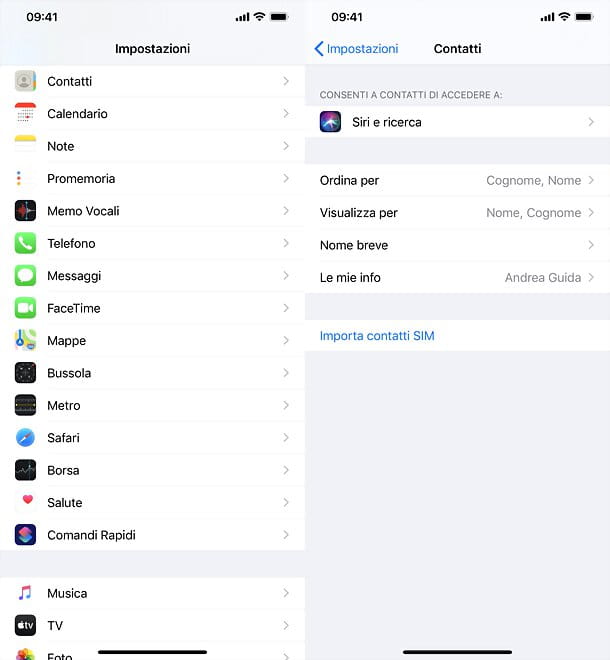
iPhone allows you to import contacts saved on the SIM but not to view them in detail before importing: not exactly the best of life. If you have the possibility, therefore, I strongly recommend that you first switch to an Android smartphone, in order to view - and possibly "clean up" - the address book on the card. You can do this by following what was said in the previous chapter of the tutorial.
Once you have the SIM with the contacts to import on the iPhone, insert it into the phone (if you don't know how to do it, read my tutorial on how to insert the SIM in the iPhone), open the app Settings (the'icona dell'ingranaggio located on the Home screen), go to Contact Us and press on the item Import SIM contacts. You may be asked which account set up for the address book to import contacts (ex. iCloud o gmail).
Within a few moments, all the contacts on the card will be imported into the iPhone address book. To check this, open the app Contact Us and scroll through the list of available names (unfortunately it is not possible to view the contacts in order of addition to the address book).
As an alternative to how I just explained to you, if you have no way of inserting the SIM with the contacts to be recovered in the iPhone, you can copy the contacts in question to an Android smartphone (as I explained to you before) and then transfer the Android address book. on iPhone: find all the details in the guide I just linked to you.
How to see if the contacts are on the SIM: PC

Searching on stores like Amazon isn't hard to come across SIM card readers for PC; however, most of them are not designed to be used as an access / backup system for the contacts saved on the cards: they serve as an authentication device and access to digital signature services.
In light of what has just been said, if your purpose is simply to access the contacts present on a SIM from a PC, I strongly advise you NOT to buy a device of this type: much better to export contacts from an Android smartphone (as seen in one of the previous chapters of this tutorial) and send them, if necessary, to the computer via file CSV or syncing them away cloud.
For more information on these procedures, you can take a look at my tutorials on how to open CSV files and how to synchronize the Gmail address book (the best solution for synchronizing an address book on multiple devices via the cloud).
And if you absolutely need a SIM reader for PC, try searching Amazon, carefully reading the Comments and making sure you have the option to return if the purchased device does not meet your needs.




















![[Review] Samsung Powerbot VR7000: the robot vacuum cleaner from Star Wars](/images/posts/6bc44de38605b5c0fa12661febb1f8af-0.jpg)





