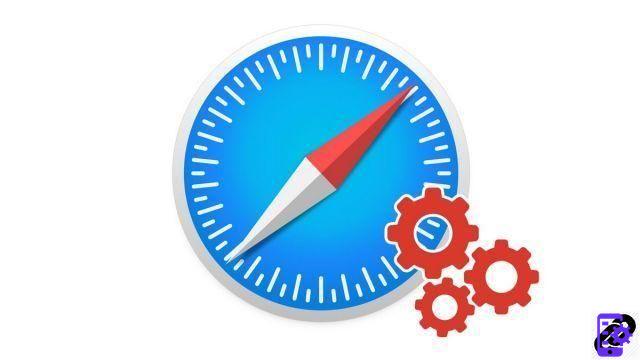
Accidentally closed a tab, or lost your session after Safari crashed? Apple's browser lets you easily reopen a lost tab.
This tutorial offers you 3 recovery options to learn how to optimize your browsing on Safari: reopen in ninja mode a tab that you have just closed; select a tab from those you have recently closed; or revert all active tabs to when Safari was last closed.
Reopen last closed tab on Safari
- Right after closing the tab, click Edition.
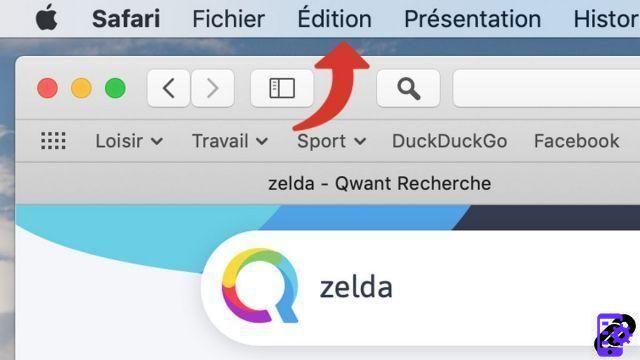
- Click on Cancel Close Tab.
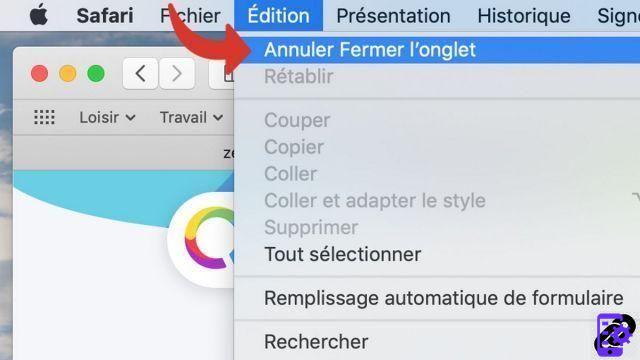
Warning: this method only works if you have not performed any action since closing the tab. If you have opened a new tab in the meantime, it is better to try the following method.
Reopen one of the last closed tabs on Safari
- Click on History.
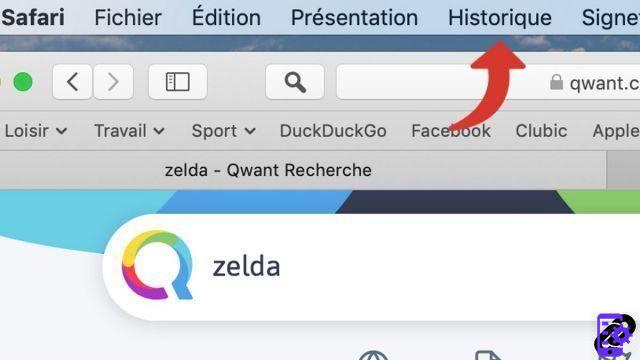
- Hover the cursor over Recently closed.

- Click on the tab you want to reopen.
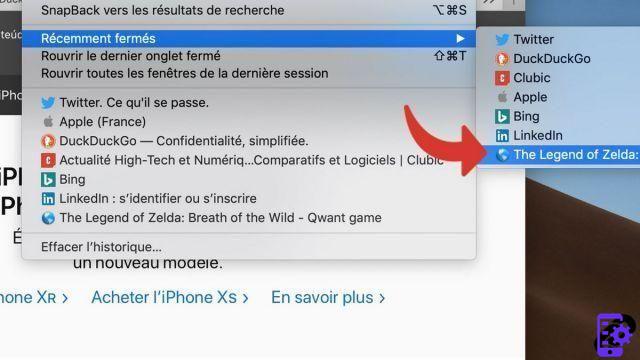
Reopen a previous session with all its tabs on Safari
The following method works even if you have turned off the computer since your last session. It recalls all tabs that were open when you closed Safari.- Click on History.

- Click on Reopen all windows from last session.

If you want reopen a closed tab several sessions ago, it is also possible. Simply open the History menu (History > Show all history). You will have access to all tabs visited since the last history purge, listed in chronological order.
Find other tutorials to optimize your internet browsing with Safari:
- How do I mute a tab on Safari?
- How to open a tab in a new window on Safari?
- How do I open and close a tab on Safari?
- How to import and export my favorites on Safari?
- How to display my favorites on Safari?
- How to add a site to favorites on Safari?
- How to activate reading mode on Safari?
- Must-have Safari keyboard shortcuts on Mac




















![[Review] Samsung Powerbot VR7000: the robot vacuum cleaner from Star Wars](/images/posts/6bc44de38605b5c0fa12661febb1f8af-0.jpg)





