
Take full advantage of your instant messaging by learning how to configure Messenger . Personalized and well configured, your application will be much more pleasant to use!
Take out your smartphone, together we will go through the main parameters on which it is interesting to dwell.
Configure Messenger: know which door to knock on
For simplicity, Facebook has reproduced the interface of its messaging on the Messenger application. The main page, that of the discussions, is readable and pleasant to use. Of course, it allows you to chat with your contacts and access a whole host of other features, but above all, it is the gateway to your profile page, the space where the various settings and parameters of the app. To access this page, simply select your profile picture located at the top left of the screen. Also, you will often have to go through this step when you decide to change settings on your account.

Note that most changes to your account can be made from Messenger, but some operations such as changing your profile picture require you to connect to your Facebook account. So there's no need to tear your hair out for hours if you can't change this or that setting directly on your Messenger account.
Customize the look of Messenger
Just as we like to decorate our home, it can be nice to personalize our Messenger application a little. No revolution in sight, but appreciable adjustments which make it possible to improve its experience.
Messenger thus has a dark mode, a relevant solution if you want to consult your messages discreetly or simply to relieve your eyes. It is advisable to use this mode when you are in poorly lit places, the difference in brightness will indeed be less significant, and therefore less aggressive for your eyes. Are you in a hurry to try? So quickly check out our tutorial “How to activate dark mode on Messenger? ".

To break the monotony of the eternal blue and white interface of Facebook and Messenger, the instant application also offers you a choice of different themes. This concerns your discussions: you can thus personalize each of your conversations according to the person with whom you discuss or simply according to your desires. Find out how to change the theme on Messenger to find and install your favorite theme!
Manage your notifications
What could be more horrifying than an instant messenger that keeps making noise and intervening untimely in our current activities? Perhaps its exact opposite: the fact of not being informed of a message when one would like it! To get good service from your application, it is essential to know how to deactivate and reactivate notifications on Messenger , otherwise it can quickly become boring.
Once you have defined your notifications in general, you should tackle the specifics: set your preferences according to your contacts. Indeed, some friends can sometimes be slightly insistent or, quite simply, it is not always the right time to discuss with such person. Rather than suffer these solicitations, find out how to manage a contact's message notifications on Messenger instead. Thanks to this setting, you can choose to mute for a few minutes - or forever - the recalcitrant.
Customize the way you read your messages
The advantage of configuring Messenger is that its operation better corresponds to your preferences. Since this is an instant messenger, it may be worth configuring how you access your messages.
If you like to reply to your friends while continuing to use your smartphone, for example by surfing on another application, we advise you to find out how to activate the chat bubbles on Messenger . Bubbles will appear "on top" of what you are doing and you can send messages faster.

In order to simplify access to your conversations, Messenger proposes to be the host of your text messages. By configuring your application this way, all the SMS and MMS that you receive on your mobile will be automatically directed to the Messenger application, in the discussions pane, stored among your Facebook conversations. By activating this parameter, be aware that you are delivering a little more of your personal data to the application. To set up this feature, our tutorial: “How to read your text message conversations on Messenger? can help you.
Control what others see of you on Messenger
To stay in control of your app, it's up to you whether you want to be seen and who can see your posts. To do this, we offer two tutorials: "How to change your status on Messenger? » which will allow you to go offline so as not to be disturbed, and « How to define who can see their story on Messenger? which, as the name suggests, will allow you to choose who you share your story with - either hiding it from certain contacts or only publishing it for a limited number of people.
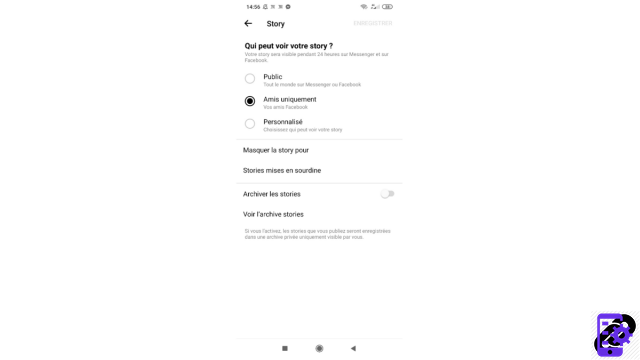
Use contact import wisely
To easily find your friends or acquaintances on Messenger, you can authorize the application to access your phone book. The people whose number is saved on your mobile will be suggested to you on Messenger. By importing your contacts, you give important information to Facebook, moreover these do not only concern you. This is why it may be a good idea to delete the stored data and stop the import once you have found the people with whom you wanted to exchange. To find out more and find out how to use this feature, you can consult our tutorial: "How to activate and deactivate the import of your telephone contacts on Messenger? ".
Learn more about Messenger:
- Our complete Messenger file: tips, advice and tutorials.
- How to manage and secure your Messenger account?
- How to manage contacts and messages on Messenger?
- How to master all the features of Messenger?




















![[Review] Samsung Powerbot VR7000: the robot vacuum cleaner from Star Wars](/images/posts/6bc44de38605b5c0fa12661febb1f8af-0.jpg)





