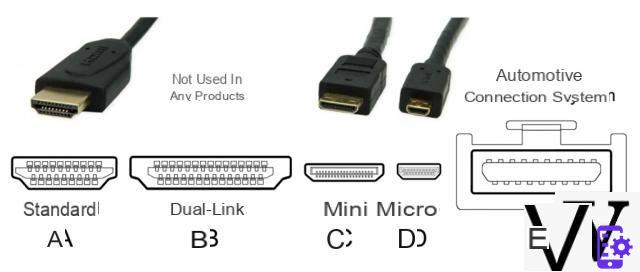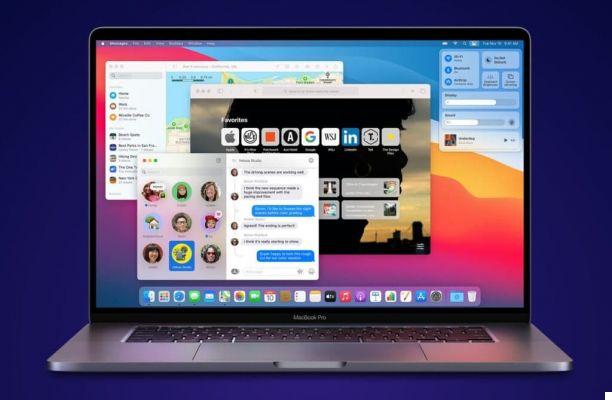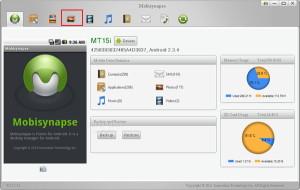7 mistakes not to make






Who has never had problems with the network Wi-Fi maid from time to time? Sudden slowdowns, or simply the feeling of not having the speed they promised you when you signed the contract with your operator.
Problems can also come from an inefficient router. Here's where you can buy a new one at the best prices
One way to confirm that there is indeed a problem is to test the speed of the network, which is easy to do. On the net there are several services that can be run from a browser. Let's see how these tests work, and how you can make sure they're used to their best advantage.
Most speed test measures three elements:
- The ping
Measure the latency (the time it takes for a packet to be sent from one machine to another, and to receive a response) present in a network. A high latency time causes what is called lag, which should definitely be avoided in multiplayer games. A ping of over 150 milliseconds can cause lag in games, while a value of less than 20 is considered very good.
- The download speed
It is the most important value, it means how quickly the data reaches the computer. It is measured in Megabit (attention: not MegaBYTE) per second.
The test works by downloading multiple blocks of data to the computer, adjusting their size and number of connections as the operation progresses. This thing maximizes the speed of the connection, ensuring that it works to the maximum possible.
To verify the results you have to take the contractual speed, the one resulting from the test and compare them. Just to have a reference, Netflix requires 25 Mbps per fare streaming a 4K o 5 Mbps to Full HD at 1080p.
- The upload speed
Indicates how quickly you can send data: typical example, when sending files to the cloud or when managing a server. It is usually much slower than the download speed.
The test takes place like the download test, but in reverse. The browser sends blocks of data, regulating the transfer in order to take advantage of all the available bandwidth.
In three tests they provide a complete picture of the performance of your wireless network and can tell you if the speed you have actually reflects, or is close to, the one promised in the contract.
When you do them, however, be careful not to make some common mistakes.
1) Use an appropriate tool
Want to make sure your wireless network is fast enough to stream TV channels? Try it Fast.com : it is immediate and accurate, there is nothing to configure and the results are reliable.
For the rest, prefer a site or service that uses theHTML5 in place of the obsolete Flash.
Alternatively, run one speed test.
2) Do not perform the test once
To get a reliable picture of the situation you should do it several times. This is because speed can be a somewhat variable and random factor. By repeating the test several times, and on different days, you will have a more reliable indication of the real speed of your connection.
3) Don't take the test at the wrong time of day
One of the factors that has the greatest impact on line speed is the number of users connected simultaneously to a given site or service. If you are looking to evaluate the drop in performance in busy times, run the test both in the hours when there is more access, and in the most "empty" hours, and compare the results.
4) Do not perform the test in the wrong place
If you do this, the speed test results may be biased. How do you choose the right place then? It depends on what you are hoping to understand:
- Do you just want to measure the Wi-Fi speed? Run the test with the router in sight, with no obstacles in the way blocking the signal
- Are you looking for the best location to fix the router at home? Run a speed test in each room and compare the results. It will be a revealing test of any points where the signal struggles to reach with maximum intensity
- Are you trying to identify areas of poor coverage? ANDfollow the test at the offending point and compare the result with another performed under ideal conditions. If a problem is confirmed, you can install a signal extender or repeater.
5) Do not download data to any device in the house
A Wi-Fi speed test can only measure the speed achieved by the machine you are running it on. For this reason you should try to maximize the available bandwidth for that device.
So, check your smartphone, tablet, pc etc. and disconnect them or at least make sure there is no internet traffic during the test.
6) Don't forget to restart your computer
Reason? Devices that haven't been restarted in a while may have residual processes still running that slow them down.
7) Don't test with a VPN
Finally, make sure you don't use VPNs, proxies, or any other service that can get between your computer and the internet. These are all elements that can slow down the actual connection speed.
If, on the other hand, you are looking for the fastest VPN for you, go ahead (of course).
What to do with the results, ultimately?
A test is always useful, for various reasons:
- Make sure you have the speed for which you have signed up for a certain subscription
- Change operator
- Configure a new router and check its home coverage