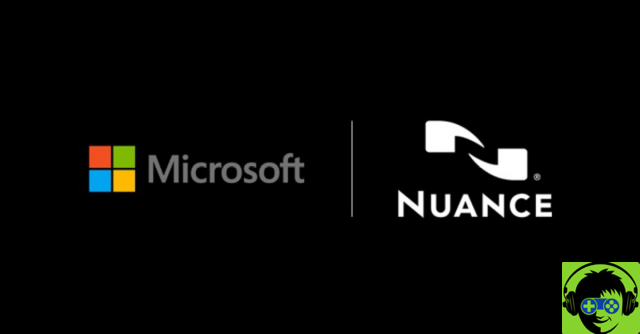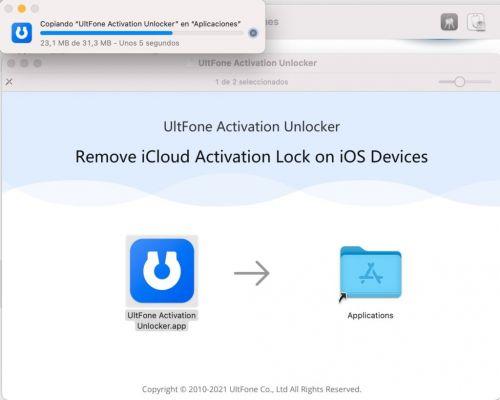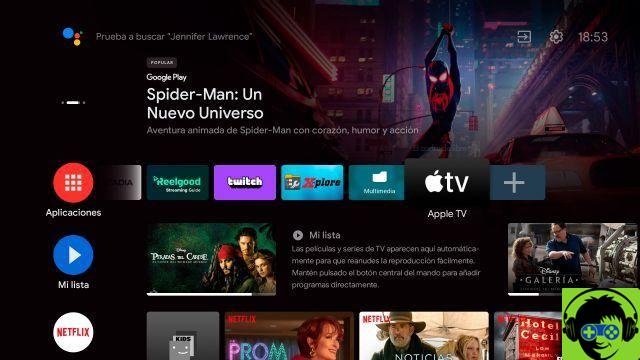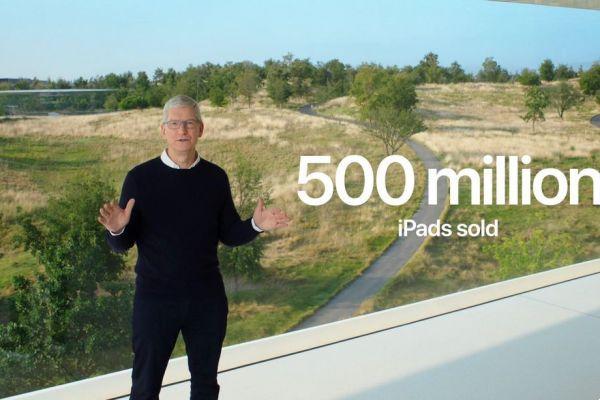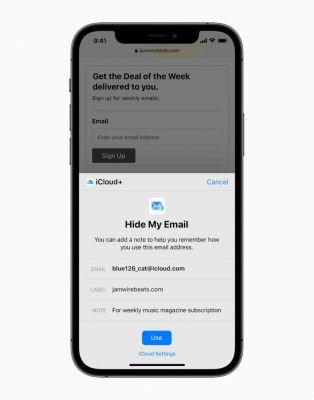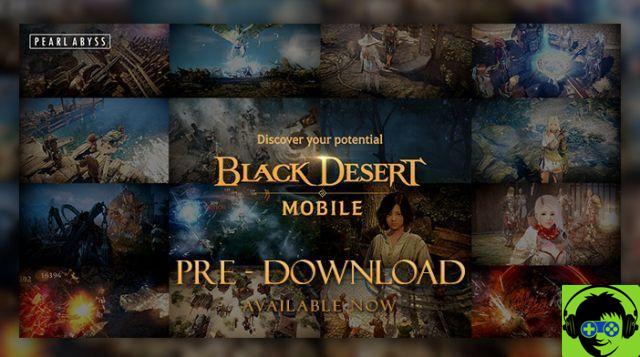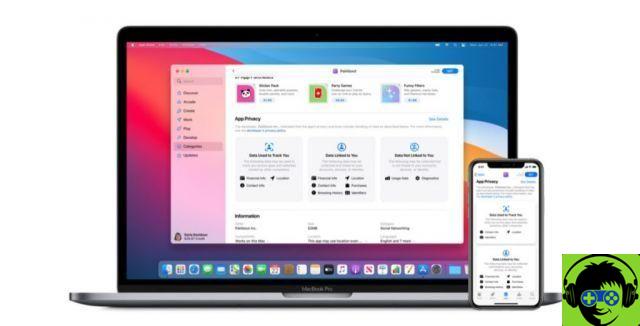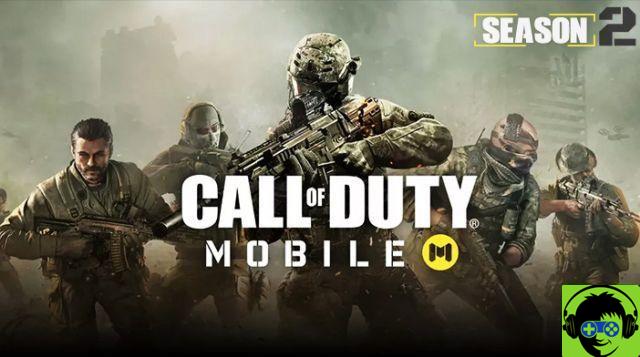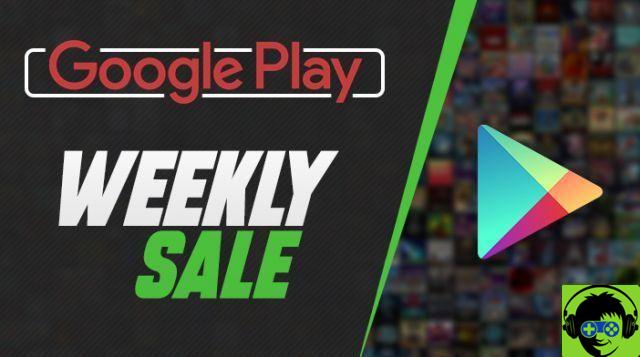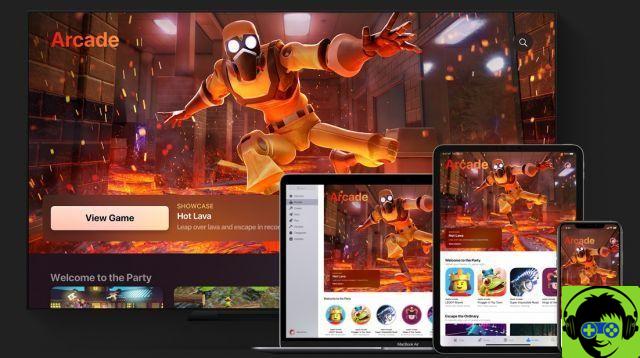You have the APK file downloaded to your PC and you don't know how transfer them on your Android phone? Would you like to know how to do it? So stay and read this article in which we will show various methods to achieve it. However, do you know what it is and how to open an Apk file on your Windows PC?
How to move or transfer APK files from my PC to an Android mobile phone?

As we told you before, there is no single method to be able to perform this type of procedure and below we will show you some that may be useful to you.
With USB cable
This method is the most used to access files on yours Smartphone from your computer. To use it, you need a good USB cable so you can transfer files smoothly.
To perform this method, you simply need to connect your Smartphone to the PC via this USB cable and choose the option Transfer files on your mobile. This will allow you to access your mobile phone's folders or files from your computer so that you can copy, move and paste your APK file in it.
If you are using the Windows operating system, you can locate your smartphone under the device name. When you do this, you will have access to both your mobile's internal memory and the micro SD card. Similarly, you can connect a USB memory to a mobile phone to transfer files.
File transfer from Windows A mobile device can usually be a bit slower, that's why we recommend that you transfer files one by one if they are very large and thus avoid saturation.
Via bluetooth
Method known but little used because a little slower than others, however, it is always good to have more than one option at hand and the advantage is that if your PC has a Bluetooth connection, you will not need cables or applications to transfer your files. To achieve this, it is important that you learn to turn on bluetooth if the icon does not appear in Windows 10.
Doing this process is simple enough, you just need to activate both Bluetooth, pair them and accept the file you will receive. If you want to send files from your Android, you have to use the Android Share menu, obviously to do so you need to have your computer ready to receive the files.
In this case, you can do it by going Bluetooth icon and right clicking on it and choosing the Receive File option. In case you want to send files from your PC, choose the Send a file option and choose the device that will receive it.
Using AirDroid, PushBullet and similar applications
There are many applications like these that will allow you to transfer files from your Android to your computer. Although AirDroid is the best known and has a web version, you can also use PushBullet preferably in its paid version since the free version it has some limitations.
These applications are available to use on various devices since it does not focus on any specific one, but it is important to download the application you want to use on both the mobile phone and PC.
How to transfer files with the official application?

There are many official applications for Android system mobile phones that can also be used on the computer and companies keep launching new applications.
The truth is that it is not much different than using a USB cable to transfer files, as to do this process you will need to follow a series of steps after installing the application so that you can connect both devices and have the device connected simultaneously cable.
Of course, all of this will depend on the brand as this varies from one to another and they normally include an assistant for guide you step by step and you have no problem.
Via Telegram, WhatsApp and similar applications
Have you tried writing to yourself? Well, this is the reason for this method. You just have to use the messaging applications and dal PC send them to yourself.
A recommended alternative for this process is Telegram since it has almost unlimited space in the cloud, plus, it has a section to talk to yourself Isn't that amazing?
WhatsApp also allows you to write to yourself, however, unlike Telegram, it requires a few additional steps that you need to go through to get this process done.
If, on the other hand, you have managed to install the APK, we are sure that over time the App will need an update, so as to be able to update the applications installed with APK without Google Play.