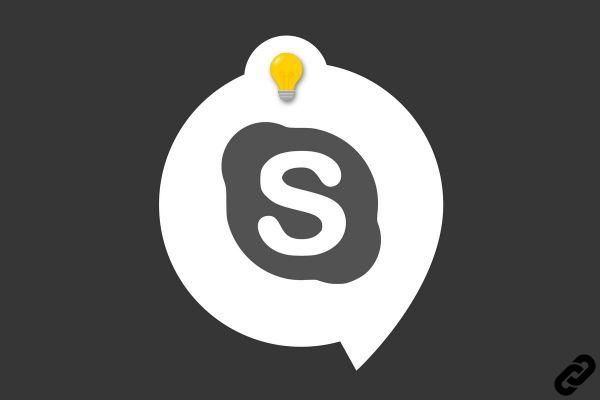
Use Skype to make or receive calls, this is obviously the basis. But did you know that Microsoft's software offers many tools to enrich your chat experience? This tutorial proposes to do a little tour.
Sharing your screen, taking a screenshot, carrying out a survey, bookmarking messages, using private conversations or even modifying your connection status will be mentioned, for example.
Some Skype options to know
In its settings, Skype has some very practical options. Users who are the most (or least, depending) on privacy will appreciate, for example, the possibility of activating or not Skype read receipts. Of course, this option works both ways: if you don't want your contacts to know whether or not you've seen their messages, the reverse is also true.
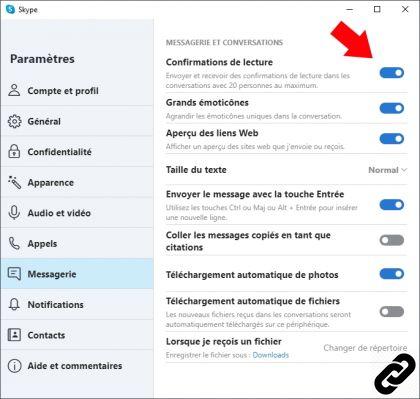
For people concerned about security and/or storage space, options also allow you to automatically download (or not) files and photos sent on Skype. Still in the main options of the software, finally note that it is possible to display web links in the form of texts or previews according to your needs, while it is also proposed to receive emails in the event of conversations and missed calls on skype.
Directly in the main Skype interface this time, the software also allows you to modify your connection status (Online, absent, busy, etc.) or to share your current activity in more detail with text and even emojis. . Nothing really rocket science, but do not hesitate to refer to the dedicated tutorials if necessary.
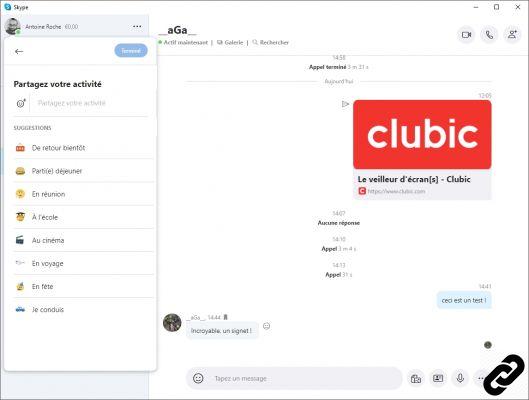
Use the many tools built into Skype conversations
Directly in the Skype conversation windows, the software also offers various useful tools to know. Also, did you know that you can create private conversations on Skype for added security?
It is thus possible, in addition to sharing contacts or one's location, to easily carry out polls, to share one's screen (practical for troubleshooting or to show something directly), to take a screenshot of a conversation (and share it instantly with participants), leave a voice message or even bookmark messages in order to find them more easily later. All this is quite clearly indicated in the interface, but if in doubt our dedicated tutorials are there to help you.

To read also:
All tutorials for Skype
How to manage and secure your Skype account?
How to properly configure Skype?
How to properly manage meetings on Skype?




















![[Review] Samsung Powerbot VR7000: the robot vacuum cleaner from Star Wars](/images/posts/6bc44de38605b5c0fa12661febb1f8af-0.jpg)





