
Whether you're an Android defector or looking to deepen your knowledge of iOS, this guide aims to give you the keys to get the most out of your iPhone.
How to improve battery life? Activate dark mode or silence these incessant notifications? So many questions which, for the neophyte user, do not necessarily find an obvious solution.
iPhone: the smartphone industry's patient zero
It was in 2007 that Apple, then known for its Macs and above all for having revolutionized the music industry with iTunes, threw a stone's throw into the telephone pond. From now on, the phone would be smart, and already imagined as a pocket computer.During a conference (the famous keynotes) that has remained in legend, Steve Jobs presented a device that would brand the entire telecommunications industry with a red iron, and mark the path that all its competitors would have to take.
 Steve Jobs introduced the first iPhone in 2007.
Steve Jobs introduced the first iPhone in 2007.
From 2007, only telephones will survive with a touch screen, equipped with a GPS, and able to connect to the Internet exactly like on a computer. Also, it will never again be conceivable to market a phone without downloadable applications, the real sinews of war on smartphones.
Only, faithful to its wealthy brand image, Apple was immediately criticized for the price affixed to its first iPhone. However, the first apple phone was available from €399 in France. Far from the floor price of €809 (iPhone 11) requested today by the brand. Moreover, Apple has also shaped a number of design standards for smartphones. To the point that, in the following years, not a smartphone left a competing factory without being taxed as counterfeit.
Thus the smartphone has established itself as a luxury technological object. The materials are chosen with care (aluminum, glass), and the aesthetics are not left to chance. To date, however, two schools compete in the Apple team: that of the iPhone 6 (which also includes the 6S, 7, 7 Plus, 8, 8 Plus) and that of the iPhone X (and XS, XR, 11 and 11 Pro).
 iPhone 11 Pro, iPhone 11 and iPhone 8. © Apple
iPhone 11 Pro, iPhone 11 and iPhone 8. © Apple
Because in 2017, it is another revolution that Apple is engaged in. From now on, the smartphone would have no physical button for navigation. The faithful "home" button disappears from the iPhone, giving way to so-called "gestural" navigation, and therefore to an extended screen surface. Biometric security technologies are also progressing under the impetus of Apple and the Face ID inaugurated on the iPhone X: you can now unlock your phone just by looking at it.
On its most recent models, Apple tries year after year to catch up with a certain delay accumulated on its phones in terms of photography. It is true that competition at Android is particularly tough in terms of image, and iPhones are struggling to climb to the top of the specialist rankings... Until the next generation? Under the brand's usual cycles, everything suggests that 2020 will open a whole new chapter for Apple in telephony. Whether in terms of design, connectivity (5G) or functionality.
iOS: the operating system for Apple smartphones and tablets
Nowadays, the smartphone market is extremely polarized. On one side is Android, the operating system developed by Google that powers more than 80% of smartphones on the planet. On the other, Apple and its iOS differ in many aspects from their direct competitor.By nature (and by virtue of Apple's philosophy), iOS is a system that many consider closed. Too closed, some savvy Android users will say. It is true that unlike Google, Apple allows little to think outside the box.
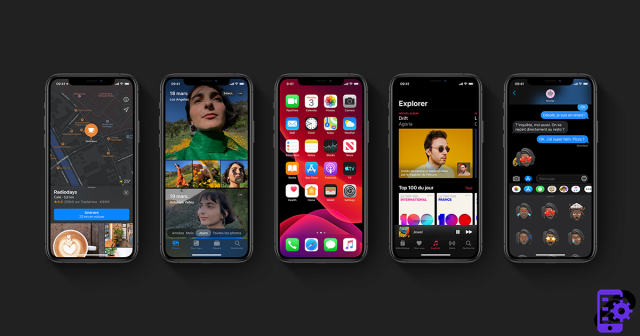 L'interface d'iOS 13. © Apple
L'interface d'iOS 13. © AppleImpossible, for example, to install applications from sources other than the App Store (which is clearly not a bad thing in terms of security, if we can afford). Some also criticize the lack of control offered by iOS over the primary features of the phone. On Android, which is much more open in nature, you can influence many processes and further personalize your experience. At the risk, of course, of damaging your smartphone.
To briefly summarize the thing: iOS leaves less leeway to the user than Android, but ensures that nothing can damage the iPhone due to improper handling. Thus, thanks to these barriers, it has never been easier to configure and maintain your iPhone.
Several advantages to this. On the one hand, the interface of iOS is very clear, and similar from one iPhone to another. Apple's operating system is also known for its great stability, even on older devices (Apple guarantees its software updates for 6 to 7 generations of devices). But the barriers erected by Apple do not close the door to initiatives aimed at improving the performance of an iPhone, or extending its lifespan. iOS is a comprehensive operating system that offers a wide variety of settings influencing the user experience.
Note, however, that although iOS is very stable, it can sometimes be put to the test by a few minor bugs. Fortunately, debugging and repairing an iPhone is not an impossible task for anyone who has a minimum knowledge of computer science.
L'interface d'iOS
Sober and welcoming. Here are two adjectives that can qualify the interface of the iPhone operating system. True to its brand image, Apple has made its mobile OS an example of user experience.The essential functionalities are easily reachable, and the new user will easily understand the usefulness of most of the pre-installed applications.
The lock screen
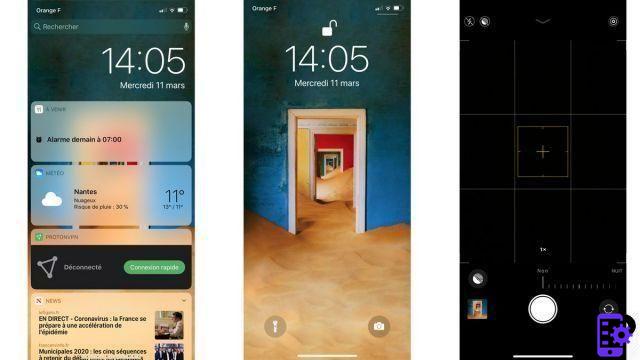 The different panes of the iPhone unlock screen. © Expertsconnecting
The different panes of the iPhone unlock screen. © ExpertsconnectingThe lock screen is most often your first contact with your iPhone. It is he who, depending on the model of your iPhone and your preferences, will ask you to enter your code, put your finger on the sensor or present your face to access the content of the phone.
This page will also display the latest notifications received. Since iOS 12, these are grouped by applications, and no longer arranged in chronological order of receipt. Without even having to unlock the smartphone, it is notably possible to silence an application that is a little too talkative, or even to completely deactivate notifications.
The lock screen also offers access to the control center. This is this small component which allows you to access your music while playing, but also the network connection settings (mobile data, Wi-Fi, Bluetooth, airplane mode).
Finally, the lock screen also leaves the possibility of using the camera of the iPhone. To do this, just slide your finger to the left, or keep pressing the appropriate button at the bottom right. On the other side, a button also offers to activate the LED flash to replace a flashlight.
The home page
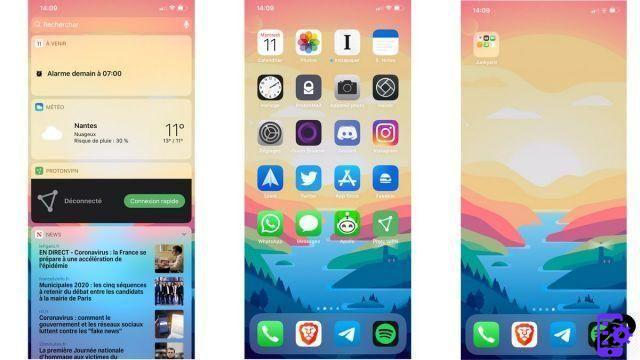 The iPhone home screen. © Expertsconnecting
The iPhone home screen. © ExpertsconnectingAfter the lock screen, the home page is probably the one you'll see the most on your iPhone. This is where you will find all your applications, by default arranged in order of recency of installation.
It is of course possible to reorganize the home page by keeping your finger pressed on an application. It will then begin to "wiggle", and you will be able to move it on the screen. From there, you can, for example, drag it over another application to create a thematic folder (for example: "video", which would group Netflix and YouTube). If you want to move several applications at the same time, a little gymnastics is required. Hold your finger on the app you want to move until the icon wiggles, then tap with another finger on all other apps you want to move. You can then place them wherever you want in one go.
At the bottom of the home page is the dock. The dock is persistent; it will remain displayed no matter what page of the home screen you are on. It is possible to customize it and integrate your favorite applications. A maximum of four applications can be included.
The homepage wallpaper can be changed very easily. It may even be different from the one present on the lock screen. To do this, go to Settings > Wallpaper > Choose a new wallpaper, and let yourself be guided.
Finally, the home page also allows you to access the widgets page: small modules that give you instant access to a lot of information and functionality. To get there, just swipe the home screen to the right.
Page des widgets
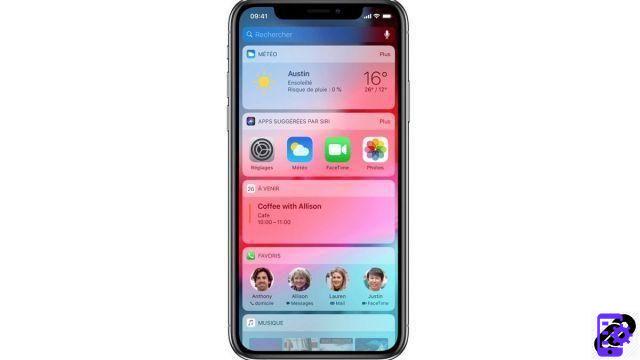 The widgets page. © Apple
The widgets page. © AppleInaugurated with iOS 8, widgets have their own space. You can access it by sliding your finger to the right from the home screen.
Depending on the applications installed on your iPhone, these widgets can act as shortcuts. For example, the Weather application widget gives you a permanent view of the forecast for where you are located. Phone also allows you to easily find your favorite contacts, or Siri your favorite applications.
To add or remove widgets, just go to the very bottom of the widgets page and tap on “edit”. You'll see a list of available widgets, and iOS will also allow you to rearrange apps so that those most relevant to you appear at the top of the screen.
The notification center
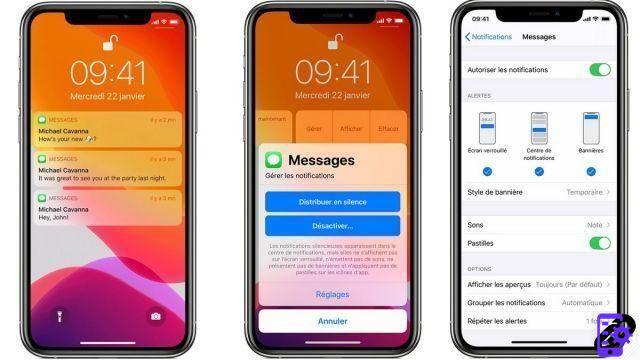 The notification panel and notification options. © Apple
The notification panel and notification options. © AppleNotifications are messages that applications send to us to notify us of an event of interest. For example, Messages can notify you when you receive a text message, or Calendar can remind you of an event.
By default, notifications appear when received in a temporary rectangle at the top of the screen. But they are also stored in the center of notifications, which is displayed on the lock screen, or accessible from any screen of the iPhone by sliding your finger from the top to the bottom of the screen.
From the notification center, it is possible to simply access the content of the message by pressing on it, or to more options by sliding the notification to the left. For example, you can delete the notification, or enter your reception preferences (make them silent, for example).
The status bar
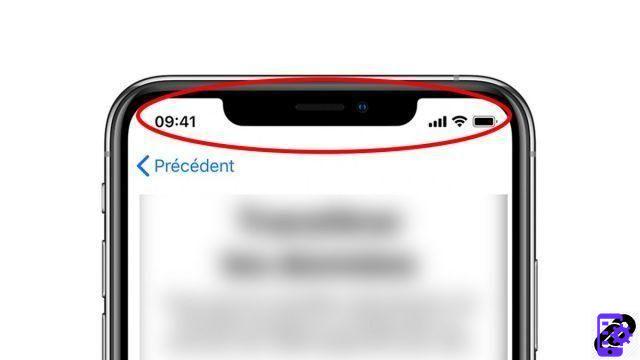 © Expertsconnecting
© ExpertsconnectingThe status bar is where your carrier name, network strength, and Wi-Fi and Bluetooth connection status are displayed at the very top of the screen.
There is also an indicator of the level of charge of the battery of the iPhone. On iPhone 8 and earlier, it is also possible to display the exact percentage of battery life by enabling the "Battery percentage" option in Settings > Battery.
On iPhone X and later, you have to go to the control center to see the battery charge.
The control center
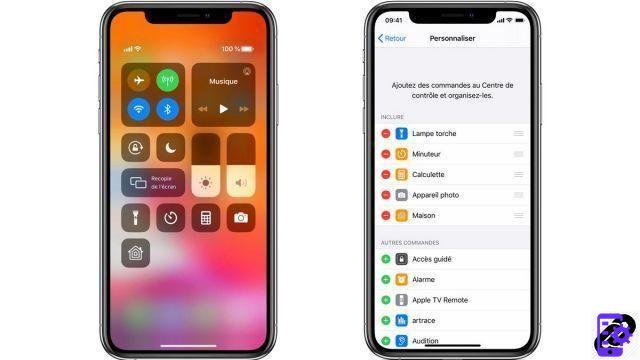 The iPhone Control Center. © Apple
The iPhone Control Center. © AppleControl Center provides quick access to essential iPhone features. From here, you can disable (temporarily only) Wi-Fi, Bluetooth or mobile data. You can also quickly access airplane or “do not disturb” modes, as well as screen orientation lock.
It is also here that you can finely adjust the sound volume or the light intensity of the screen. We will also find the music playback control (to quickly switch from one title to another, pause, etc.).
At the bottom of the control center are grouped the shortcuts you have chosen. By default, we will find in particular a timer or the flashlight. But you can also add many more from Settings > Control Center > Customize Controls.
Native iOS features
If it is more closed than Android, iOS comes standard with a very large number of very high quality native applications. These cover most of the primary needs of a smartphone user, and also offer undeniable practical aspects as with Apple Wallet. In addition, it is advisable to take the time to learn to master all the features of your iPhone in order to be able to exploit it to its full potential.Originally, it was impossible for users to remove native apps from iPhone. However, most can now be erased without fear; they can still be downloaded if necessary from the App Store.
Shortcuts
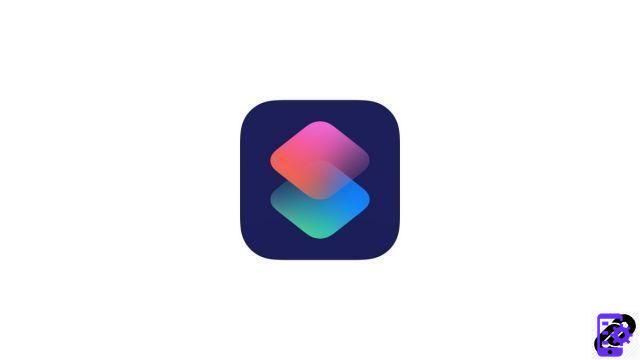 © Apple
© AppleSince iOS 11, Apple has allowed developers to access the programming interface (API) of Siri, Apple's voice assistant. Thanks to this openness, Apple launched the Shortcuts application, which allows anyone to create small logic programs that perform actions for them.
For example, it is possible to create a shortcut that will launch our favorite playlist on Apple Music with just one click from the home screen. Or to calculate the best route to return home from where you are. The possibilities are limitless, and the implementation of shortcuts is simplified to the extreme.
To use the shortcuts, three possibilities. You can either use the dedicated Shortcuts application, or create a "false" application icon which will have the function of launching the shortcut, or vocally ask Siri to launch a shortcut.
Siri, Apple's native voice assistant
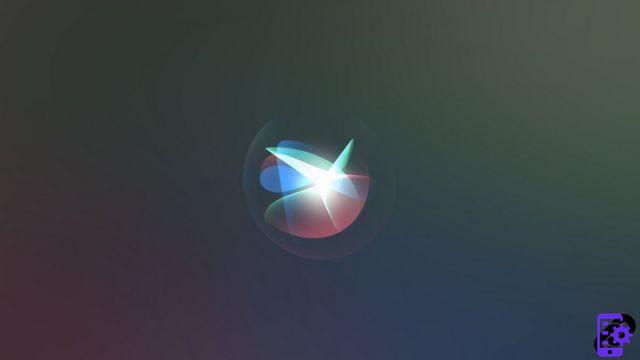 © Apple
© AppleSiri was the first voice assistant to integrate smartphones. Present on iPhones since 2011, Siri can make calls for you, or even send messages for you.
While not as versatile as Google Assistant, Siri has come a long way in its lifetime. To interact with Siri, simply hold down the Home button (from iPhone 4S to iPhone 8) or Power (from iPhone X to the most recent models). You can also set your iPhone to recognize the keyword "Hey Siri", which will trigger the voice assistant. Be careful though: in doing so, your iPhone will listen to you constantly, which will not necessarily be to everyone's taste.
Apple Wallet
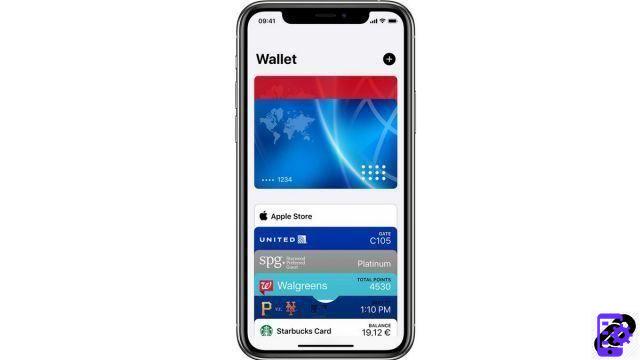 © Apple
© AppleApple Wallet is, as its name suggests, a virtual wallet built into the iPhone.
Within it, you can dematerialize your loyalty cards, boarding passes for a flight or even certain reduction vouchers in participating brands.
More recently, Apple Wallet has also become inseparable from Apple Pay, the firm's mobile payment service (m-payment). You can then dematerialize your bank cards and use them to pay for purchases in stores or from certain compatible applications from the App Store.
Apple Pay
 © Apple
© AppleApple Pay has become widely democratized in recent years. Also the service is now compatible with almost all French and foreign banks.
Thanks to this service, it is possible to use your iPhone to pay for purchases in stores. To do this, you must first have dematerialized your bank card in Wallet, and have an iPhone 6 or later.
In stores, make sure that the payment terminal shows the pictogram relating to contactless payments. On your iPhone, double-press the Home button (iPhone 6 up to 8) or the Power button (iPhone X and later) to display the payment card of your choice. Then put your smartphone on the terminal, and voila!
Unlike a traditional contactless payment, there is no amount limit for payment via Apple Pay. You can thus pay amounts greater than 20 or 30€ without having to enter the code of your bank card.
Reliable and secure, Apple ensures that Apple Pay does not transmit any banking data to third parties. All transactions are done locally, on the iPhone.
Plans
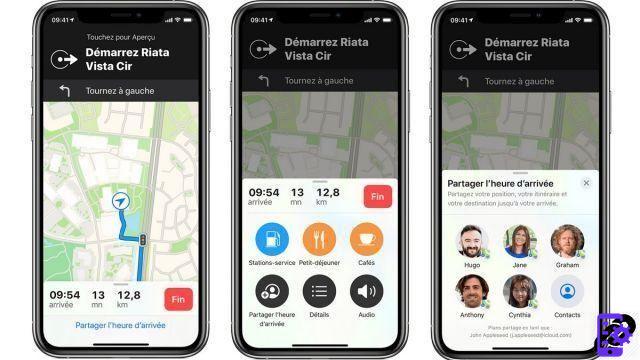 © Apple
© ApplePlans is to date the most serious rival to the inevitable Google Maps. Less complete in terms of features than Google's solution, Maps nevertheless has the merit of being natively integrated into iOS. Therefore, it is very easy to calculate a route, for example by simply entering an address in Spotlight search or by asking Siri.
Thanks to Maps, iPhone users can share their location directly with their contacts, obtain information on nearby establishments (timetables, photos, etc.) and find out the timetables for public transport in partner cities.
Since iOS 13, it is also possible to create lists of places on Map in order to keep track of your favorite addresses by organizing them thematically.
imessages
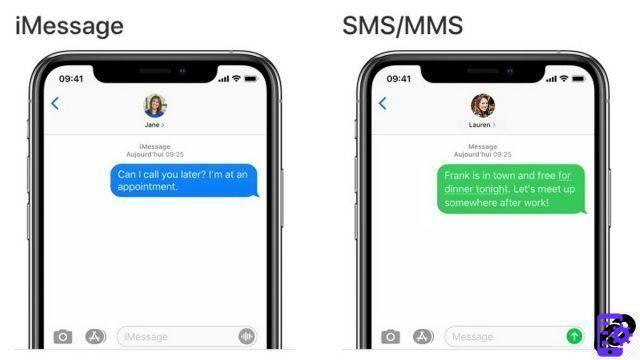 © Apple
© AppleiMessage is the instant messaging service for Apple devices. Automatically replacing traditional SMS/MMS in the context of an exchange between two Apple devices, it offers very rich conversation features.
Thanks to iMessages, you can send and receive stickers, or even Animojis, emojis using FaceID facial recognition to put you in the shoes of an animal or a fun avatar.
More importantly: iMessages uses end-to-end encryption which means that unlike SMS, no one can intercept the message except for its recipient. (Not even Apple)
A very complete application catalog
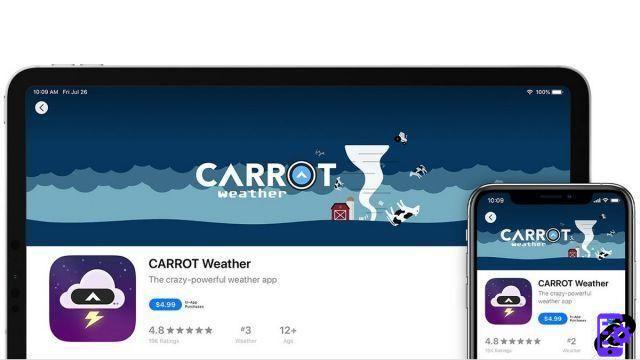 © Apple
© AppleIn 2019, the iOS App Store had over 2,2 million apps. Suffice to say that you can find absolutely everything there, and that you can immerse yourself in it in complete serenity.
Because Apple's “closure” isn't just there to prevent users from doing what they want with their phone. These barriers also serve to prevent developers from offering fraudulent or malicious applications on the App Store.
Checked a priori, the applications present on the Apple application store are all certified in accordance with the brand's directives.
A safe environment, which is fertile ground for the development of applications exclusive to Apple devices.
Remember, however, that the more applications you install on your smartphone, the more personal data you share with third parties. Also, a significant number of applications on your smartphone significantly increases the energy drain and the potential for being disturbed by untimely notifications. It is therefore imperative to know how to manage the applications of your iPhone.




















![[Review] Samsung Powerbot VR7000: the robot vacuum cleaner from Star Wars](/images/posts/6bc44de38605b5c0fa12661febb1f8af-0.jpg)





