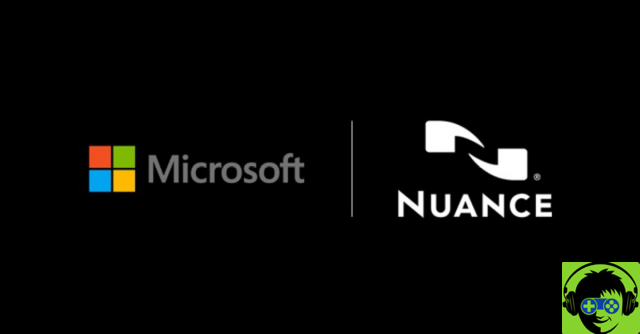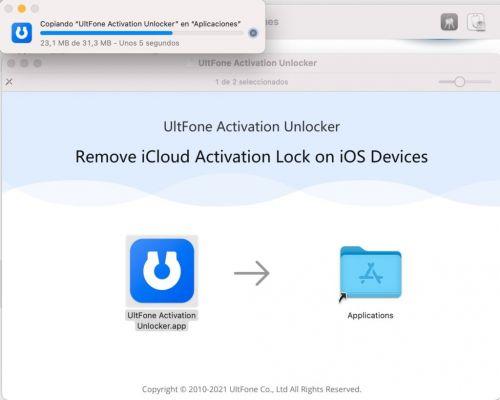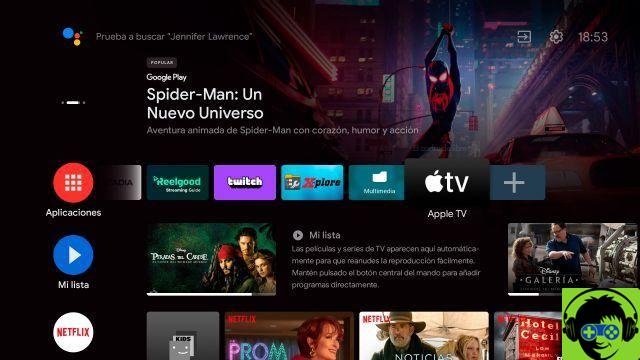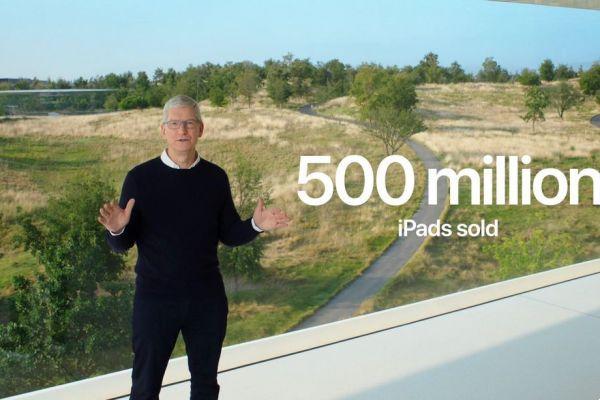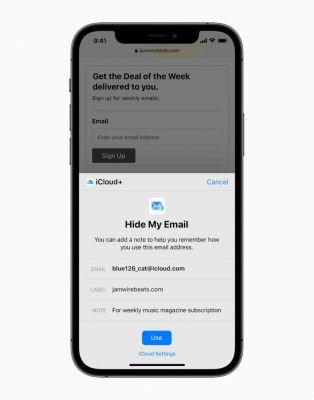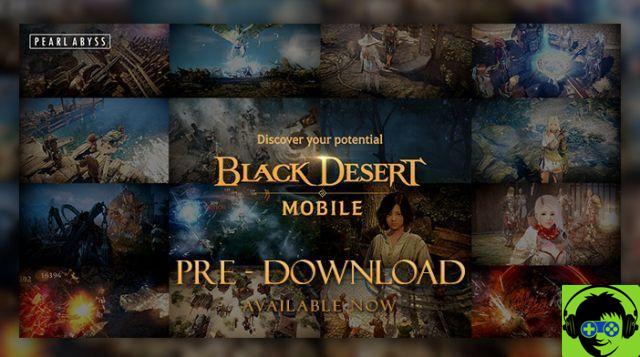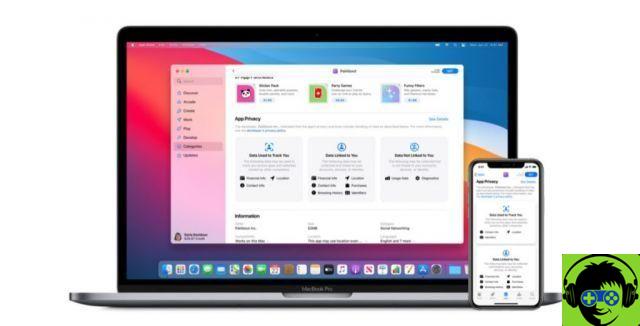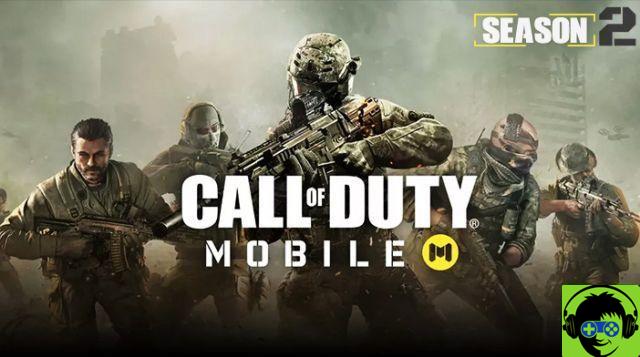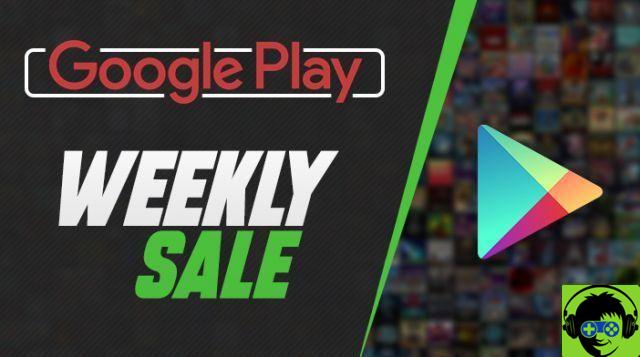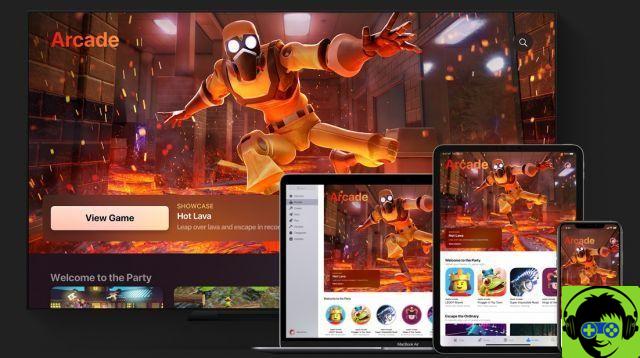There are people who really prefer to use the computer to stay on their cell phones, or who simply for work reasons prefer to stay on the computer more. In this way, it would be more convenient for them to be able to carry out their activities and have within them even the most common applications of our iPhone. And for this you will have to install applications on Mac.
But it is really possible to download the applications we commonly use on ours iPhone or iPad and use them daily on our Mac computer? The answer is yes, although not all computers have this capability, keep reading this article.
Is there a risk of installing prohibited applications on my Mac?
Apple has a database where it records all application developer IDs. The fact that an app is "not allowed" it does not mean that it is harmful. However, it doesn't give you full confidence that the application isn't harmful to your Mac.
One of the ways to distribute viruses and malicious software is through apps. They do this by injecting malicious code to redistribute it. But assuming the application you want to install on your Mac is not malicious, there is no risk as long as it comes from a well-known developer registered with Apple.
Can iPhone apps run on my Mac?
Yes, it is currently possible to download this application, but unfortunately not all computers are on able to do so. At least not natively already default. This can only be done by Macs that have the Apple M1 chip integrated.
These computers are currently known as Apple Silicon. Well, they have this chip built in. Among these computers we have the MacBook Air released at the end of 2020 along with the MacBook Pro 13-inch and Mac mini.

Now as far as the software is concerned these need to have macOS 11 BigSur or any version later than this. So basically you have to take into consideration the model, if it has an integrated M1 chip and that its software is one of the newest.
Find MacOS apps
In the app App Store you can find all the applications available for MacOS, both paid and free. You just have to enter it and then directly explore or search for the app you want to download.
Use Mac simulators
It is also possible use iOS simulators or emulators on your Mac, thus being able to install all the apps available for iPhone. This can be done via another app: ‘Xcode’.
What are the steps to follow to install the apps on the Mac?
It is currently possible have these applications on our computers in two ways. One is through the Mac App Store and the other is outside of this store. Next we will show you the steps you need to follow.
How can I install applications on my Mac from the App Store?
- The first thing you should do once you are on your computer is to click on the icon ‘Launchpad’.
- After that, you need to select the icon that has the Apple Store, the Mac App Store.
- Another way to do this is through Spotlight, and to do this you have to press cmd together with the space bar on the keyboard. So write the App Store and lessons the first option.
- Once inside the Mac App Store, you just have to go to the search bar which is located at the top left of the screen. In it you have to write the name of the application you want, for example Telegram.
- In case of non-display in the first instance, it is necessary press where it says applications for iPhone and iPad.
- Once you have selected the application of your choice, you just have to click on the section called 'Get', if it's free.
- You don't have to worry about its installation, because in the same way as with iPhone or iPad, this happens in the way completely automatic and simple.

- And ready! After that, we just need to open the application and run it on our Mac.
How can I install applications outside the Mac App Store?
If you've performed the above steps and haven't found the application you want, don't worry. Some developers have decided not to be part of the App Store. However, it is possible to do it in an alternative way, using third party applications like iMazing, you just need to follow the following steps:
- Once connected to your Mac device , you just need to run iMazing, if you don't have it, you can download it.
- Once you are in the application, you need to select the option «App» from your iPhone menu
- After that you have to go to a tab at the bottom where you will select the option called 'Manage applications'. When you do, search for it in the library and click on it.
- You just have to download the application you want to run on your Mac.
- Next you need to right click and select the option named 'Export ipa'.
- Once you have this ipa file, you just need to press it with a double click to run it normally.
- And ready! In this way, you can have those applications that are currently not yet in the Mac App Store.
Run the apps from your iPhone or iPad on your Mac by doing the following
You will go to the App Store on your Mac and download the app «Xcode». Its icon is a blue plane with a hammer on it. Once installed, we won't need to run the app. What you will do is execute Finder to be able to get the function to run apps for iPhone or iPad.
Next, you will find the section «Applications» in the menu on the left. All installed apps will appear where you need to right click on «Xcode». This way, you will be able to see the preferences menu where you will select 'Show package contents'.
From now on you will follow the following path: 'Contents'> 'Developer'> 'Platforms'> 'iPhoneSimulator.platform'> 'Developer'> 'Applications'> 'iOS simulator'.
Finally, you can launch the iOS simulator on your Mac in a simple way and you can download all the apps you want.