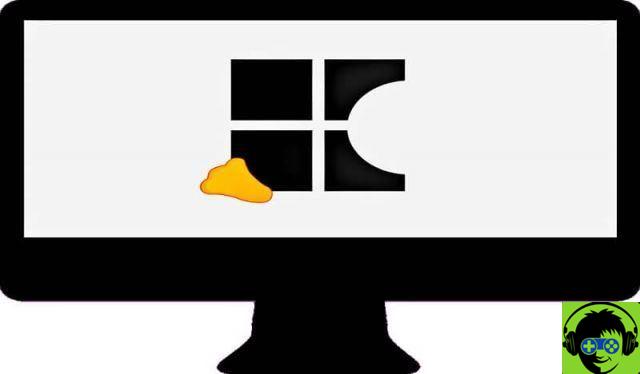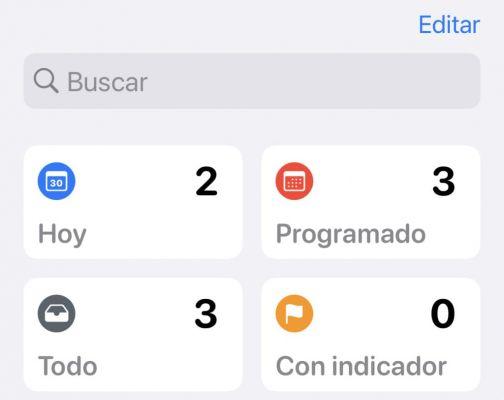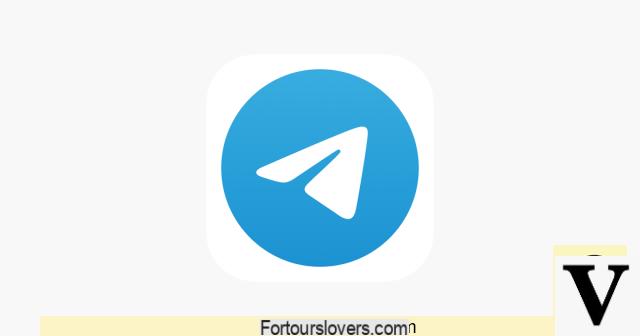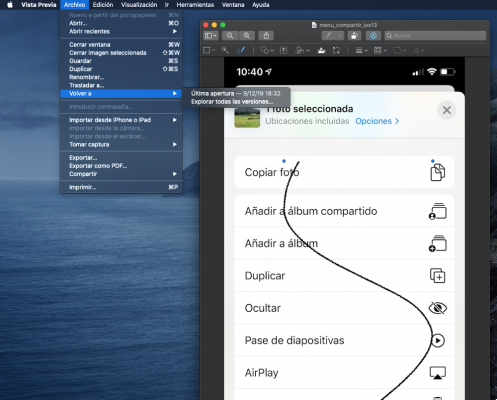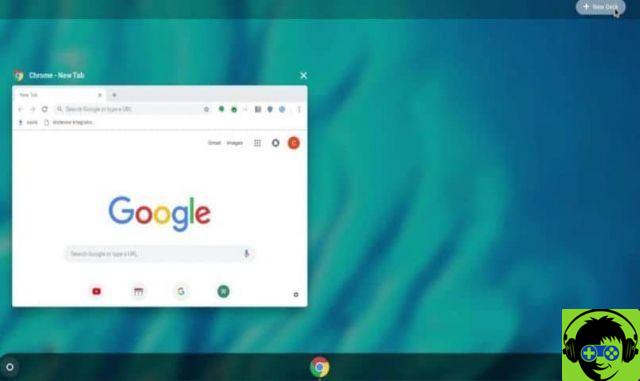Frequent problems and errors in iOS
Communication limits
An interesting function that allows us to take care of our children are the " Communication Limits «, This serves more than anything else to prevent our children from having a contact on their device without the parent entering a security PIN. The problem is that with some updates this fails and the restrictions can be circumvented.
To fix this, all you need to do is go up Settings> Contacts> Default account and you will have to change iCloud for any other configuration, be it Gmail or another.

Troubleshoot iOS update issues related to the battery
Battery is a problem that affects everyone the users of mobile devices. The problem is that updates or open apps cause the battery to drain faster in some cases. Let's see what we can do to fix this and make sure our mobile battery lasts as long as possible.
- If you have a lot of apps, they may drain your battery. Especially if you have an app you aren't using. Go up Settings> Battery and check which ones are consuming too much battery. If you don't use it or it doesn't matter, uninstall it.
- Updates can cause problems if you switch between versions. However, additional updates generally fix most or all of the bugs. So let's go on Settings> General> Software Update and check if there are any available.
- Applications need to be updated when we change the iOS version. As some old versions may work worse in the new OS version. For this we go up App Store> My Account> Recently Updated.
- Background updates are useful, but force the system to check for any available, which consumes more battery than you imagine. In Settings> General> Update background applications you can disable this feature.

How to fix problems in iOS updates
Mobile data and / or Wi-Fi are disabled
It is more normal than it seems to be unable to use mobile data or Wi-Fi after an update. One possible solution would be to turn on airplane mode and then turn it off. For this you go up Settings> Airplane mode.
Resetting the network settings is an alternative to consider. You can do it from Settings> General> Reset. You will need to enter the password to confirm the reset. After that, the device is restarted and all settings for Wi-Fi, Bluetooth, VPN, mobile networks, etc. are deleted. Leave everything from the factory.
You can try a force restart of your device in case the mobile data is not working. Depending on your device you can do this one way or another.
- iPhone 6, 7 e 8: You need to press the side key until the message appears on the screen, slide it to turn off the device. Then turn on the same as usual.
- Restart on iPhone X, 11: you must keep the side key and the volume keys pressed at the same time until a message appears on the screen to slide and turn off. Once it is completely off, you have to turn it back on by holding down the button on the right side of the device for a few seconds.
That's not all the errors you can find after the different updates. However, they are the most frequent occurring usually. That way you already know how to troubleshoot and frequent update errors in iO S.
Remember that if you still have any questions or maybe an error that we didn't mention above, you can leave it in the comments a little bit below and we will try to help you as soon as possible.