You have been working in good standing for many years now and would like to know your contribution situation, so as to make sure that your boss has regularly paid your contributions and take a look at what your pension situation will be. You know perfectly well that the quickest (and least tiring) way to obtain similar information is to contact the INPS site. However, you do not have the faintest idea how to obtain the access data in order to enter your personal area.
How do you say? Have I identified your problem perfectly? Then let me give you a hand: in the course of this tutorial, I have every intention of explaining to you in detail how to enter the INPS site, in order to access the services made available by the institution. In detail, it will be my responsibility to show you how to authenticate via SPID Digital Identity, Electronic Identity Card (CIE), National Service Card (CNS) or, if you are a resident abroad, with a PIN.
So, what are you still doing standing there? Do not hesitate any longer and read very carefully everything I have to explain on this topic: I am sure that, at the end of this guide, you will have acquired the necessary skills to obtain your INPS access data in total autonomy. Having said that, there is nothing left for me to do but wish you good reading and good work.
Index
- How to enter the INPS site with SPID
- How to enter the INPS site with CIE
- How to enter the INPS site with CNS
- How to enter the INPS site with a PIN
How to enter the INPS site with SPID
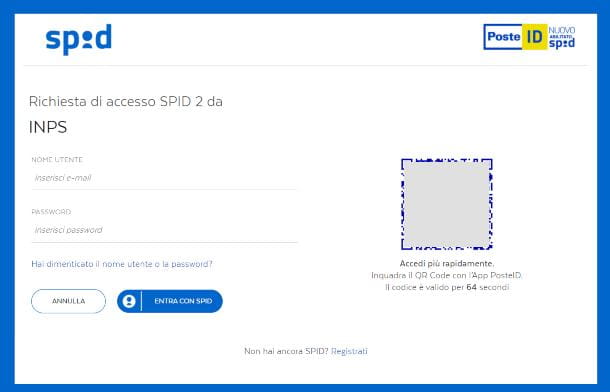
To get started, you can authenticate to the INPS portal via SPID (the Public Digital Identity System). If you had never heard of it, SPID is a unique identification system, dedicated to companies and individuals, through which you can access the services made available by the Public Administration (and not only) using the same credentials.
It can be requested through one of the many enabled providers through various methods: the most practical - and even free - requires the use of a smartphone with NFC support and one's own Electronic Identity Card, but it is also possible to be identified for remote payment. or in person by a real person.
If you don't know how to get your credentials and take advantage of its features, find all the information you need in my guide on how to get the SPID.
Once in possession of your digital identity, you can use it without problems to enter the INPS site: to be able to do so, connected to the main page of the institution, select on the item Log into MyINPS located at the top, click on the tab SPID and then on the button Entra con SPID.
At this point, select yours Identity Provider from the menu that appears and, in the new page that opens, you can choose one of the two proposed modes.
The first is simply to enter your login credentials into the fields Username e Password on the left: type both as required and, when done, authorize access from your SPID provider's app (or enter the code received via app or SMS in the fields on the screen).
After a very short initial configuration procedure, in which you will be asked to confirm some personal data, you can immediately use the services made available by INPS.
Alternatively you can choose to use the second option, which is to sign in via a QR code which, if scanned with the app dedicated to the service of your choice, will allow you to access the INPS services in no time at all.
To log in in this mode, you need to use a device on which the app in question has been installed: for example LepidaID (Play Store/App Store), MyInfoCert (Play Store/AppGallery/App Store) o PosteID (Play Store and App Store). To find out how to proceed with the installation, follow the instructions I have provided in this guide on how to download the PosteID app, dedicated entirely to this step of the procedure; more generally, for any other app, you can follow this tutorial. To continue I will use, by way of example, the PosteID app, to explain to you how to enter the INPS site with SPID Poste 2022ne.
Once installed, start the app by pressing on its icon (with the inscription ID in blue on a yellow background) in the Home screen or in app drawer, tap the button Enter the app and insertion il PosteID code (which you must have configured when activating the service) to log in, and press the button Authorize with QR Code. The camera will open automatically: point it at the QR code and frame it as clearly as possible to scan it with the app. For this step, you may find it helpful to check out this tutorial.
If the operation was successful, the app will ask you to type yours again PosteID code. Once the authorization has been granted, the INPS site screen will update: all you have to do is click on the button I agree. You will be immediately redirected to your personal INPS area.
For more information, you can read the guide I dedicated to how to use SPID, in which you will find even more details about it.
How to enter the INPS site with CIE

Among the access methods supported by the INPS site there is also the CIE, Or the Electronic Identity Card which replaces the paper document and, thanks to NFC technology, allows you to confirm your identity and enter many sites of the Public Administration.
For this reason, it is first necessary that the CIE has been activated (if you have not already done so, I explained how to do it here), and have a smartphone with active NFC functionality, or a PC reader.
See offer on Amazon See offer on Amazon See offer on AmazonDepending on the device you decide to use, you will need to install the software CieID for PC, or theapp CieID (Android / iOS), which will allow you to read the data contained in the CIE and transfer them for access to the INPS site.
In this regard, I advise you to read the guides I wrote on how to log in with CIE, in which I told you about all the preliminary procedures to follow before discovering how to enter the INPS site with an Electronic Identity Card.
Once your CIE has been correctly configured, connected to the INPS website, click on the button Log into MyINPS and then on the board CIE; then press the button Log in with CIE.
To continue through PC and then use a special reader with NFC support, click on the button Continue with computer. At this point, a CieID software window will open for selecting the authentication certificate that you must have previously configured.
Click on the name of the certificate you want to use, then on the button OK, type il PIN that was delivered to you when the CIE was issued, and confirm it by pressing the button again OK. Finally, you consent to the sending of data by clicking on the appropriate button and you will be redirected to the INPS site.
If you intend to use your smartphone, instead, click on the button instead Continue with smartphone. On the next page, you will be asked to type in the serial number of your document, which you can find on the card itself, at the top right of the front: enter it in the appropriate field and click on the button Proceed. You will then be shown a QR code to scan.
Now, open the CieID app on the smartphone on which you registered the CIE, tap the button QR code scan and hold the camera close to the computer screen to frame the code. Enter the last 4 digits of the CIE PIN; after that, place the card on the back of the smartphone (where the NFC chip is usually located), and hold it in place until you see a OTP code of 4 digits.
Then go back to the computer, type the OTP code in the dedicated field and click on the buttons Proceed e Authorize the sending of the data: the game is done!
To learn more about this last procedure, I invite you to read the guide I wrote on how to scan the CIE QR code; moreover, I have dealt with in detail all the access methods described here in this guide, especially in the chapter dedicated to the INPS site.
How to enter the INPS site with CNS
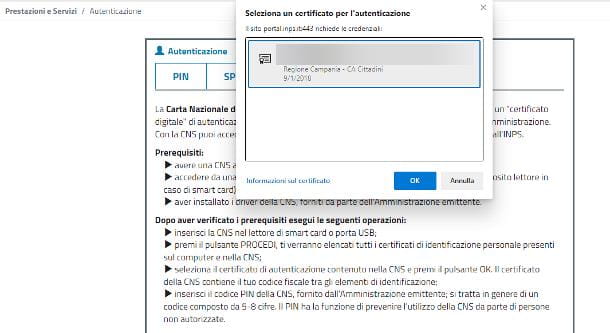
If you already have a smart card reader to use with your computer and the PIN of one CNS and you would like to know, for example, how to enter the INPS site with the Health Card CNS enabled, know that you can use the latter as an access tool, and enter your personal area in a few simple steps.
First of all, make sure that you have carried out the necessary preliminary procedures, that is, the configuration of the reader on the PC and the installation of the software most suitable for your CNS: if you need more information, please read my guide on how to activate the CNS, in which I have explained to you everything there is to know about it.
When you're ready, start by plugging the smart card reader into your computer and inserting the TS-CNS. So open the official INPS website, click on the button Log into MyINPS located at the top right and choose the tab CNS among the supported options for access.
Pray click on your button Proceed and select the name of the certificate from the window that appears on the screen: you can easily recognize it because it shows the fiscal Code of the holder. Confirm your choice by clicking on the button OK, enter your CNS PIN and click again OK. Finally, authorize the sending of your data by clicking on the button I agree to return to the INPS site.
How to enter the INPS site with a PIN

From 1 October 2022, the traditional PIN personal access to the INPS site has been replaced by the access methods I mentioned earlier. Pursuant to art. 24, paragraph 4, of Legislative Decree no. 76/2022, access to all online services of the Public Administration requires the SPID, CIE or CNS credentials; therefore, if you are wondering how to enter the INPS site without SPID or another of these methods, you must know that even if you were previously in possession of a PIN, you will necessarily have to choose one and request it.
The only exception is PINs issued to citizens residing abroad who are not in possession of an identity document 2022no and, therefore, are unable to request the credentials mentioned here.
In this case, therefore, you can use it simply by connecting to the INPS website, by clicking on the button Log into MyINPS, and choosing the PIN tab. Type yours fiscal Code in the appropriate field, the PIN in the one below, and confirm your details by clicking on the button Log in. Nothing simpler, right?
If you do not have your personal PIN, instead, click on the item Request and manage your PIN a little further down and, on the next page, on the button Request PIN to access the appropriate form where you can type yours fiscal Code and control code shown in the image on the left: confirm the information by clicking on the button NEXT to start the online application procedure. Read more here.




















![[Review] Samsung Powerbot VR7000: the robot vacuum cleaner from Star Wars](/images/posts/6bc44de38605b5c0fa12661febb1f8af-0.jpg)





